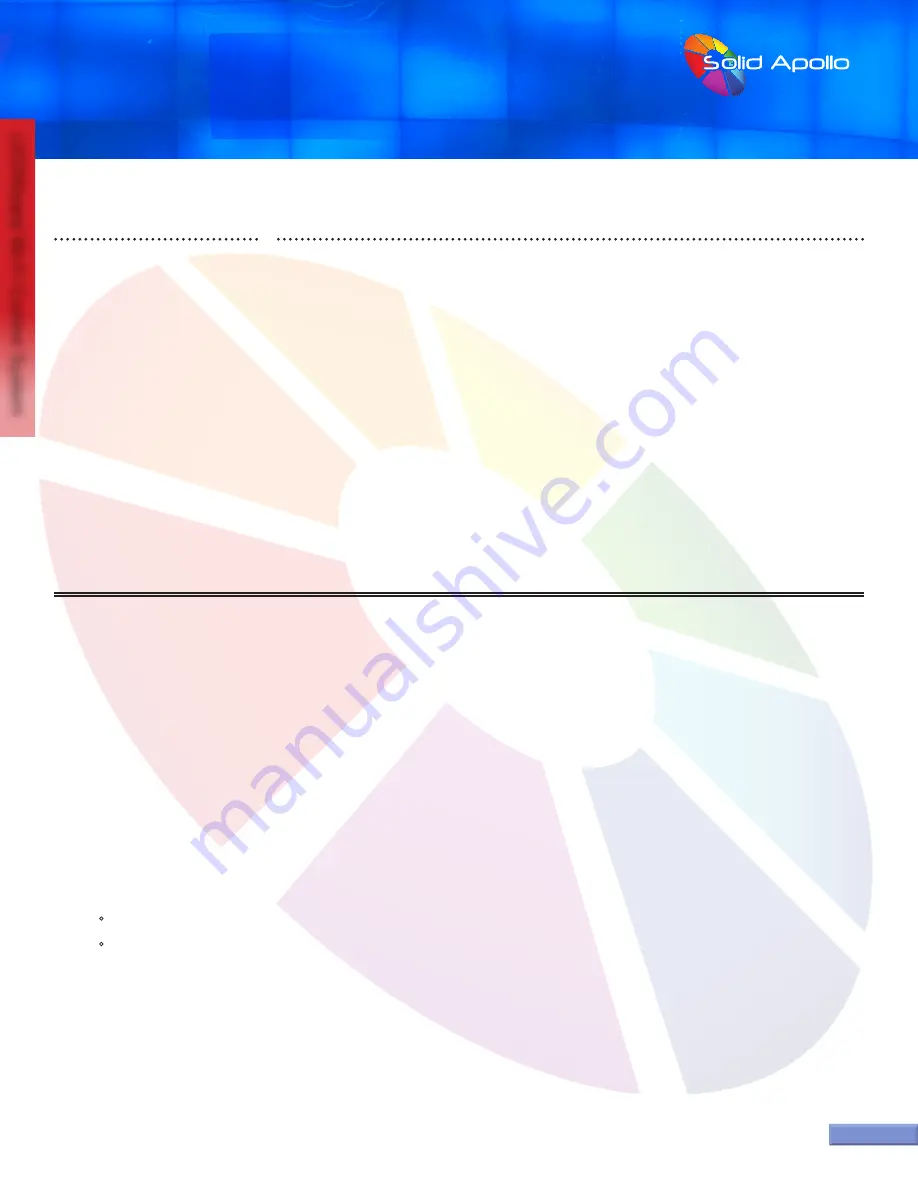
PRODUCT MANUAL
LEDWizard Tablet and Smartphone LED
Control System w/ Optional Remote
SolidApollo.com
™
Tel. 425.582.7533
Toll Free. 866-592-3873
www.SolidApollo.com
page 15
LEDWizard Wi-Fi Control System
page 15
If you are having problems with the lights responding to the 8 Zone in either zone, first check that the remote control is
within range of the correct receiver (100 feet maximum).
Check that the lights in the zone are on, and the wiring to and from the receiver matches the diagram on page 4.
First check that the batteries are working on the remote, when the remote is turned on, a small red light will appear on
the remote on the top right corner. If the light does not come on, replace the batteries as shown on page 4.
If there is power going to the receiver and the lights do not shine when turned off and on, the 8 Zone could be dimming
the lights in that zone. Select the Zone on the remote, then press and hold the Increase Brightness Button then let go of
the button when the lights have reached the desired level of brightness.
If the lights are still not responding, you can re-pair the receiver to the remote control following the steps A through E
on page 5 titled “
HOW TO PAIR SEVERAL RECEIVERS TO THE REMOTE CONTROL”
1.
2.
4.
3.
5.
This section will show you how to troubleshoot the 8 Zone Remote Control and Receiver.
Troubleshooting
Technical Parameters: 8 Zone Controller
• Wireless 430Mhz Transmission Protocol
• 100 ft wireless range
• Auto OFF for battery longevity
• Requires 3 AAA Batteries (not included)
Technical Parameters: Receiver
• Voltage Input: 12V DC to 36V DC
• 5A per Channel
120W @ 24V DC per channel
720W @36V DC per channel
• Memory function when power off
• Smart learning function for channel assignment
• Size: 7in x 1.8in x 0.87in

































