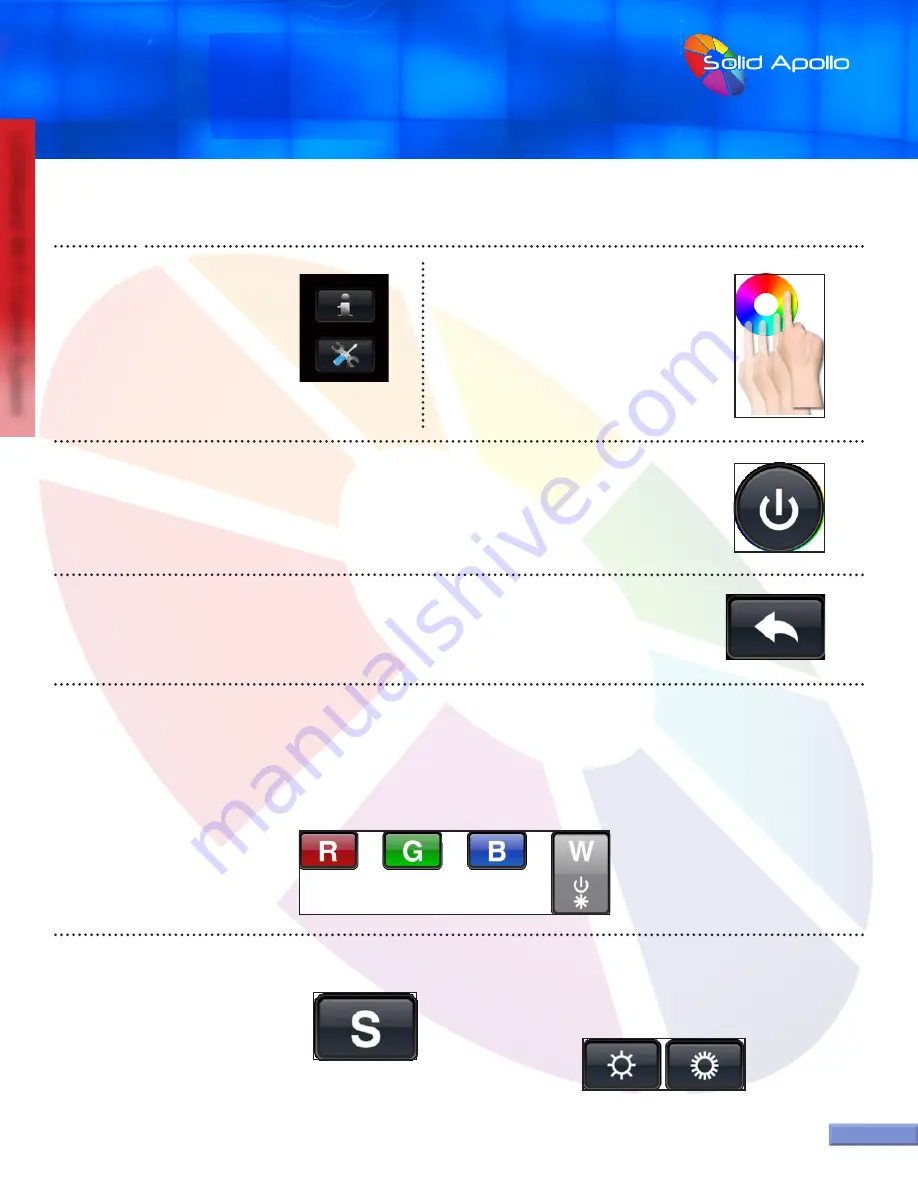
PRODUCT MANUAL
LEDWizard Tablet and Smartphone LED
Control System w/ Optional Remote
SolidApollo.com
™
Tel. 425.582.7533
Toll Free. 866-592-3873
www.SolidApollo.com
page 5
LEDWizard Wi-Fi Control System
1. Software Setup
: By pressing this
button you will be able to configure
the Network properties of the
connection through the LEDWizard
Router as discussed previously.
3. Connection Status:
Every time you press any of the 11 buttons in the LEDWizard Interface the RED Light will
blink in order to show connection with the Router and receivers.
ON/OFF Button:
Used to turn off or on all zones.
4.
Return to previous program:
Once a program is executed by using button 11, you can
easily return to any previous program.
5.
Color Selection:
The three main buttons are Red, Green, and Blue, but many other colors can be selected individually or as a group to fast access
colors and/or fine-tune colors. The W button is used for 2 purposes, 1- To turn ON/OFF the White Channel (If you are also using single color LED
Lights together with the color Changing Lights, and 2- To dim up and down the White color. In order to dim up/down the white color, you will
need to place your finger on top of the W letter and keep it there until the white channel dims up/down until the desired level is achieved.
6.
Save Color or Program:
This button is
used when programing and memorizing
individual colors or transitions for each
zone, or for all zones (Basic programming
will be covered later). Pg. 9
2.
Color Wheel:
By sliding your finger around
the color wheel color selection can be made.
It is also used in the auto program function
discussed later on where you can define
color transitions into memory.
page 5
page 5
Description of Functions
page 5
7.
Brightness Control:
If used it will dim up or down all channels,
including the 4th White Channel. If you want to dim separately the
white color, please see point 6.















