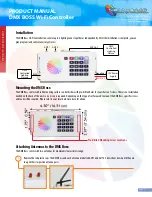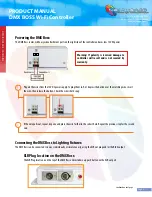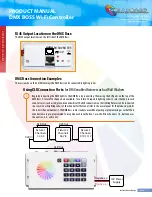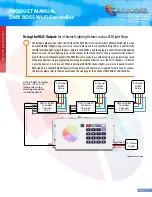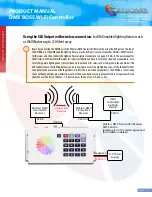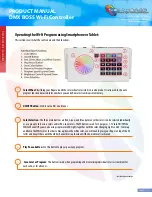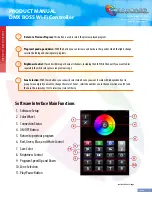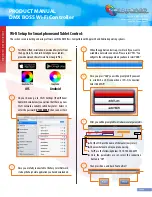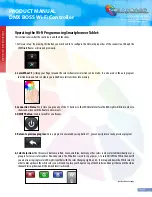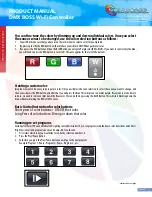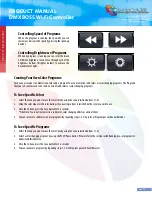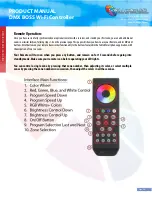DMX BOSS
W
i-F
i C
on
tr
oller
Page 1
Product Description
Main Functions:
Antennas (2)
DMX Boss Controller
PRODUCT MANUAL
DMX BOSS Wi-Fi Controller
The DMX Boss is a new cutting edge DMX Controller that includes many new exciting features not seen before. The DMX Boss
includes a standard Glass touch control interface as well as Wi-Fi Capability for Smartphone and Tablet control for up to 8
different lighting zones.
• Control Up to 8 Different Lighting Zones
Independently or in Groups.
• 4 Channel RGB-W Compatible for Color Changing
Lights with Separate White Color.
• 10 Included Preset Programs with Color Chasing Option
• Adjustable Program Speed Buttons
• Adjustable Brightness Control Buttons
• Color Wheel for Precise Hue Control
• Color Creation with Independent Color Variations
• Easy to Use Interface
• Up to 32 Controllable DMX Channels
Product Features:
This manual reviews:
Toll Free: 866.592.3873
Email: [email protected]
www.SolidApollo.com
• White Gloss Flat Touch Screen Interface
• DMX XLR Input/Output
• RJ45 DMX Output
• Wi-Fi Router Built-in for Smartphone or Tablet Control
• Optional RF Remote Control
• Control non DMX LED Lights with optional DMX-RGB Interface
• Durable Metal Construction
• 2 Bi-Directional Wi-Fi antennas for maximum range
• Entire Installation Process
• Product Features and Primary Uses
• Detailed Functionality
• Troubleshooting Options
• Technical Parameters
The DMX Boss Controls LED Lights in 3 Different Ways:
•
Smartphone or Tablet:
Control LED lights using software on your Smartphone or Tablet.
•
Integrated Glass Touch Control Interface:
Simple and elegant touch screen design.
•
Wireless Remote:
Use the optional wireless remote for convenient lighting control.