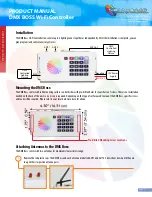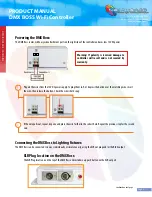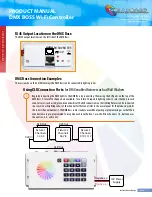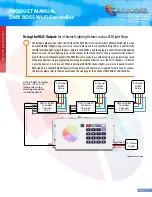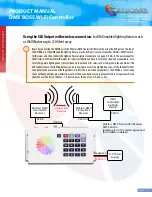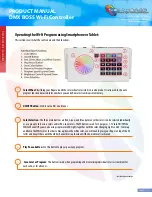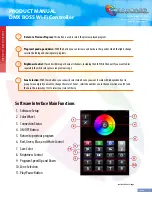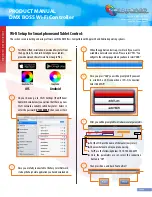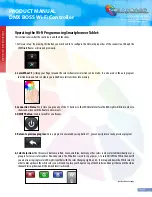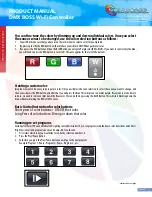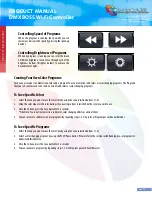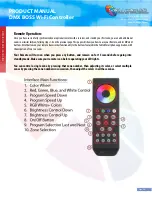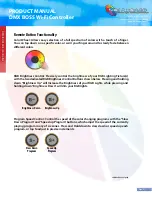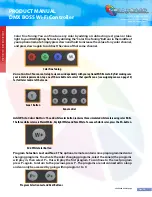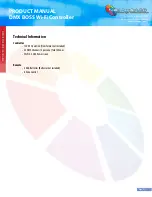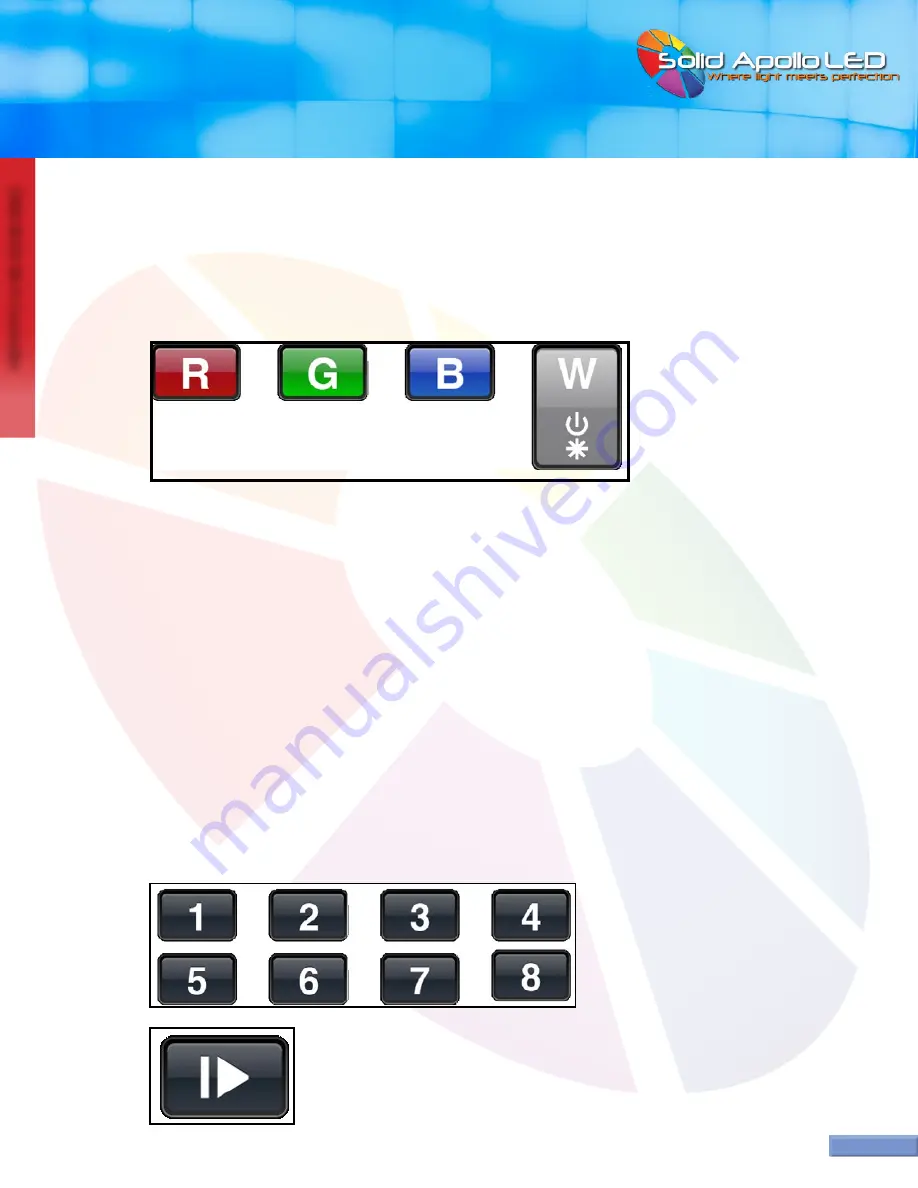
DMX BOSS
W
i-F
i C
on
tr
oller
Page 13
You can fine-tune the colors by dimming up and down individual colors. Once you select
the zone or zones to be changed, use the color selection buttons as follows:
1. You will first make sure that you have used the color wheel to select a color, for example red.
2. By pressing shortly the RED button on the interface you will turn ON/Off that particular color.
3. If you press the RED button and then the BLUE Button you will get a Purple color (RED+BLUE). If you want to control only the blue,
you will need to press the RED button to turn it off. The same applies for the rest of the buttons.
Creating a custom color:
Imagine we want to do a very intense purple color. First you will press the zone selection to select the zone you want to change, and
then you will press the RED button and after that you will press the Blue. This will give us a normal purple. If we want to make it more
intense, we need to remove or dim down the Blue color. We can do this by pressing the BLUE Button. This will start dimming down the
blue, while maintaining the RED at 100% Level.
Basic Control Instruction for color buttons:
Short press of color buttons= ON/OFF that color.
Long Press of color button=Dim up or down that color.
Running pre-set programs.
Solid Apollo’s Smart Phone and Tablet LED Lighting controller includes 10 pre-set programs with their own color transitions and effects.
Brightness Levels and program speed can be adjusted to each zone.
1. First select which zone you would like to control by selection number 1-8.
2. Press the Play/Pause button.
3. Each time you press the Play/Pause button you will go to the next program.
Example: Program 1–Pause- Program 2–Pause- Program 3... etc.
PRODUCT MANUAL
DMX BOSS Wi-Fi Controller
Toll Free: 866.592.3873
Email: [email protected]
www.SolidApollo.com
...continued on next page