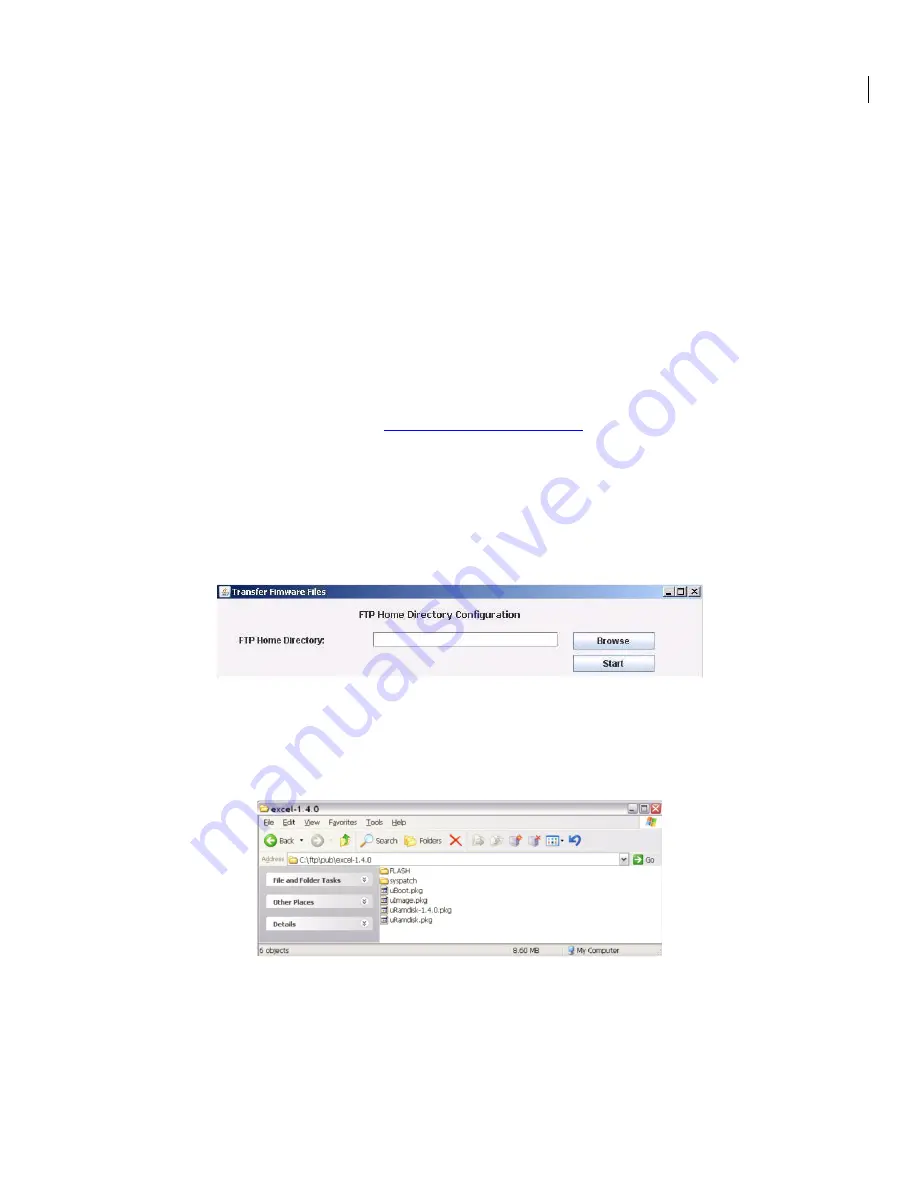
39
19. Upgrading the Software
There may be new software releases from Solectek periodically posted on Solectek’s support portal
and available from Solectek Technical Support.
To access Solectek’s support portal, navigate to
www
.
solectek.com
, click the Support link, and
register using Access Code
vwt4kpa
. A login and password will be emailed to you. The firmware
package can then be downloaded from the Software Updates & Tools section. You will also be
registered to receive email updates as new releases become available
The software is comprised of three sections: Firmware, Kernel and Bootloader. However, only a
single upgrade operation is required to bring all three up to the latest revision.
Upgrading the software will not affect the system configuration, but does require a short period of
system downtime to complete the process.
NOTE
: A PC based FTP server program running on a locally connected PC is required to
complete the following upgrade procedure.
Solectek recommends FileZilla, a free, open-
source FTP server program available via
http://filezilla-project.org/
Once the FTP server is installed, the following procedure should be followed:
1.
Copy .zip software release package from Solectek website or Technical Support to FTP Server
desktop.
2.
Unzip / extract files to any convenient directory.
3.
Navigate into the extracted fileset to reach the SetupFirmware.exe tool.
4.
Launch tool by double-clicking on tool icon; the following screen will be displayed:
5.
Press the ‘Browse’ button and select the folder that has been configured as Home Directory in
the FTP server software.
6.
Press the ‘Start’ button. This begins a file copy operation and ensures that all upgrade files
and folders are properly moved into the FTP directory. Once complete, the resulting FTP file
structure should appear as follows:
7.
On the Radio management GUI, navigate to
Management
->
Upgrade
to access the
Upgrade screen (see sample below).
8.
Enter the FTP Server IP Address, Username and Password information as requested.
9.
Enter the three digit software version to be loaded onto the Radio. Format will be x.y.0 (e.g.
– 1.4.0).
10.
Press the ‘Upgrade’ button to begin the file transfer process.




























