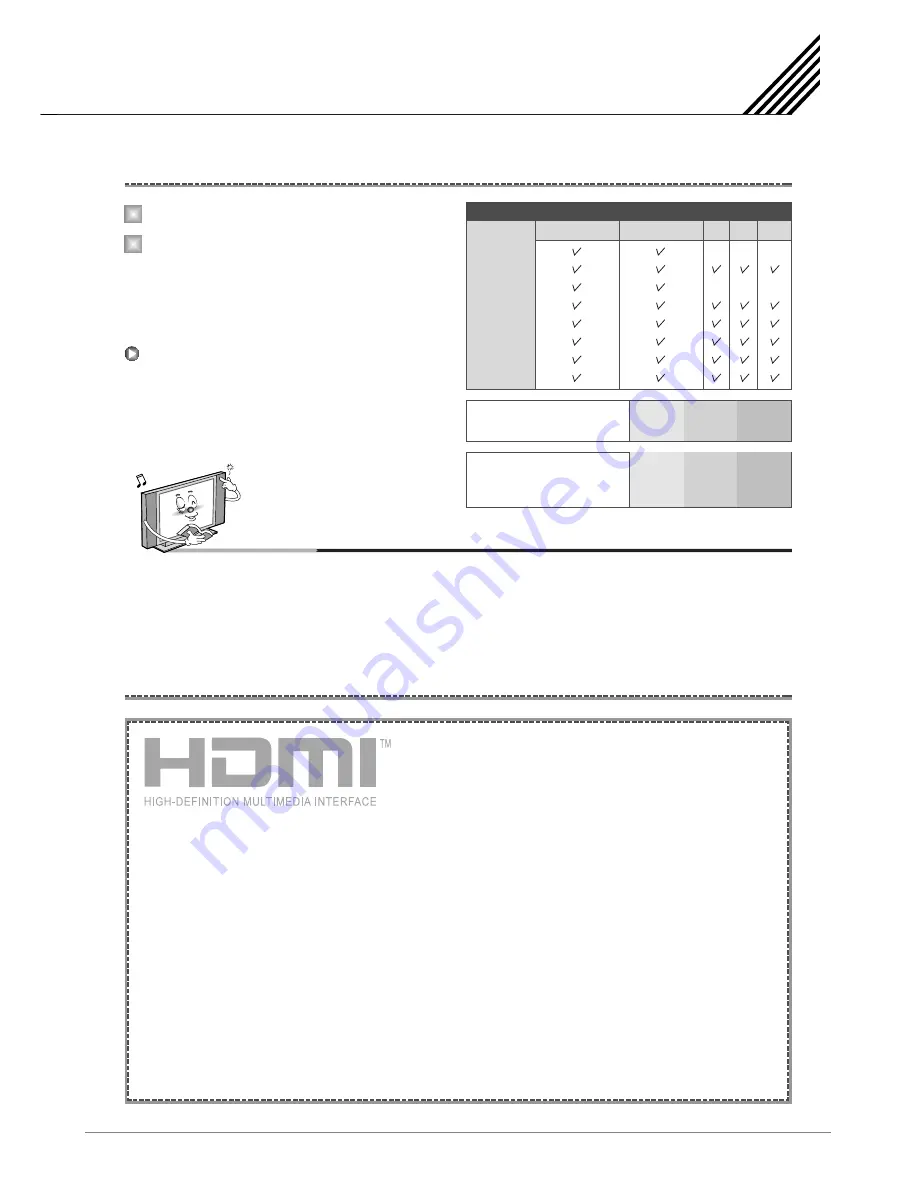
Connecting the DVD
23
Turn on the DVD player.
Press INPUT button on the remote control
of the TV and select HDMI, COMPONENT1
or COMPONENT2.
You can get better picture quality if you
connect DVD player with component input
sockets as below.
How to Use
What is HDMI?
1
2
Notice
• Normal DVD source is based on 480i, which should be through normal Y Pb Pr of component signal.
It may occur screen noise, blank screen in case of using HDMI Cable unauthorized by ATC.
It may easily occur as specially HD signal (720p or 1080i) input. Suggest HDMI Cable only authorized by ATC.
480i/60Hz
480p/60Hz
576i/50Hz
576p/50Hz
720p/50Hz
720p/60Hz
1080i/50Hz
1080i/60Hz
COMPONENT1
Supported Signals
–
–
–
–
–
–
COMPONENT2 PC DVI HDMI
Component Input Ports
Component ports of the
TV
Y
P
Video output ports of
DVD player
Y
Y
Y
Y
Pb
B-Y
Cb
P
B
P
B
B
Pr
R-Y
Cr
P
R
P
R
- HDMI, or high-definition multimedia interface, is a
next-generation interface that enables the transmission
of digital audio and video signals using a single cable
without compression.
- "Multimedia interface" is a more accurate name for it especially because it allows Not Only Digital
video but also digital audio. The difference between HDMI and DVI is that the HDMI device is smaller
in size, has the HDCP (High Bandwidth Digital Copy Protection) coding feature installed, and
supports multi-channel digital audio.
- Use the HDMI/DVI terminal for DVI connection to an extended device.
You should use the DVI-to-HDMI cable or DVI-HDMI Adapter for the connection.
- HDMI, the HDMI logo and High-Definition Multimedia Interface are trademarks or registered
trademarks of HDMI Licensing LLC.
Connecting HDMI/DVI
- Supports connections between HDMI-connection-enabled AV devices (set top boxes, DVD players,
AV receivers and digital TVs).
- No sound connection is needed for an HDMI to HDMI connection.
Summary of Contents for SPTV42AS1D
Page 1: ......











































