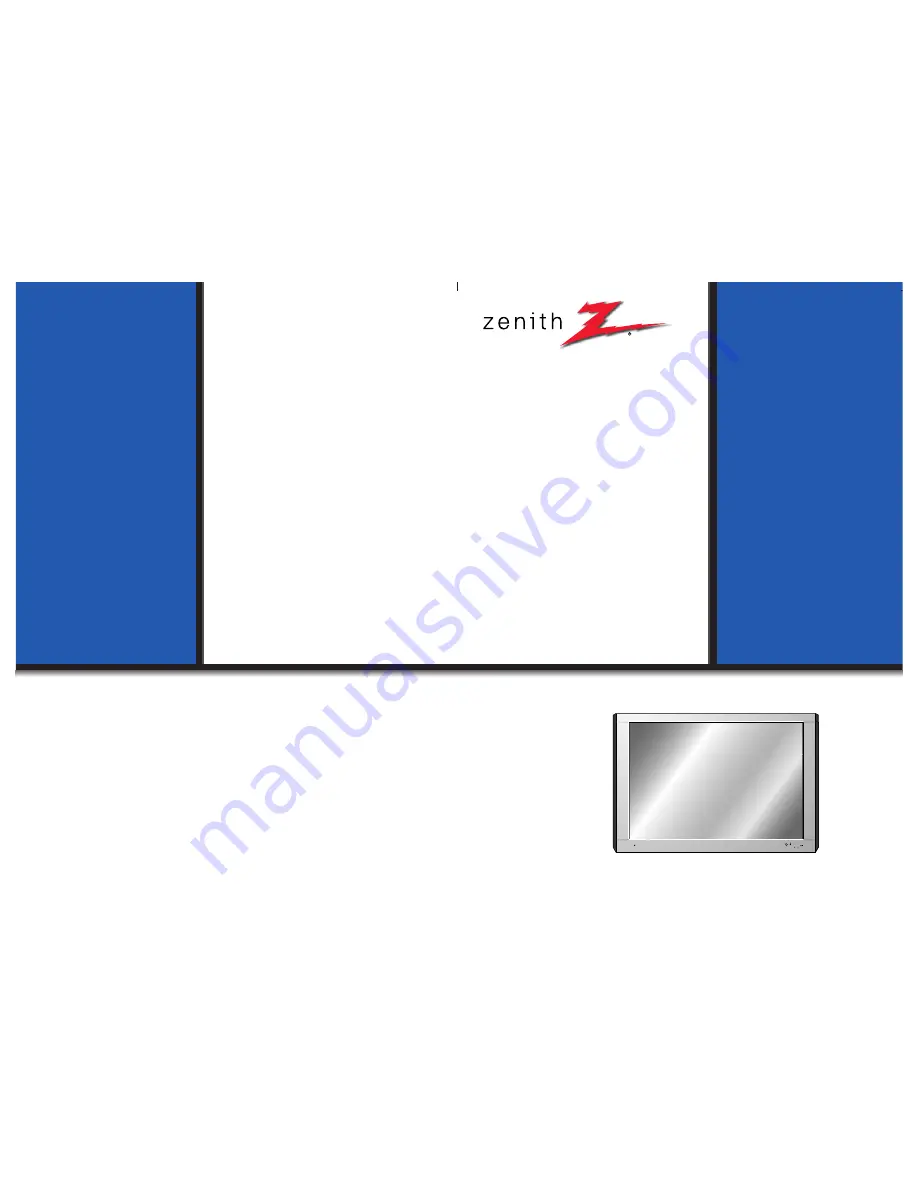
PLASMA
DISPLA
Y
P
ANEL
ON/OFF
INPUT
VOLUME
SELECT
P/NO : 3828VA0254Q (NP00LE)
206-3713-B
PLASMA
DISPLA
Y
P
ANEL
Please read this owner’s manual carefully before
operating the Monitor.
Keep the owner’s manual with the Monitor.
Write down the serial number located on the back
of the Monitor in the space provided below.
Model number : DPDP40V
Serial number :
DPDP40V
OWNER’S MANUAL
Summary of Contents for DPDP40V
Page 2: ...ON OFF INPUT VOLUME SELECT...


































