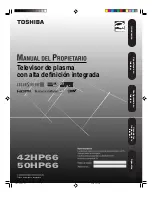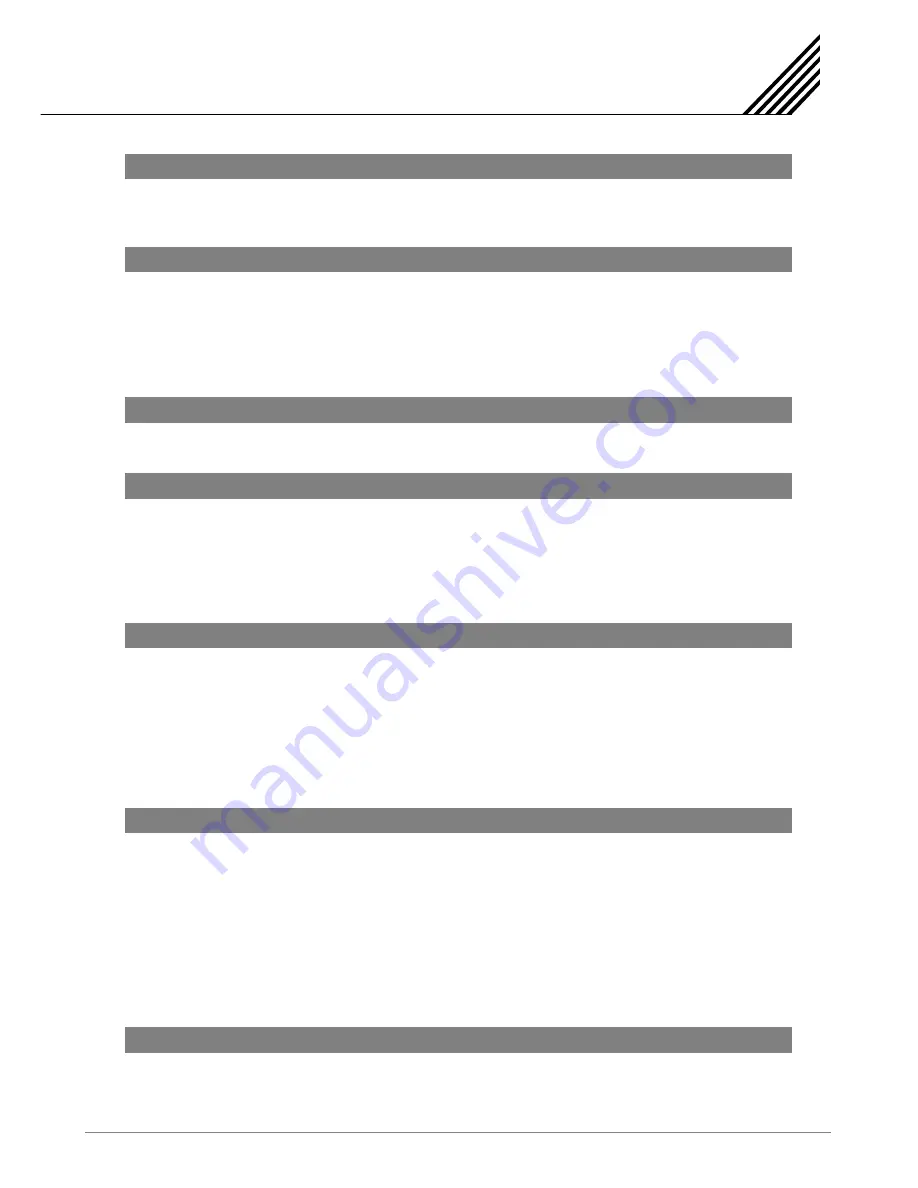
Contents
1
Caution
.......................................................................................................................................................... 3
Important Safety Instructions
.................................................................................................................... 4
Precaution
..................................................................................................................................................... 5
Viewing the Control Panel
.......................................................................................................................... 10
Viewing the Connecting Panel
.................................................................................................................. 11
Viewing the Remote Control
...................................................................................................................... 13
Button Description ................................................................................................................................ 13
PIP (Picture in Picture) ......................................................................................................................... 14
Loading the Batteries ........................................................................................................................... 16
Table Stand Installation (Optional)
........................................................................................................... 17
Speaker Installation (Optional)
.................................................................................................................. 19
Connecting the TV Cable
........................................................................................................................... 20
Connecting the VCR
.................................................................................................................................... 21
Connecting the DVD
.................................................................................................................................... 22
Connecting the Set Top Box
...................................................................................................................... 24
Connecting the PC [ D-Sub & DVI ]
.......................................................................................................... 25
Displayable TV Specification
..................................................................................................................... 26
Basic Operation
........................................................................................................................................... 27
OSD Menu Structure
................................................................................................................................... 28
Choosing the Channel Type
...................................................................................................................... 29
Storing Channels Automatically
............................................................................................................... 29
Adding or Deleting the Channels
............................................................................................................. 30
Fine Tuning the Channel Reception
......................................................................................................... 30
Editing the Channels
.................................................................................................................................. 31
Digest Function ..................................................................................................................................... 32
Changing the Picture Mode
....................................................................................................................... 33
Adjusting the User Mode ..................................................................................................................... 33
Changing the Color Temperature
............................................................................................................. 35
Changing the Color Enhancer
................................................................................................................... 35
Video NR (Noise Reduction)
...................................................................................................................... 36
Changing the Screen Form
........................................................................................................................ 36
Selecting the Black Enhancer
................................................................................................................... 37
Position
.......................................................................................................................................................... 38
Auto Adjust ............................................................................................................................................ 38
1366 Mode (Native Mode)
........................................................................................................................... 39
Adjusting the Sound Balance
.................................................................................................................... 40
Changing the Sound Mode
........................................................................................................................ 40
User Adjust
................................................................................................................................................... 41
Foreword
Overview
Installation
Connections
Channel Control
Picture Control
Sound Control
Summary of Contents for SPTV42AS1D
Page 1: ......