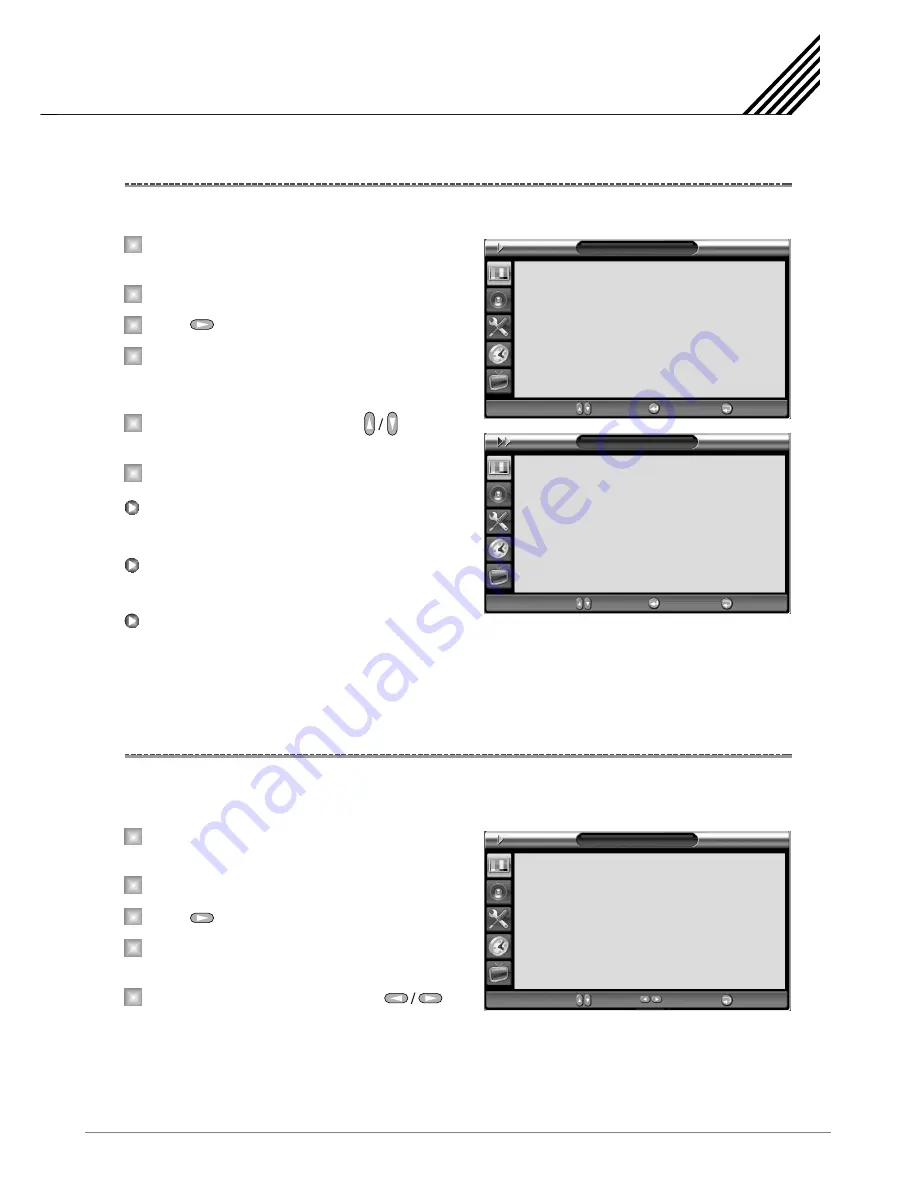
Setting the Picture
35
Your TV has 5 screen temperatures (color settings).
Press Menu/Set button to display the main
OSD menu.
Select the Picture main menu.
Press button to enter the picture menu.
Select
Temperature
and press Menu/Set button
to enter the sub menu. Then the
picture-temperature under menu appear.
Select the Temperature mode with button
and press Menu/Set button.
Press Exit button to return.
Screen seems cool: Strong Blue.
Normal: Factory default.
Screen seems warm: Strong Red.
This function will enhance the color level. Green, Blue and Skin color on the picture will enhance, while others
areas remain unchanged.
Press Menu/Set button to display the main
OSD menu.
Select the Picture main menu item.
Press button to enter the sub menu.
Select
Color Enhancer
. Then the cursor moves
into the
¥
parts.
Turn on or off Film Mode function with
button and press Exit button.
Changing the Color Temperature
Changing the Color Enhancer
1
2
3
4
5
6
1
2
3
4
5
Cool 1, 2
Normal
Warm 1, 2
Picture
Mode
Temperature
Color Enhancer
Video NR
Screen Form
Black Enhancer
1366 Mode
Standard
Normal
On
On
16:9
On
On
¥
¥
¥
¥
¥
¥
¥
Move Enter
Exit
Temperature
Cool2
Cool1
Normal
Warm1
Warm2
Move Select Exit
Picture
Mode
Temperature
Color Enhancer
Video NR
Screen Form
Black Enhancer
1366 Mode
User
Normal
On
On
16:9
On
On
¥
¥
¥
¥
¥
¥
¥
Move Adjust Exit
Summary of Contents for SPTV42AS1D
Page 1: ......






























