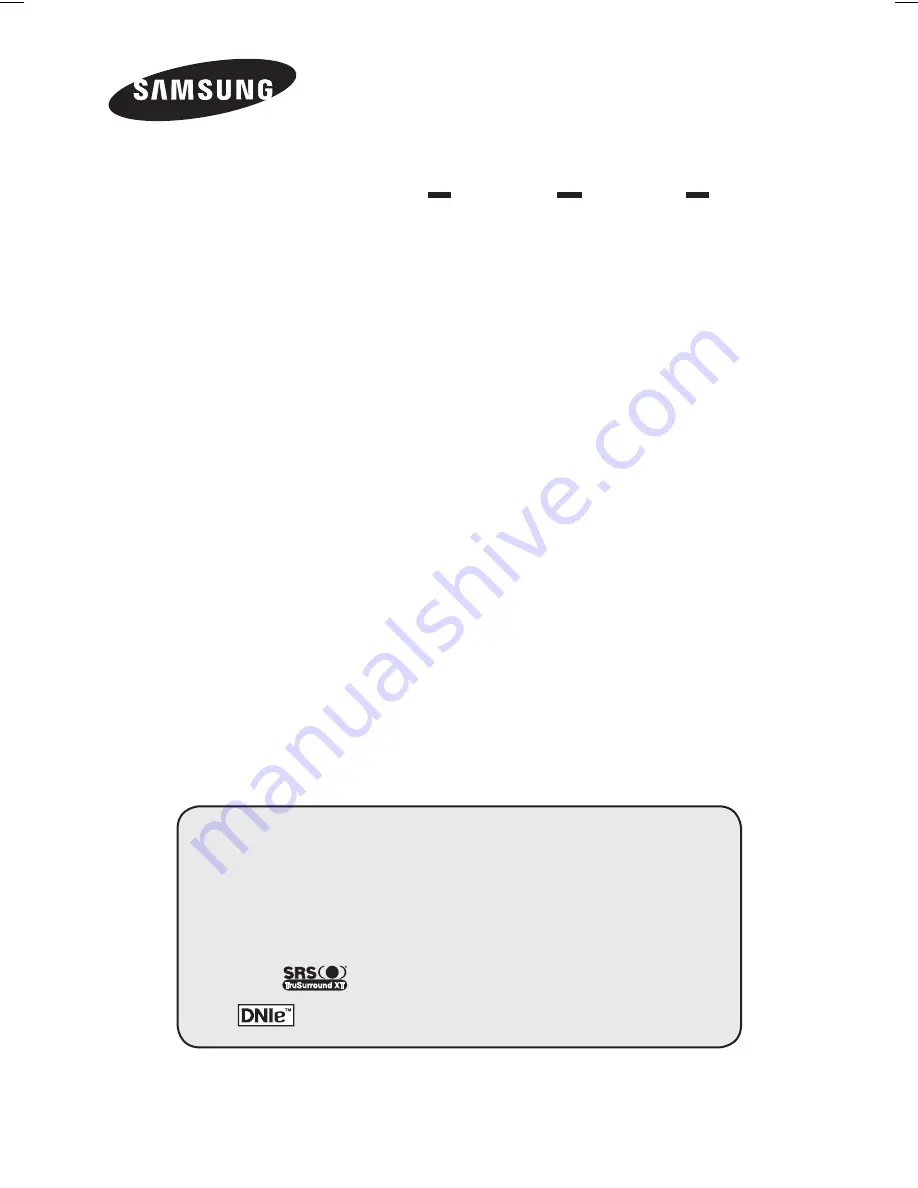
Register your product at www.samsung.com/global/register
Record your Model and Serial number here for future reference.
▪ Model _______________ ▪ Serial No. _______________
PDP-TELEVISION
(P
LASMA
D
ISPLAY
P
ANEL
)
Owner’s Instructions
Before operating the unit,
please read this manual thoroughly,
and retain it for future reference.
ON-SCREEN MENUS
Picture In Picture (PIP)
Energy Saving
TELETEXT
(Option)
SRS TruSurround XT
Digital Natural Image engine
BN68-01131D-01Eng.indd 3
2007-03-21 ソタネト 7:20:38
































