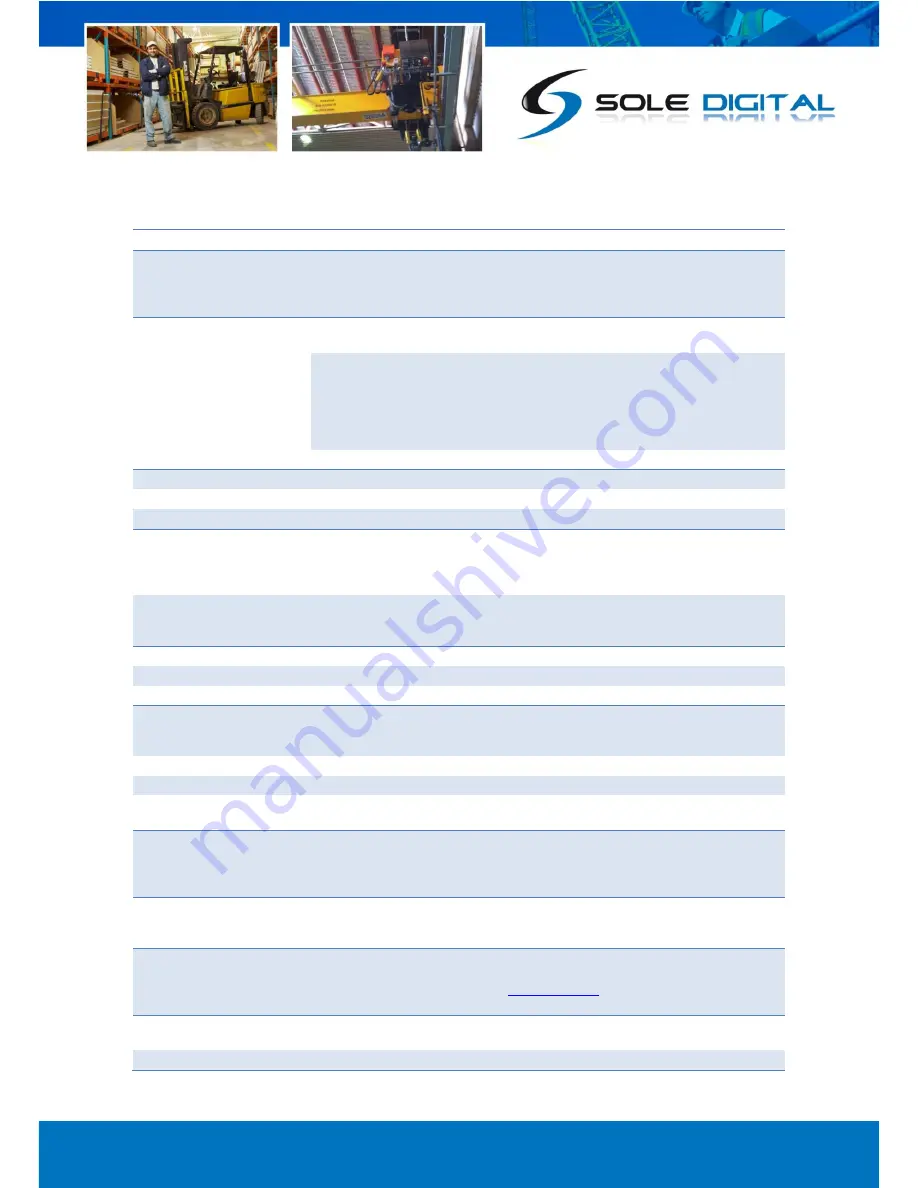
© CASWA Pty Ltd – 2013
34 | Page
8
TROUBLESHOOTING
Fault
Cause
Fix
Intermittent connection
between XL and Link2 during
commissioning
Intermittent power supply
Ensure power has not been supplied after the K1 or
E-Stop relay. If so, rewire to supply constant
power. Failure to do so will cause the electronics to
fail very quickly.
Blue LED not flashing /
No data being sent
Incorrect APN
Connect with FSU and verify the information
contained under the ‘Comms’ tab
No GPS signal
Check if mobile phone coverage is available at
specific location (inside cabinet).
Check antenna is connected securely but not over-
tightened. If antenna has been over-tightened, the
internal wiring may need to resoldered. Open case
to check.
SIM Card expired
Check account
Erratic load readings
Noise on input signals
Check shielding on load cell and VSD cabling
Noise on unused channels
Set Aux load type as 4-20mA
Inputs on all the time
Active and neutral reversed
Check the power wiring
Inputs flickering
Ground on LiftlogXL not at 0V
Measure between the chassis and one for the
LiftlogXL GND terminals, correct active and neutral
wiring , ground control voltage transformer
secondary, or ground LiftlogXL
Noise on cables (typically when
the cable runs are long or there is
a noisy VSD)
Fit 1Kohm, 1W termination resistors between the
input terminal and GND.
No load indicated
Wrong input selected
Refer to section 4.6.5 to calibrate the input
Load input wired wrong
Refer to section 4.6.5 to calibrate the input
Insufficient gain
Refer to section 4.6.5 to calibrate the input
No Bluetooth connection
between XL and Link2
XL is not powered up
Check that the Green Power LED is illuminated. If
not, check power is connected correctly as per
section 3.3.2.
Insufficient range
Move laptop closer to the LiftlogXL.
XL in confused state
Power cycle the LiftlogXL.
Faulty Link2 (very rare)
Check if possible to connect to another CASWA
device. If not, then replace Link2.
Connection between XL and
Link2 lost when E-Stop is
pressed
Incorrectly connected power
supply (after E-Stop relay)
Ensure power has not been supplied after the K1 or
E-Stop relay. If so, rewire to supply constant
power. Failure to do so will cause the electronics to
fail very quickly.
Red LED not flickering during
service but Green Power LED
is on
System failure probably due to
stopping a firmware update mid-
stream (Very rare)
Return to manufacturer for repair.
No data visible on website but
all LEDs indicating correct
operation
Incorrect name or serial number
on Liftlog™XL or in database
Check that Serial Number matches that on the
outer case. If problem persists, contact
and supply details of device’s
Equipment name and Serial Number.
No email notifications of crane
events
No events set to trigger an email
Check settings on website (settings tab)
Incorrect email settings
Check settings on website (settings tab)




















