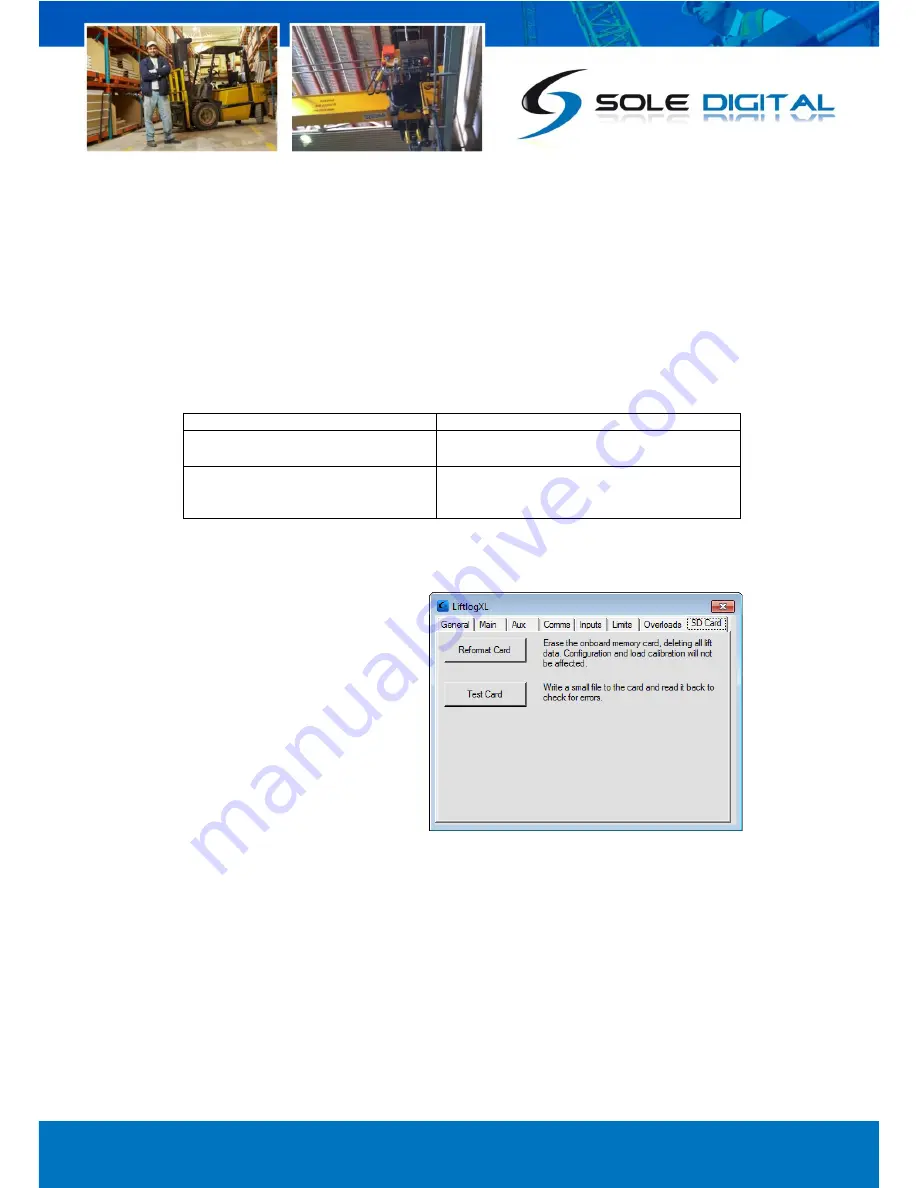
© CASWA Pty Ltd – 2013
28 | Page
If the Lockout control is set to a non-zero value, when the indicated load exceeds
<Overload>+Lockout% a special alert will be sent and the fault output will not close. This effectively
disables the crane until it can be inspected and put back into service.
NB: The locked state can only be cleared by unchecking the “Locked” checkbox.
An Example:
Crane capacity: 10t
Overload set to: 11t
Lockout set to: 20%
Indicated load
Liftlog™XL behaviour
>=11t and < 13.3t
An overload alert is sent, and lifting is disabled
until the indicated load drops below 11t
>=13.3t
An additional locked out alert is sent and lifting is
disabled until a technician re-enables it by
clearing the “Locked” checkbox.
4.10
SD Card Management
Select the SD Card tab to bring up the
following screen:
4.10.1
Test SD Card
To test the card and verify that the LiftlogXL device it is correctly writing data to, and reading data
from, its internal SD card, press the <Test Card> button.
A popup box will appear informing you of whether the Test Passed or Failed.
If the test fails, it is recommended that the SD card be removed and replaced to ensure it is seated
securely. The test process should then be repeated. If the card fails again, then a reformat may be
necessary.


























