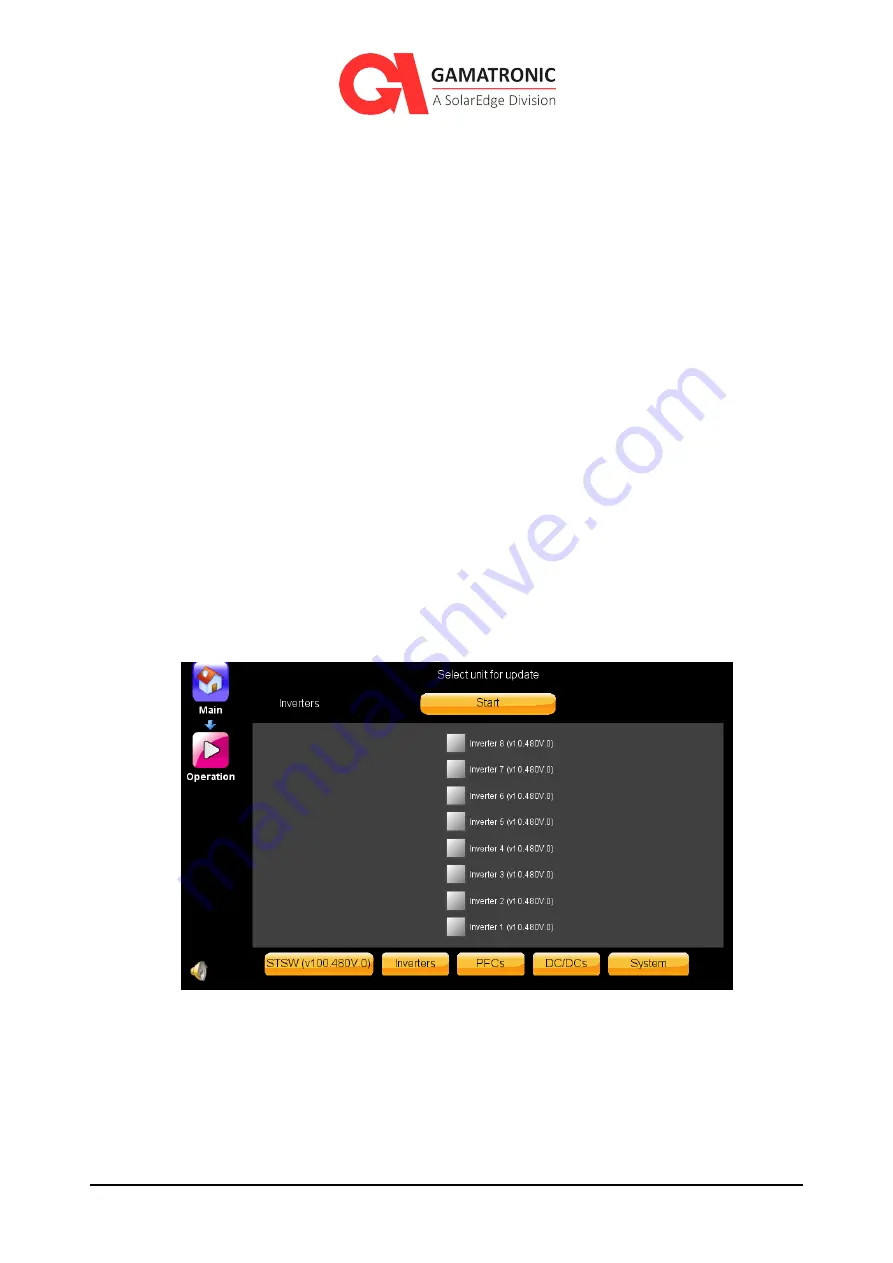
UPS for 480 Vac Grid, User Guide, doc. rel. 4.0
162
To update the full system:
Select System, see Figure 147.
Press start to begin the firmware upgrade process.
Wait as the system runs through the various subsystems and upgrades each with the relevant
firmware.
To update the static switch only:
Select STSW, see Figure 147.
Press start to begin the firmware upgrade process.
Wait as the system upgrades the static switch with the relevant firmware.
To update the inverters only:
Select the Inverter(s) you would like to update
Note that they are positioned in the same numbering layout as their physical position in the rack.
Figure 150: Inverter update screen
Press start to begin the firmware upgrade process.
If you would like to update PFCs only:
Select the PFC(s) you would like to update
















































