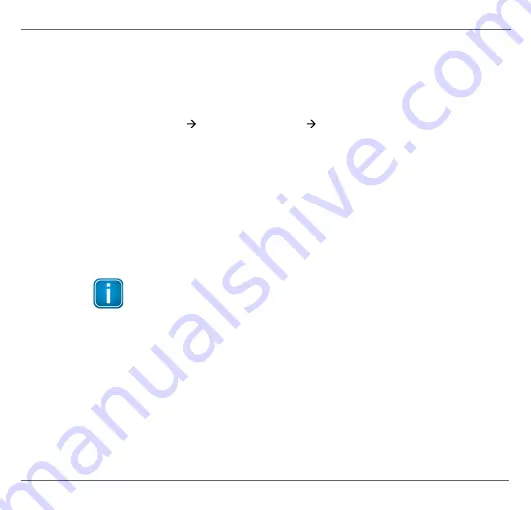
mbGa te PA - Qui ck Sta rtup Gui de
20
© Softing Industrial Automation GmbH
4.4
Updating the firmware
By updating the firmware you will reset the default password and install new firmware
file(s).
1.
Log in to the gateway.
2.
Select
Configuration
System Maintenance
Firmware
.
This page will allow you to update the firmware and if needed delete gateway
configuration data like IP settings and passwords.
3.
Click
[Choose File]
in the
Select Firmware
field and select the firmware file you want
to download.
4.
Click
[Download Firmware and Reboot]
to download the firmware file and to reboot
the system.
The system performs a firmware file check. The download is started. System messages
will inform you about the download status. When the download is completed the
mbGate PA will be rebooted.
Note
Do not access the web server of the mbGate PA before the "Success"
message is displayed in the browser window. Otherwise you will have to
clear the cache of your web browser after the boot process has finished
and set up a connection to the web server of the mbGate PA.
When the boot process is completed, the RUN LED is ON
.



























