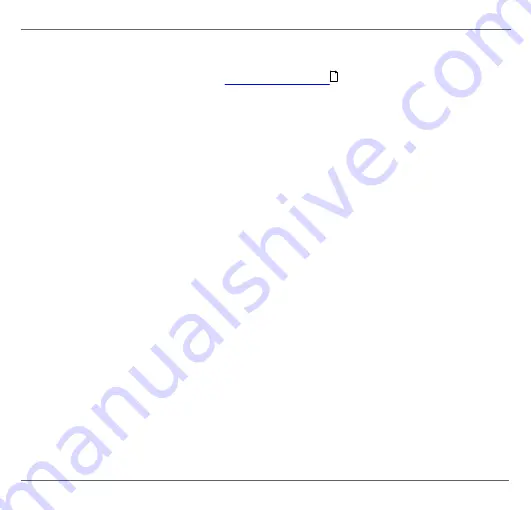
Cha pter 3 - Ins ta l l a ti on
© Softing Industrial Automation GmbH
17
3.1.5 Powering up the device
Turn on the power supply. The boot process will take around 15 seconds. For indication of
proper operation refer to section
.
3.2
Software installation
When you install a Softing product for the first time, you will be asked in a dialogue
window if you to trust the publisher. Activate the option
Always trust software from Softing
AG
if you do not want to be asked in subsequent installations and select
[Install]
to start
the installation.
1. Insert the CD
Software and Documentation for Fieldbus Gateways
into the CD drive.
a. If Autorun is enabled on your system, the startup page is opened.
b. If Autorun is disabled, open an Explorer window, select your CD drive and double-
click the file start.exe in the CD's root directory.
2. Select Installation of the mbGate PA Software and Documentation in the Start menu.
3. Install the mbGate PA software.
With the
SearchAndConfigure
function
you will be able to detect and modify IP
addresses. See the See the User Guide for more details.
4. Install PDM libraries if you are using a Siemens PDM application.
5. Install PACTware if no other FDT frame application is used.
PACTware and the Softing PROFIdtm will be installed.
6. Install PROFIdtm if you prefer using another FDT frame application like FieldCare or
FieldMate.
21






























