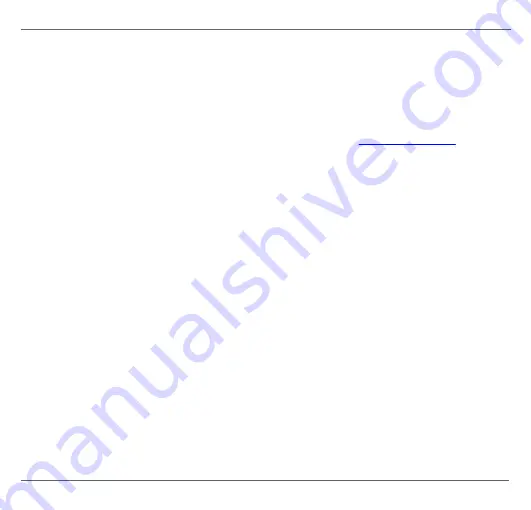
mbGa te PA - Qui ck Sta rtup Gui de
18
© Softing Industrial Automation GmbH
4
Using the webserver interface
After you have established an IP connection between your PC and the gateway you can
access the mbGate PA from your PC via a web browser that supports Java script (e.g.
Google Chrome).
4.1
Login to webserver
1.
Start your web browser with the mbGate PA default URL
You will be prompted to log in with username and password.
2.
Enter
administrator
in the
Username
field and
FGadmin!1
in the
Password
field
The information page is opened. Depending on the web browser you are using the
information presentation may vary.
4.2
Version information
The web interface of the gateway opens with the information page displaying details about
the device and the system. Modules and devices are identified by hardware version
numbers and serial numbers. The firmware version, the system id and a manufacturer-
specific identifier for the system are also shown.





























