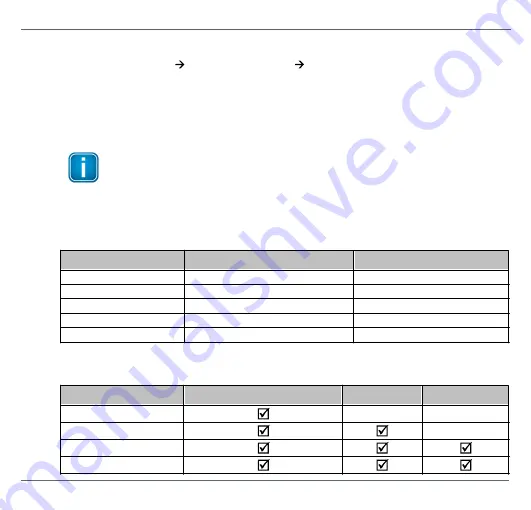
Cha pter 4 - Us i ng the webs erver i nterfa ce
© Softing Industrial Automation GmbH
19
4.3
Changing the password
1. Select
Configuration
System Maintenance
User Accounts
.
2. Enter the name of the user whose password you want to change, the old password and
the new password in the corresponding field(s).
3. Retype the new password in the Confirm field and click
[Change Password]
to confirm
the modified password.
Note
Change the administrator password with great care! If you lose your changed
administrator password, you can no longer make changes to configurations or
settings. In this case contact the Softing support.
The following default logins and passwords are available and can be changed:
Role
Username
Password
Administrator
administrator
FGadmin!1
Maintenance
config
FGconfig!1
Observer
view
FGview!1
Expert
*
expert
FS-QsHnc7BWa{6w<
Diagnostics
*
diagnosis
?<fJ#\/$eB2qtGd*
*
Backdoor accounts for Softing Support access. Currently supporting same features as administrator account.
The table below shows which actions can be executed by the different roles:
Action
Admin / Expert / Diagnostics
Maintenance
Observer
Setting password
Configuring gateway
Reading configuration
Reading diagnostics




























