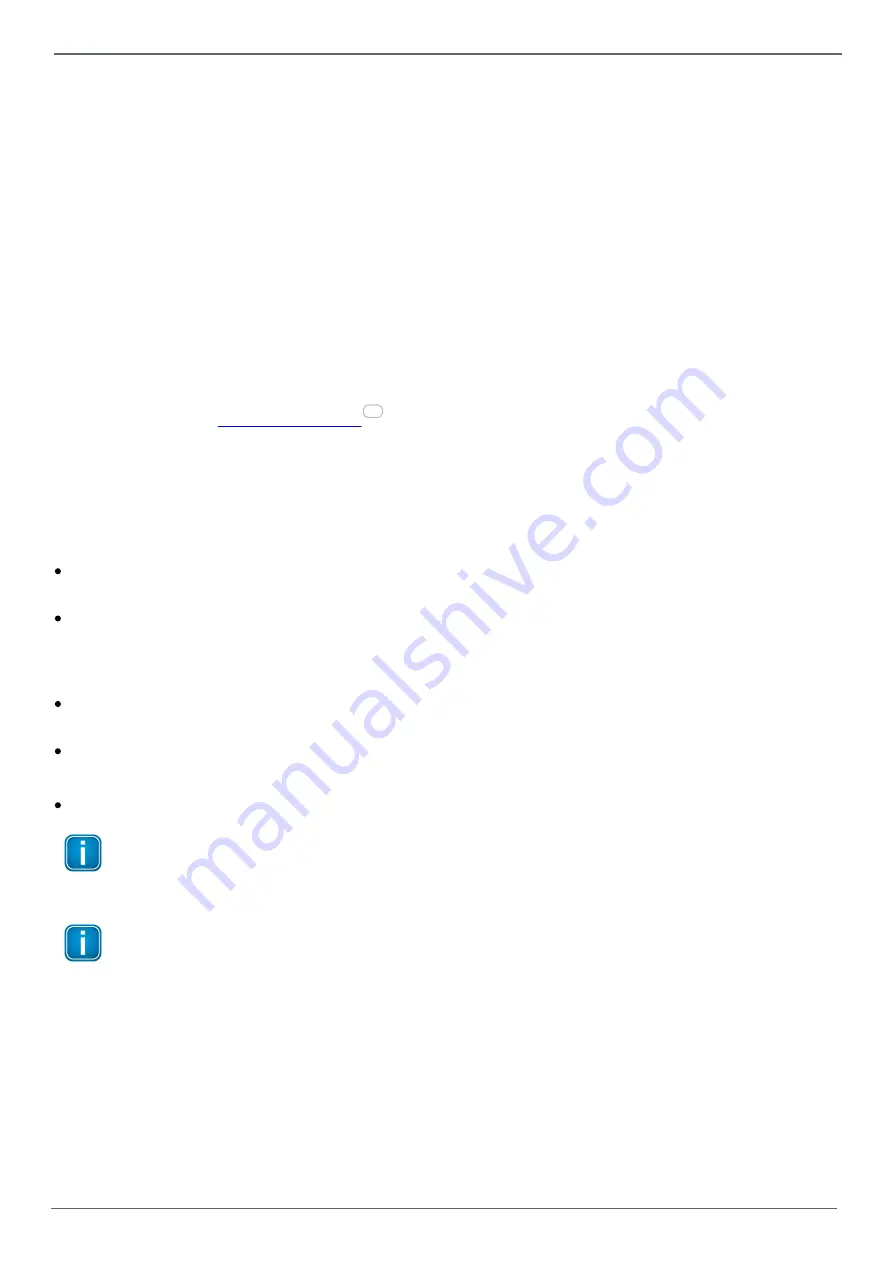
© Softing Industrial Automation GmbH
37
Chapter 6 - Service Settings
6.3 Firmware Update
The
Firmware Update
view allows to update the dataFEED Gateway firmware.
Firmware Update
1.
Click the
Browse...
button in the
Update Firmware From File
section to select the provided firmware image
file and click the
Open
button
Uploading the firmware file takes some time.
2.
After the file has been uploaded completely, the firmware image will automatically be decompressed.
During decompression the
SYS
LED is permanently shown green.
3.
In a next step the firmware image file is verified.
During verification the
SYS
LED is blinking green.
4.
Once the verification has been performed successfully the dataFEED Gateway reboots finalizing the
firmware update.
During the dataFEED Gateway reboot the
SYS
LED is blinking red.
If an error is detected during firmware update (e.g. if a wrong firmware image file has been selected) the
firmware update is aborted and the
ERR
LED is permanently shown red.
For LED details see
.
6.4 Backup and Restore
The
Backup and Restore
view allows to store and restore the device configuration either to/from a file on your
computer or the dataFEED Gateway micro SD card.
Backup Restore - File
Click the
Browse...
button in the
Load configuration from file
section to select a previously stored
configuration file on your computer and to load it intothe dataFEED Gateway.
Click the
Backup
button in the
Save configuration in file
section to save the current configuration into a
backup file on your computer.
Backup Restore - SD card
Click the
Restore
button in the
Restore Configuration from SD card
section to load the configuration file
previously stored on the micro SD card into the dataFEED Gateway.
Click the
Save
button in the
Save Configuration on SD card
section to save the current configuration on the
micro SD card.
Click the
Browse
button in the
SD-Card Content
section to view the actual contents of the micro SD card.
Note
If you modify the IP settings of the interface that you use for configuration, you need to re-connect
to this interface afterwards using the new IP address setting.
Note
When restoring the configuration only that part editable by the currently logged-in user
(
Administrator
,
IT Responsible
or
Service Engineer
) is included.
Thus, only users working as
Administrator
are capable to restore the complete configuration.
Exception:
Users working as
Service Engineer
are also allowed to restore the symbols in the MQTT Topic
Selection from IT Settings, because these symbols are derived from the Machine Settings Symbol
Import.
Independent on the currently logged-in user, backup always stores the complete dataFEED
Gateway configuration.
40





















