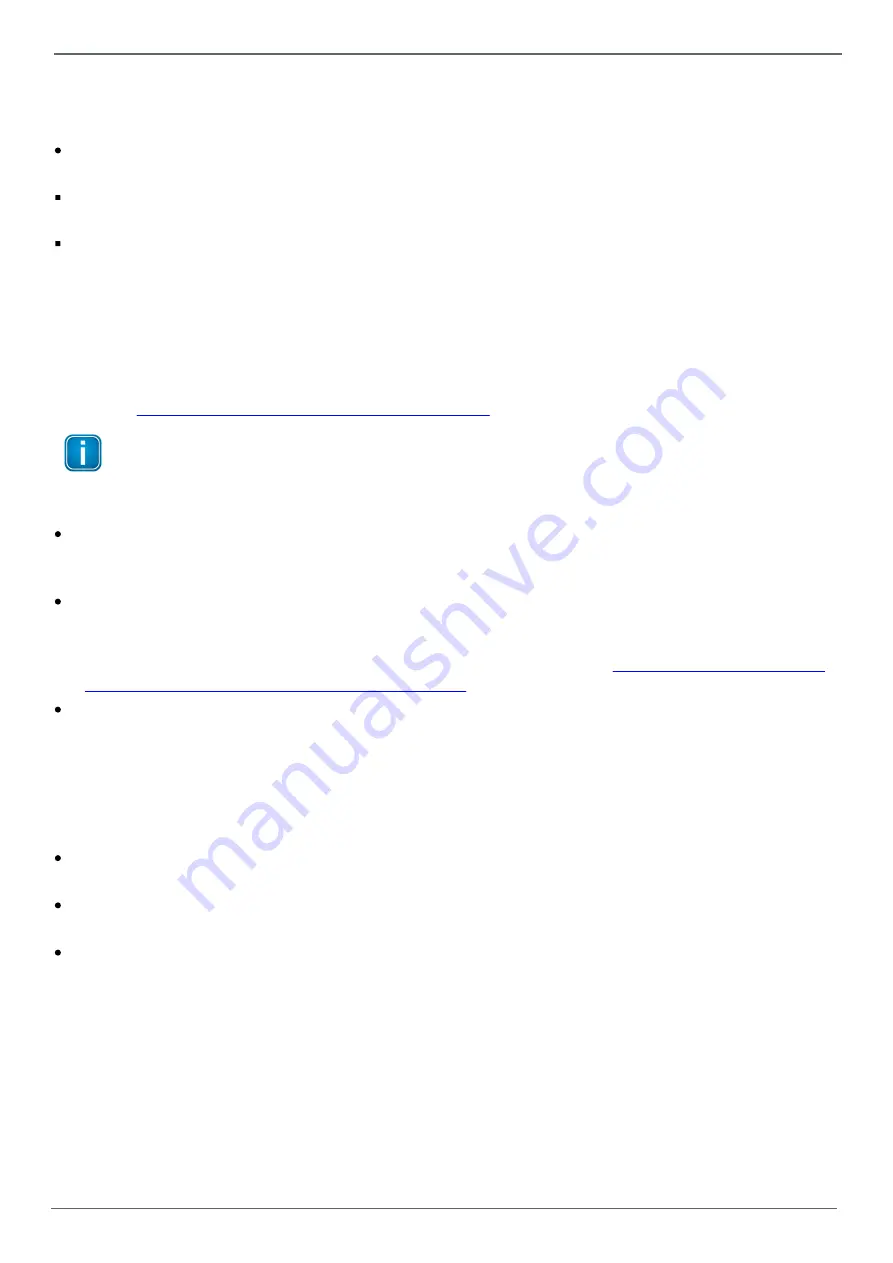
© Softing Industrial Automation GmbH
23
Chapter 4 - IT Settings
Local Network Proxy Settings
The successful authentication at a local network proxy is required for connecting to the Internet in case of a
firewall configuration. The required information has to be given in the following input fields:
Local Network Proxy (host:port)
Enter the full hostname and port number of your local network proxy, e.g.
proxy.example.net:8080
.
Local Network Proxy User
Enter the authentication name of your local network proxy.
Local Network Proxy Password
Enter the authentication password of your local network proxy.
Click the
Set Local Network Proxy
button for storing the local network proxy settings in the device for later use by
the
iot-edge-reverse-proxy
program.
4.5 Azure IoT Edge OPC Publisher
The
Azure IoT OPC Publisher
view allows to configure
Azure Iot Edge OPC Publisher
as provided by Microsoft at
the website
https://github.com/Azure/iot-edge-opc-publisher
.
Note
The
Azure Iot Edge OPC Publisher
configuration only applies to the
edgeGate
product!
For controlling
Azure Iot Edge OPC Publisher
in
edgeGate
the following input fields and buttons are provided:
Application-name / Device-Id
Enter the application name into this input field. The entry is used by
Azure IoT Edge OPC Publisher
as device
ID within
Microsoft Azure IoT Hub
and within its own certificate for OPC UA authentication.
OPC Publisher options
Enter the further (optional) command line parameters for
Azure Iot Edge OPC Publisher
into this input field
(starting with the connection string).
The complete list of supported command line parameters is available at the
edge-opc-publisher/tree/2.3.2#command-line-options
Azure IoT OPC Publisher
o
Start
button
Pressing the
Start
button allows to start
Azure Iot Edge OPC Publisher
on
edgeGate
using the provided
command line parameters. If
Azure Iot Edge OPC Publisher
has not been stopped before, it will be re-
started with the given parameters also upon re-start of the device.
o
Stop
button
Pressing the
Stop
button allows to stop
Azure Iot Edge OPC Publisher
on
edgeGate
.
Check Connection Status
o
The
Get Status
button allows to check and display the IoT Hub connection status.
Upload publishednodes.json
o
Use the
Browse...
button to select a
publishednodes.json
configuration file for upload.
Reset Publisher settings
o
The
Reset OPC Publisher
button allows to to reset the
Azure Iot Edge OPC Publisher
configuration. This
also deletes the list of published nodes in
edgeGate
.






























