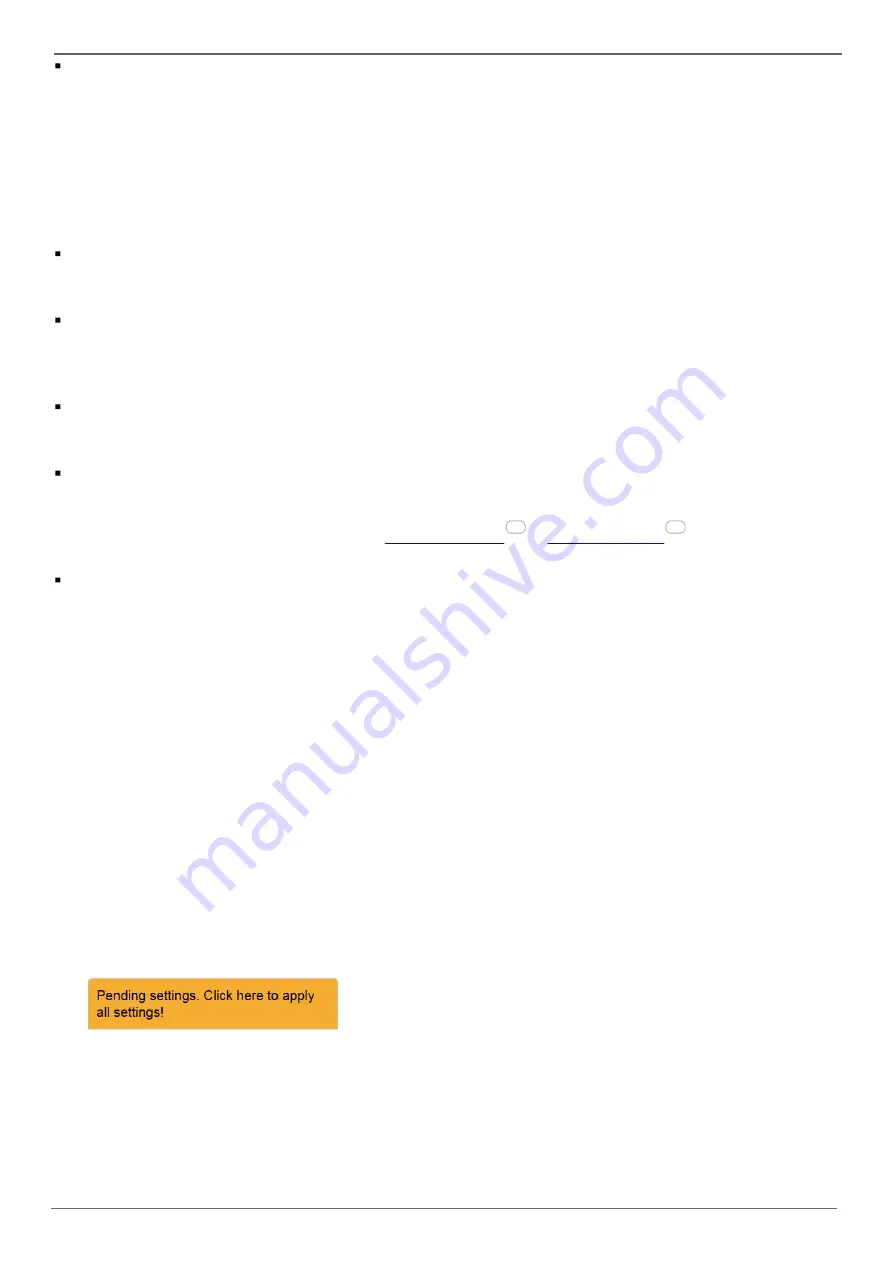
© Softing Industrial Automation GmbH
17
Chapter 4 - IT Settings
Enable MQTT Retain
By setting the Retain flag the MQTT Broker is instructed to save the most recent data value for the topic.
Depending on the configuration the broker saves the data into the RAM or persistently into the file system/
data base.
Data values without Retain flag are only transferred from the MQTT Broker to those MQTT Subscribers that
are registered at the broker and have subscribed to the appropriate topic in the moment when sending the
data to the broker.
This check box allows to specify whether the MQTT Publisher module sets the Retain flag for the respective
topic or not.
Publish only on value change
If this setting is activate, a data value is only published to the MQTT Broker, if the value has changed and the
minimum publishing interval (see below) has expired.
Group several PLC values into one MQTT message
To reduce the amount of MQTT messages, it is possible to transmit several PLC values into one MQTT
message.
This option automatically sets the hierarchy setting to
Suppressed PLC symbols
.
Maximum Number of PLC values per MQTT message
If you have activated message grouping, you can define the maximum number of PLC values here.
It is possible to group up to 10 PLC values into one MQTT message.
Minimum publishing interval [s]
The same topic is not published with a faster interval than this setting (in seconds).
This setting protect MQTT Broker and MQTT Subscribers from a flooding by too many publish messages for an
individual topic. If the polling interval (see
) is larger than this
setting, the defined polling interval overrules this setting.
Publish Format
The user could define the format string of the data to publish
The following keywords (use capital letters) will be replaced with the corresponding data:
o
@VALUE@
The value of the PLC item
o
@TIME@
The timestamp of the PLC item
o
@QUALITY@
The quality attribute of the PLC item
o
@ITEM@
The symbolic name of the PLC source item
PLC Value marker
If you have enabled the grouping of messages, you may specify the
Begin
,
Separator
and
End
marker in these
input fields.
Saving and applying settings
1.
Click the
Save
button to save your settings.
A hint will appear reminding you that the application of some other settings is pending:
2.
Click at this link. Your settings will be applied.
Depending on the number of modified settings this process may take some time before being completed.
3.
A message in the upper window part will inform you about the successful modification(s).
26
29






























