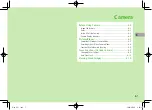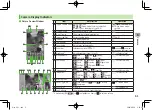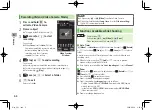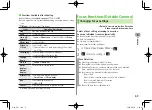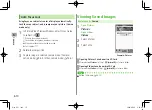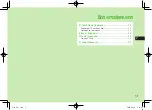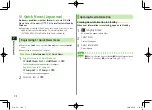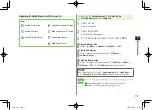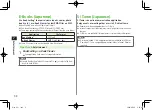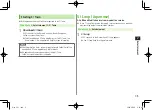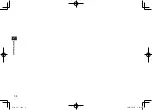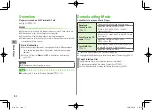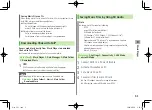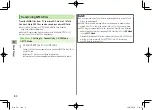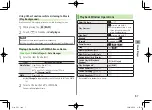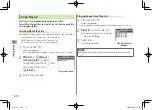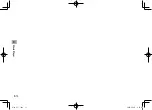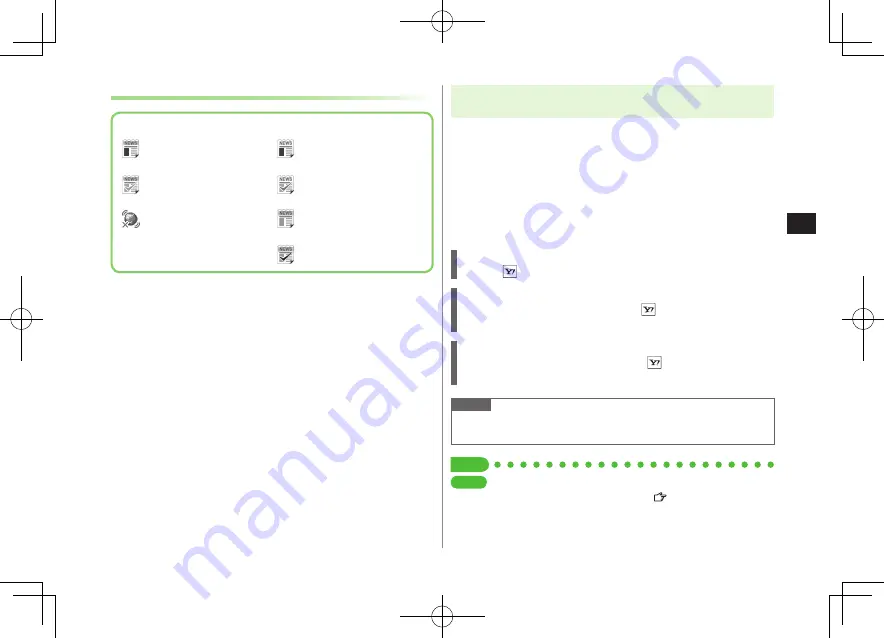
Entertainment
7-3
7
Opening S! Quick News List/S! Loop List
Icons
Unread Quick news
Read Quick news
Auto Refresh disabled
Unread General news/S! Loop
Read General news/S! Loop
Unread Special news
Read Special news
Main Menu
Entertainment
S! Quick News
S! Quick News List
or
S! Loop List
1
Select an item
Content list appears.
2
Select information
Detailed information appears.
3
To connect to the Network, select a title
YES
Updating Manually
In Step1,
[Menu]
Update
or
All Update
YES
Viewing Summary
In Step 1, highlight information and press
[Menu]
Summary Display
Deleting Information
In Step 1, (highlight information) and press
[Menu]
Delete
or
All Delete
YES
(
For
All Delete
, enter Phone Password)
Note
Alternatively,
Main Menu
Entertainment
S! Quick News
Settings
Del S! Quick News List
to delete all information.
Tip
Settings
●
Automatically Update S! Quick News List/S! Loop List
●
Delete S! Quick News Information ( P.18-14)
King_E_OI.indb 3
2009/03/04 9:34:49
Summary of Contents for 930P
Page 1: ...User Guide 930P King_E_OI indb 1 2009 03 04 9 31 22 ...
Page 76: ...Call 2 2 22 King_E_OI indb 22 2009 03 04 9 33 29 ...
Page 130: ...7 6 Entertainment 7 King_E_OI indb 6 2009 03 04 9 34 49 ...
Page 142: ...8 12 Music Player 8 King_E_OI indb 12 2009 03 04 9 35 03 ...
Page 164: ...9 22 Managing Files 9 King_E_OI indb 22 2009 03 04 9 35 22 ...
Page 178: ...10 14 Connectivity 10 King_E_OI indb 14 2009 03 04 9 35 32 ...
Page 190: ...11 12 Handset Security 11 King_E_OI indb 12 2009 03 04 9 35 39 ...
Page 224: ...13 22 Messaging 13 King_E_OI indb 22 2009 03 04 9 36 23 ...
Page 238: ...14 14 Internet 14 King_E_OI indb 14 2009 03 04 9 36 35 ...
Page 244: ...15 6 S Appli 15 King_E_OI indb 6 2009 03 04 9 36 38 ...
Page 254: ...17 4 S GPS Navi 17 King_E_OI indb 4 2009 03 04 9 36 46 ...