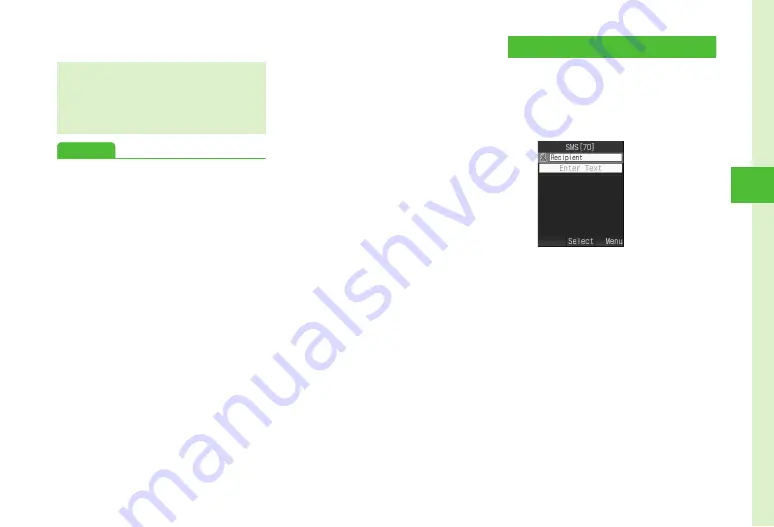
4-5
Me
ss
ag
ing
4
l
w
(Quit)
→
c
(Done)
Advanced
●
Changing Address Type to To, Cc or Bcc
●
●
●
●
●
Saving S! Mail Being Created to Drafts
●
Using Templates to Create S! Mail
●
●
Setting Scroll Unit in S! Mail Creation Window
●
●
Viewing 3D Pictograms before Sending
●
●
●
Changing Font Color or Font Size
●
●
Moving Cursor to Top or End of Text
●
●
Adding Words to Dictionary (Japanese)
●
●
s
●
●
●
Set or cancel Auto Delete for received messages
when Received memory is full (
●
Set or cancel Auto Delete for sent messages when
Sent memory is full (
●
Show or hide transmission progress bar (
●
Set message sending priority (
●
Set sent message Mail Service Center expiry
(
●
Set time to send a message via Mail Service Center
(
●
●
Sending SMS Messages
Example: Sending SMS to a Phonebook entry.
a
w
→
Create new SMS
b
Select Recipient field
c
From Phonebook
→
Search
Phonebook and select an
entry (
)
d
Select a phone number
e
Select Enter Text field
→
Enter text
●
Alternatively, with Enter Text field
highlighted, enter text.
f
w
(Send)
●
In Graphic Mail entry window,
Undo
to undo most
recent change.
●
In Graphic Mail entry window,
Cancel
→
Yes
to
cancel Graphic Mail and return message text only.
Text Entry Window






























