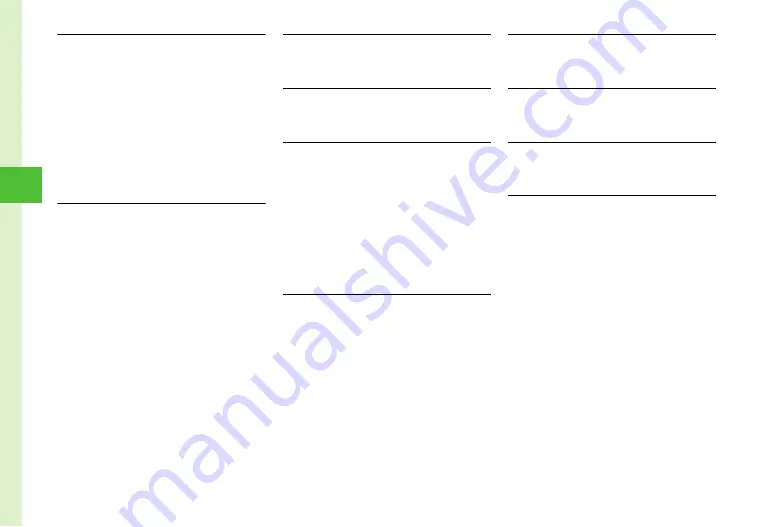
4-16
Me
ss
ag
ing
4
Using Graphic Mail Settings
In S! Mail creation window, select Enter Text field
→
o
→
Graphic Mail
■
To insert BGM from Data Folder
Insert
→
Insert BGM
→
Ring songs
・
tones
or
Music
→
Select a file
■
To record BGM to insert
Insert
→
Insert BGM
→
Record sound
→
(
)
■
To insert line
Insert
→
Insert Line
Changing Font Color or Font Size
In S! Mail creation window with text entered, Select
Enter Text field
→
o
→
Graphic Mail
→
o
(Select Area)
→
Use
a
to move cursor to the first
character and
c
(Start)
→
Use
a
to select area
→
c
(End)
■
To change Font color
Font color
→
Select color
■
To change Font size
Font size
→
Select size
Using Templates
In S! Mail creation window,
o
→
Text templates
→
Select a template
Moving Cursor to Top or End of Text
In S! Mail creation window,
o
→
Cursor position
→
Select an item
Setting Conversion
In S! Mail creation window,
o
→
Conversion
■
To activate/cancel Prediction
Prediction Off
or
Prediction On
■
To activate/cancel Learning
Learning Off
or
Learning On
■
To reset User's dictionary
Reset learning
■
To clear records of pictograms/symbols
Clear history
Inserting Information into S! Mail
In S! Mail creation window,
o
→
Advanced
■
To insert signature
Signature
■
To insert phone number from Phonebook
Phonebook
→
Search Phonebook and select an
entry (
■
To insert Account details
Account details
Adding Words to Dictionary (Japanese)
In S! Mail creation window,
o
→
Add to dictionary
→
(
P.2-9 Saving to User's Dictionary
)
Selecting Pictogram Setting
In S! Mail creation window,
o
→
Pict setting
→
Select an item
Entering Address Quickly
In S! Mail creation window,
o
→
Quick Address
List
→
Select an item
Using Template to Send S! Mail
w
→
Templates
→
Graphic Mail templates
→
Select Graphic Mail template
→
c
(Mail)
→
(
)






























