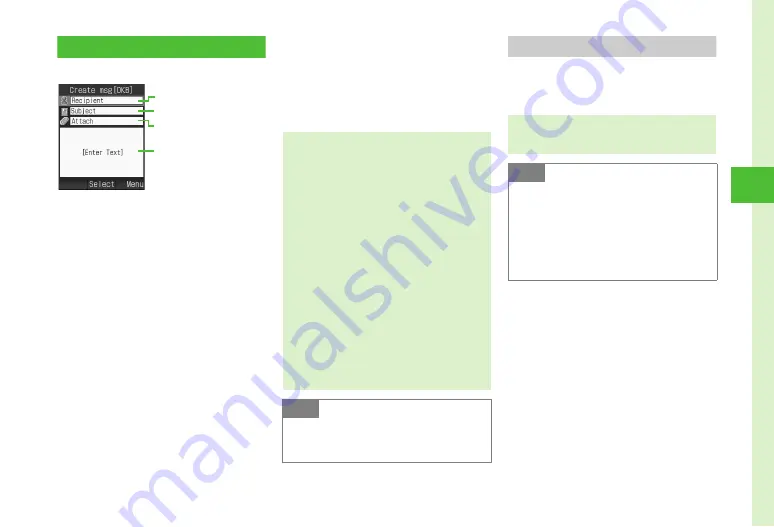
4-3
Me
ss
ag
ing
4
Sending S! Mail
Example: Sending S! Mail to a Phonebook entry.
a
w
→
Create new
b
Select Recipient field
c
From Phonebook
→
Select
d
Select number or address
e
Select Subject field
→
Enter
subject
●
Alternatively, highlight Subject field and
enter Subject text.
f
Select Enter Text field
→
Enter text
●
Alternatively, highlight Enter Text field and
enter message text.
g
w
(Send)
Attaching Files
Send up to 300 KB including address, subject, text
and attachment. Attach up to 20 files per S! Mail
message.
Text Entry Window
Address field
Subject field
Attach field
Text field
●
Alternatively, in Standby, press
w
for 1+
seconds to open Create msg window.
●
Enter SoftBank handset numbers or mail addresses
in Recipient field. Add up to 20 recipients.
●
If
x
,
l
or
y
is pressed with address,
subject or text entered, or a file attached, an exit
confirmation appears. Choose
Yes
to exit.
Alternatively, if
x
or
l
is pressed, select
Save
to save to Drafts before exiting.
●
Sent mail is saved in
Sent messages
or
Unsent
. If
Auto delete
is
On
(
Auto delete
) (
memory full, sent messages are deleted, oldest
first (except protected), automatically to make
room for new ones. If
Auto delete
is
Off
or
Unsent
full, memory full confirmation appears.
Delete items and then send message.
Note
●
Received S! Mail Hangul is viewable, but is
deleted from replies or forward messages
(Hangul cannot be used to create S! Mail).
●
During message creation, message size appears
next to
Create msg
in Create Message window.
Note
●
Some attachments may be lost depending
on recipient handset status. For supported
file types, confirm on SoftBank website
(http://www.softbank.jp).
●
When attaching a video, select a file
recorded in
For S! Mail
(
P.5-9). If file is
incompatible, a warning message appears.






























