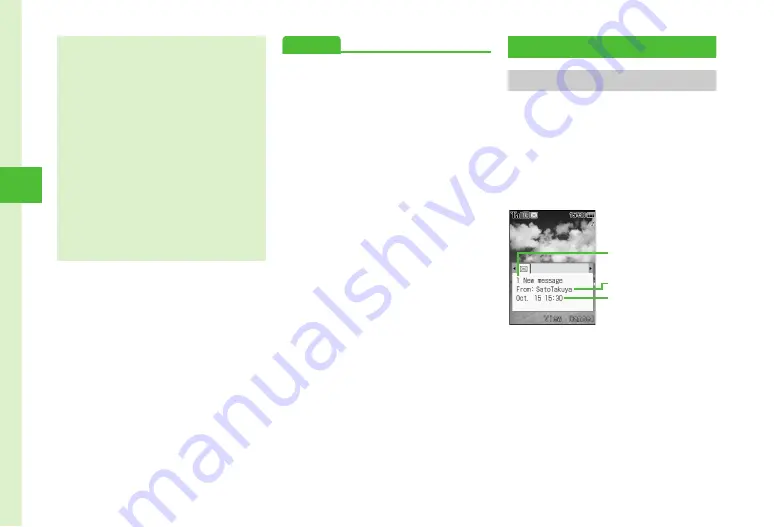
4-6
Me
ss
ag
ing
4
Advanced
●
●
●
●
●
Viewing 3D Pictograms before Sending
●
s
●
●
●
Set or cancel Auto Delete for received messages
when Received memory is full (
●
Set or cancel Auto Delete for sent messages when
Sent memory is full (
●
Show or hide transmission progress bar (
●
●
●
Set Mail Service Center message expiry time
(
●
●
●
Received Messages
Viewing New Messages
When a message is received, notice appears in
Standby. Number of messages, sender and
reception dates/times appear.
●
Complete S! Mail including attachments is
automatically received. Note that any applicable
charges may apply depending on your subscription.
Auto receiving option can be disabled (
●
Enter SoftBank handset numbers in Recipient field.
Add up to 20 Recipients.
●
When entered text exceeds entry limit (
P.4-2), S!
Mail conversion confirmation appears. Choose
Yes
to switch to S! Mail. If SMS contained Hangul text,
delete Hangul text confirmation appears. Choose
Yes
to delete Hangul text and switch to S! Mail.
●
Sent mail is saved in
Sent messages
or
Unsent
. If
Auto delete
is
On
(
Auto delete
) (
memory full, sent messages are deleted, oldest
first (except protected), automatically to make
room for new ones. If
Auto delete
is
Off
or
Unsent
full, memory full confirmation appears.
Delete items and then send message.
Message Notice
Window
Number of messages
Sender
Reception dates/times
















































