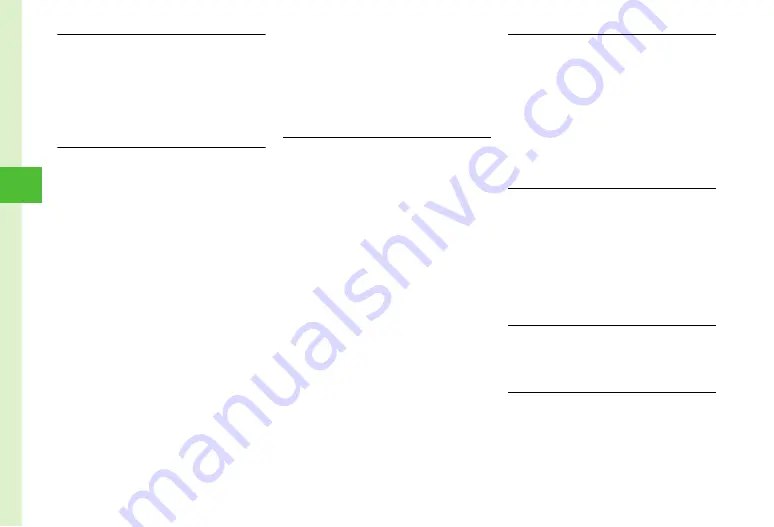
4-20
Me
ss
ag
ing
4
Switching Message List View
w
→
Received messages
,
Drafts
,
Sent messages
or
Unsent
→
Select folder as required
→
o
→
Message list view
→
Select an item
●
Message list view setting changed via Menu
becomes invalid when Message list window is closed.
●
Items in
Message list view
setting vary by folder.
Sorting Messages
w
→
Received messages
,
Drafts
,
Sent messages
or
Unsent
→
Select a folder as required
→
o
→
Sort by
→
Select an item
●
Sort messages by the following items.
- By time (
Time
↓
or
Time
↑
)
- By sender (
Sender
)
- By recipient (
Recipients
)
- By read or unread messages (
Read or Unread
)
- By message type (
Message type
)
- By subject (
Subject
)
- By message size (
Size
)
- By attachment (
Attach
)
- By priority (
Priority
)
- By locked/unlocked message (
Lock
)
●
When
Message type
is selected, messages are
sorted by the order of S! Mail (including reception
notification), SMS saved on USIM Card, and then
SMS saved on 730SC.
●
When
Sender
or
Subject
is selected, messages are
sorted by the order of single-byte symbol, single-byte
number, single-byte alphabet, single-byte Katakana,
double-byte symbol, double-byte Hiragana, double-
byte Katakana, Kanji, double-byte number, and
double-byte alphabet. When
Subject
is selected,
messages with
no subject
appear first.
Changing Messages to Read/Unread
w
→
Received messages
→
Select a folder
■
To change a message to Read/Unread
Highlight a message to switch to Read or Unread
→
o
→
Switch to read
or
Switch to unread
→
Selected
■
To change multiple messages to Read/
Unread
Highlight messages to switch to Read or Unread
→
o
→
Switch to read
or
Switch to unread
→
Multiple
→
Check messages to switch to
Read or Unread
→
w
(Read/Unread)
■
To change all messages to Read/Unread
o
→
Switch to read
or
Switch to unread
→
All
Moving SMS Messages to 730SC/USIM Card
w
→
Received messages
,
Sent messages
or
Unsent
→
Select folder as required
→
Highlight SMS
→
o
→
Move to phone
or
Move to USIM
●
Save up to 10 messages to USIM Card. The number
of messages that can be saved varies by the types of
USIM Card.
●
When moving received SMS messages in a personal
folder to USIM Card, a confirmation appears. Choose
Yes
to move to USIM Card.
Viewing Message or Folder Details
■
To view message details
w
→
Received messages
,
Drafts
,
Sent
messages
or
Unsent
→
Select a folder as
required
→
Highlight a message
→
o
→
Details
■
To view folder details
w
→
Received messages
or
Sent messages
→
Highlight a folder
→
o
→
Details
Saving Graphic Mail as Template
In S! Mail creation window
→
o
→
Save as
Graphic Mail template
→
Enter file name
●
Save Graphic Mail messages to Templates (
Sending Draft Message
w
→
Drafts
→
Select a message
→
w
(Send)
●
When recipient is not entered,
w
(Send) does not
appear.






























