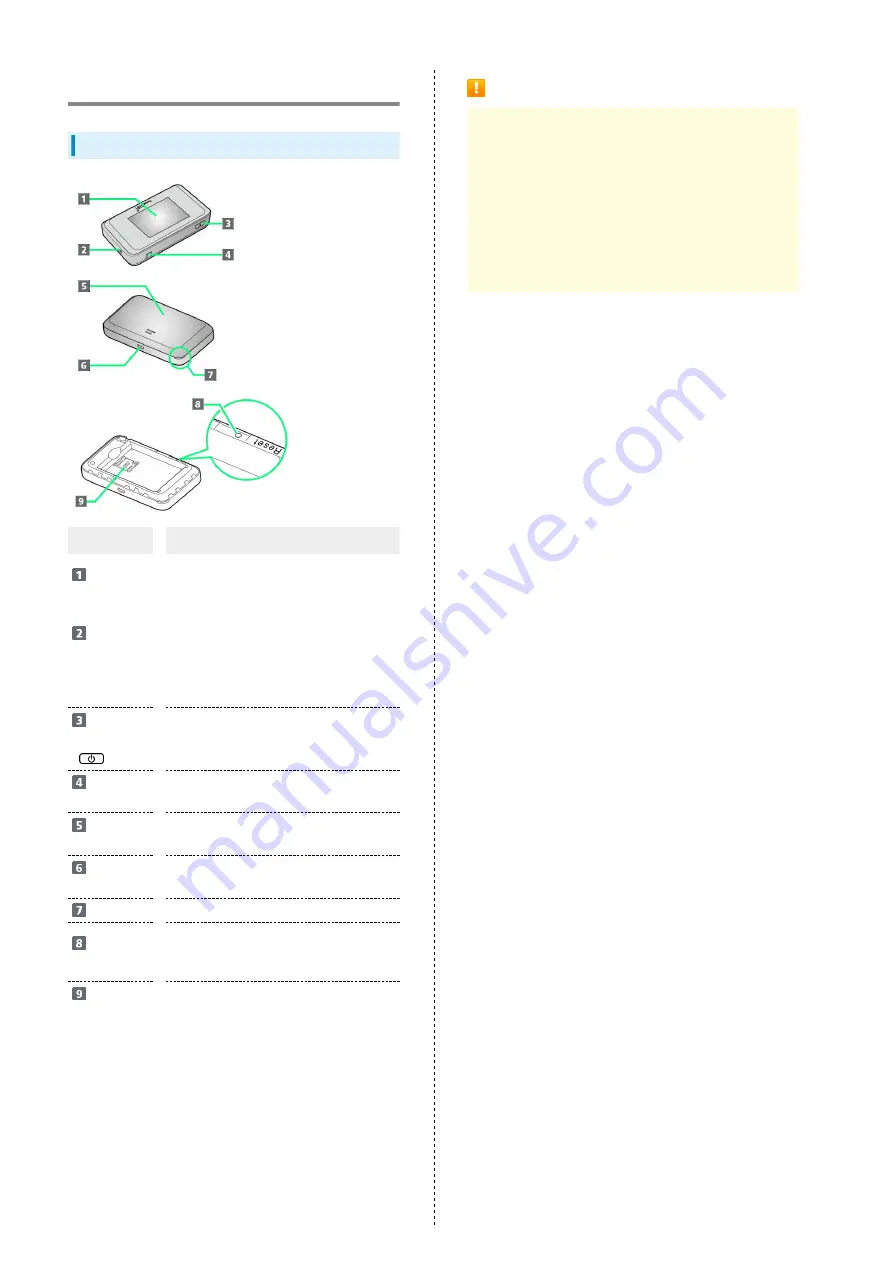
6
Parts & Functions
Front/Top/Bottom
Part
Description
Display
Wi-Fi router status appears; Display is
Touchscreen; Tap, Swipe/Flick, etc.
External
TV Antenna
Slot
When the TV signal conditions are poor,
connecting a commercially available
antenna cable and an adapter plug such
as 75 Ω (mini plug) ⇔ 75 Ω (type F)
matching box may improve the signal
conditions
Power
Button
(
)
Power on/off and turn Display on/off
TV
Antenna
Use for watching TV;
For details, see "
Battery
Cover
Remove Battery Cover to remove/insert
Battery or USIM Card
External
Device Port
Connect Micro USB Cable and AC Charger
(optional accessory)
Notch
Use notch to remove Battery Cover
Reset
Button
Press & Hold with a fine-tipped object for
five seconds or more to reset settings to
defaults
USIM Card
Slot
Insert USIM Card
Notes on Using Reset Button
Note the following for using Reset Button.
・Power on Wi-Fi router in advance.
・Be careful not to be injured when Pressing Reset Button.
・Do not Press Reset Button strongly. May cause damage.
・Do not use sharpened object. May cause damage.
・Using pen or pencil may make Reset Button dirty with ink
etc.
・The factory defaults are also reset from WEB UI. For
details, see "
."
Summary of Contents for 501HW
Page 1: ...501HW User Guide...
Page 2: ......
Page 19: ...17 Getting Started 501HW Power Off Press Hold Power is off...
Page 20: ...18...
Page 46: ...44...
Page 62: ...60 Resetting Data Traffic Reset all data traffic volumes for 1 2 and 3 Data volume is reset...
Page 92: ...90...
Page 100: ...98 Next Confirm description for SSID and SSID Stealth in LAN Wi Fi setup Next...
Page 103: ...101 Settings Using WEB UI 501HW Select the network OK Network search is set...
Page 106: ...104 Set each item Save Created profile appears for profile name...
Page 108: ...106 Enter each item Save Edited information appears...
Page 122: ...120 Set each item Apply LAN Wi Fi basic settings for SSID A are made...
Page 126: ...124 Set each item Apply LAN Wi Fi advanced settings are made...
Page 128: ...126 OK MAC Address Filtering is set...
Page 130: ...128 OK MAC Address Filtering is canceled...
Page 132: ...130 OK Wi Fi router is rebooted and DHCP is set...
Page 137: ...135 Settings Using WEB UI 501HW Apply OK IP address filtering settings are canceled...
Page 140: ...138 Canceling Portmapping In Menu List Router Setting Portmapping Delete OK...
Page 141: ...139 Settings Using WEB UI 501HW Apply OK Portmapping settings are canceled...
Page 144: ...142 Canceling Special Applications In Menu List Router Setting Special Applications Delete OK...
Page 145: ...143 Settings Using WEB UI 501HW Apply OK Special application settings are canceled...
Page 154: ...152 OK Wi Fi router reboots to its default settings...
Page 164: ...162 Delete OK Information is deleted after pop up screen is shown...
Page 166: ...164 Delete OK Information is deleted after pop up screen is shown...
Page 178: ...176 Enter Login password Login Settings open LAN Wi Fi...
Page 181: ...179 Settings Using WEB UI 501HW Enter Login password Login Settings open LAN Wi Fi...
Page 189: ...187 Settings Using WEB UI 501HW Data Usage...
Page 192: ...190 Data Usage...
Page 195: ...193 Settings Using WEB UI 501HW Data Usage Reset...
Page 196: ...194 Yes Data volume is reset...
Page 198: ...196 Information Information is shown...
Page 199: ...197 Settings Using WEB UI 501HW Select information to confirm Information is shown...
Page 202: ...200 Delete YES Information is deleted after pop up screen is shown...
Page 204: ...202 Enter Login password Login Settings open Device Information Information is shown...
Page 221: ...Appendix Troubleshooting 220 Specifications 223 Warranty Service 225 Customer Service 225...
Page 228: ...226...
Page 243: ......























