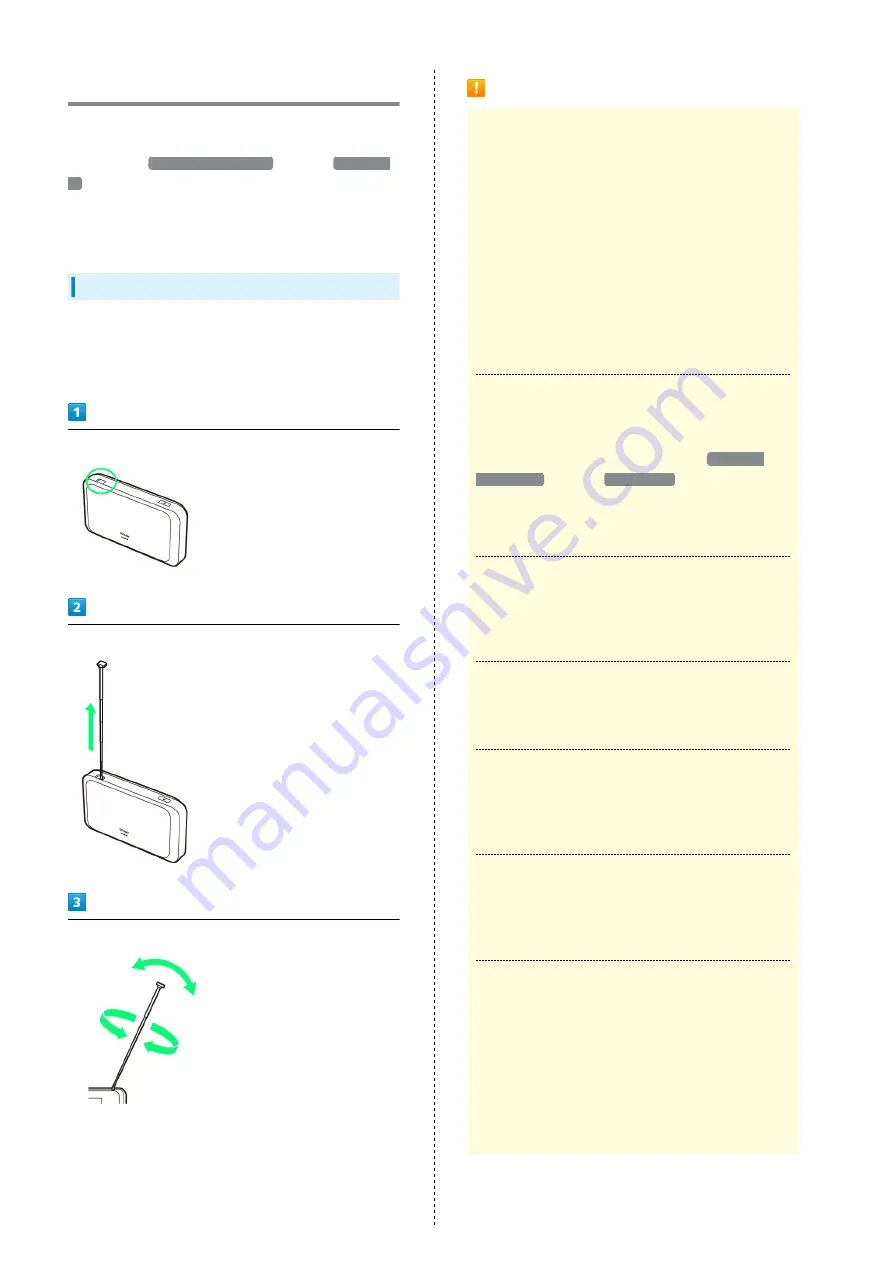
204
Terrestrial TV
Watch One Seg and Full Seg by connecting Wi-Fi router with a
smartphone, a tablet, etc. via WLAN (only in Japan).
■ By default,
ワンセグ/フルセグ切替
is set to
ワンセグ固
定
.
■ Install TV application to watch TV.
■ For instruction for WLAN connection, see "
Connecting iPhone/iPod touch/iPad
."
TV Antenna
Wi-Fi router receives TV airwaves with TV Antenna.
・Fully extending TV Antenna and moving to other location
may improve signal reception.
Pull out TV Antenna
Pull TV Antenna slowly and fully extend it
Adjust TV Antenna for best reception
Precautions for TV
TV Antenna
Note the following when using TV Antenna.
・Be careful not to damage a nail etc. when pulling out TV
Antenna from the notch of Wi-Fi router.
・Do not forcefully pull out TV Antenna, or when changing
a direction. Doing so might cause malfunction or damage.
・Use with TV Antenna elongated completely. If not so, TV
broadcast may not be received.
・When putting in TV Antenna, lower the lower part of TV
Antenna straight and put in the tip completely instead of
pinching the tip and putting it in by force.
・Do not lift or swing Wi-Fi router with TV Antenna.
Failure to do so might cause damage or an injury.
Receiving One Seg/Full Seg
They may not be received depending on environment such
as moving and out of service area. Full Seg may not be
received even if One Seg is received. When
ワンセグ/
フルセグ切替
is set to
フルセグ優先
if Full Seg is not
received, it changes to One Seg automatically.
・The contents of a program may differ between One Seg
and Full Seg.
Usage Precaution
Do not use TV while riding a bicycle or motorcycle, or
driving a car. In addition, stay alert to the traffic around
you when walking.
About Using Overseas
TV is not available due to different broadcast frequencies
and formats abroad.
Channel Scan
Channel setting using area setting may not be available
when the broadcasting frequency is changed or in some
areas. In this case, scan channel list again.
Watching TV for a Long Time
Watching TV at a loud volume may affect hearing. Wi-Fi
router, smartphone or tablet may also become warm and
cause low-temperature burns by skin contact.
Protected Content Copyrights
Wi-Fi router adopts "The Software Based RMP System"
to protect the content copyrights for terrestrial digital
TV broadcasting. Therefore, the B-CAS card etc. is not
required.
For "The Software Based RMP System," contact the
RMP Administration Center for Terrestrial Broadcasting
Content.
Homepage:
Summary of Contents for 501HW
Page 1: ...501HW User Guide...
Page 2: ......
Page 19: ...17 Getting Started 501HW Power Off Press Hold Power is off...
Page 20: ...18...
Page 46: ...44...
Page 62: ...60 Resetting Data Traffic Reset all data traffic volumes for 1 2 and 3 Data volume is reset...
Page 92: ...90...
Page 100: ...98 Next Confirm description for SSID and SSID Stealth in LAN Wi Fi setup Next...
Page 103: ...101 Settings Using WEB UI 501HW Select the network OK Network search is set...
Page 106: ...104 Set each item Save Created profile appears for profile name...
Page 108: ...106 Enter each item Save Edited information appears...
Page 122: ...120 Set each item Apply LAN Wi Fi basic settings for SSID A are made...
Page 126: ...124 Set each item Apply LAN Wi Fi advanced settings are made...
Page 128: ...126 OK MAC Address Filtering is set...
Page 130: ...128 OK MAC Address Filtering is canceled...
Page 132: ...130 OK Wi Fi router is rebooted and DHCP is set...
Page 137: ...135 Settings Using WEB UI 501HW Apply OK IP address filtering settings are canceled...
Page 140: ...138 Canceling Portmapping In Menu List Router Setting Portmapping Delete OK...
Page 141: ...139 Settings Using WEB UI 501HW Apply OK Portmapping settings are canceled...
Page 144: ...142 Canceling Special Applications In Menu List Router Setting Special Applications Delete OK...
Page 145: ...143 Settings Using WEB UI 501HW Apply OK Special application settings are canceled...
Page 154: ...152 OK Wi Fi router reboots to its default settings...
Page 164: ...162 Delete OK Information is deleted after pop up screen is shown...
Page 166: ...164 Delete OK Information is deleted after pop up screen is shown...
Page 178: ...176 Enter Login password Login Settings open LAN Wi Fi...
Page 181: ...179 Settings Using WEB UI 501HW Enter Login password Login Settings open LAN Wi Fi...
Page 189: ...187 Settings Using WEB UI 501HW Data Usage...
Page 192: ...190 Data Usage...
Page 195: ...193 Settings Using WEB UI 501HW Data Usage Reset...
Page 196: ...194 Yes Data volume is reset...
Page 198: ...196 Information Information is shown...
Page 199: ...197 Settings Using WEB UI 501HW Select information to confirm Information is shown...
Page 202: ...200 Delete YES Information is deleted after pop up screen is shown...
Page 204: ...202 Enter Login password Login Settings open Device Information Information is shown...
Page 221: ...Appendix Troubleshooting 220 Specifications 223 Warranty Service 225 Customer Service 225...
Page 228: ...226...
Page 243: ......






























