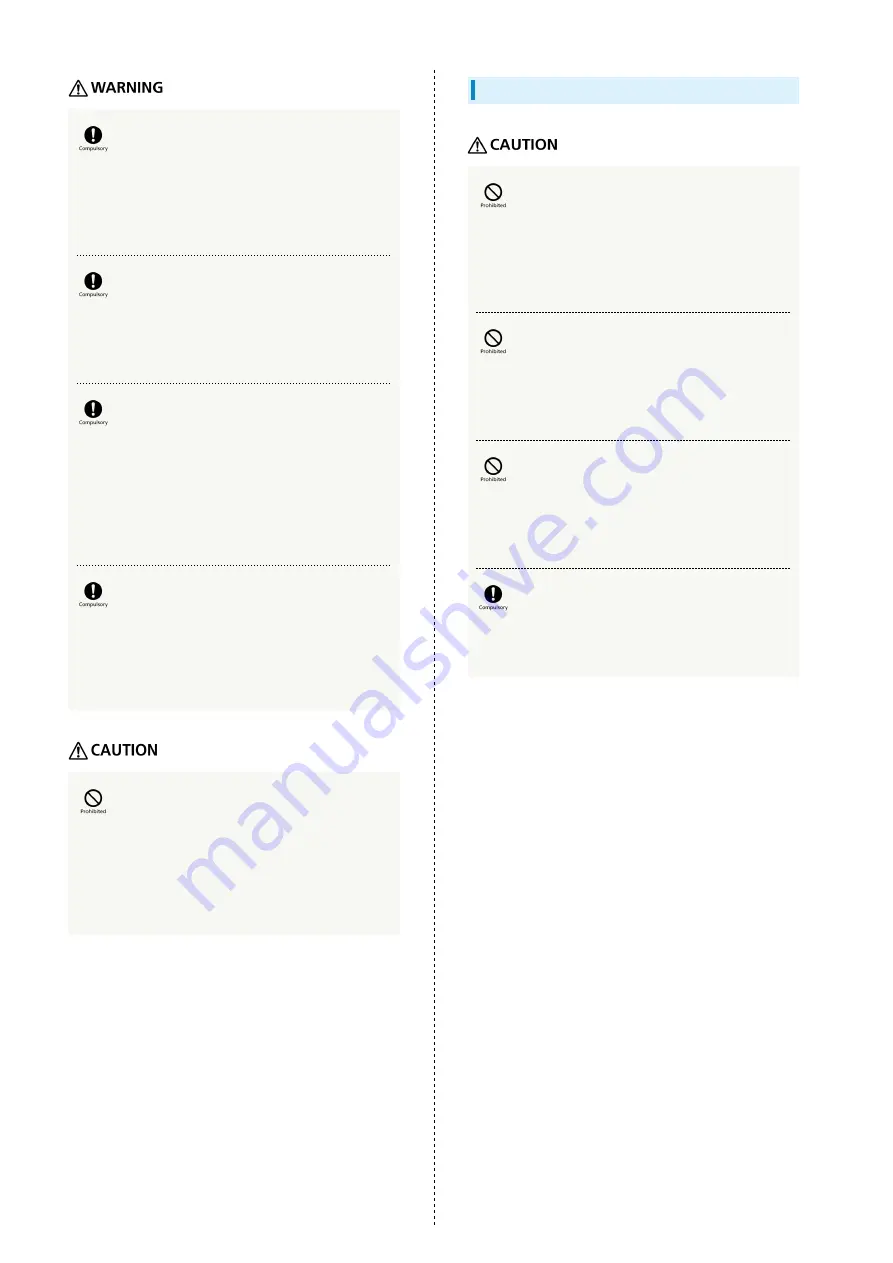
232
If battery fluid contacts skin or clothes,
discontinue Wi-Fi router use and rinse with
clean water immediately.
May cause skin damage.
If Battery does not charge after specified
time, stop charging.
Battery may leak, overheat, burst, ignite, etc.
Remove Battery and keep away from fire in
case of abnormal odor, overheating, discoloring
or deformation when Battery is used, charged
or stored.
Continuing with abnormal condition may cause Battery to
leak, overheat, burst or ignite.
Do not allow a pet to bite or chew on Battery.
Do not use Battery bitten by a pet.
Battery may leak, overheat, burst or ignite. Wi-Fi router
may malfunction or cause fire.
Do not dispose of an old Battery with ordinary
refuse.
Tape on contacts and dispose separately or bring it to
SoftBank Shop nearby. Dispose Battery according to your
municipality rules for recycling.
USIM Card
Do not apply excessive force when inserting/
removing USIM Card.
May cause malfunction. Be careful not to injure your hands,
fingers, etc. when removing USIM Card.
Do not use USIM Card other than specified
card.
May cause data loss or malfunction.
Do not touch USIM card IC part.
May cause data loss or malfunction. Avoid unnecessary
touch to IC part.
USIM Card may become hot when using Wi-Fi
router; this is not a malfunction.
Summary of Contents for 501HW
Page 1: ...501HW User Guide...
Page 2: ......
Page 19: ...17 Getting Started 501HW Power Off Press Hold Power is off...
Page 20: ...18...
Page 46: ...44...
Page 62: ...60 Resetting Data Traffic Reset all data traffic volumes for 1 2 and 3 Data volume is reset...
Page 92: ...90...
Page 100: ...98 Next Confirm description for SSID and SSID Stealth in LAN Wi Fi setup Next...
Page 103: ...101 Settings Using WEB UI 501HW Select the network OK Network search is set...
Page 106: ...104 Set each item Save Created profile appears for profile name...
Page 108: ...106 Enter each item Save Edited information appears...
Page 122: ...120 Set each item Apply LAN Wi Fi basic settings for SSID A are made...
Page 126: ...124 Set each item Apply LAN Wi Fi advanced settings are made...
Page 128: ...126 OK MAC Address Filtering is set...
Page 130: ...128 OK MAC Address Filtering is canceled...
Page 132: ...130 OK Wi Fi router is rebooted and DHCP is set...
Page 137: ...135 Settings Using WEB UI 501HW Apply OK IP address filtering settings are canceled...
Page 140: ...138 Canceling Portmapping In Menu List Router Setting Portmapping Delete OK...
Page 141: ...139 Settings Using WEB UI 501HW Apply OK Portmapping settings are canceled...
Page 144: ...142 Canceling Special Applications In Menu List Router Setting Special Applications Delete OK...
Page 145: ...143 Settings Using WEB UI 501HW Apply OK Special application settings are canceled...
Page 154: ...152 OK Wi Fi router reboots to its default settings...
Page 164: ...162 Delete OK Information is deleted after pop up screen is shown...
Page 166: ...164 Delete OK Information is deleted after pop up screen is shown...
Page 178: ...176 Enter Login password Login Settings open LAN Wi Fi...
Page 181: ...179 Settings Using WEB UI 501HW Enter Login password Login Settings open LAN Wi Fi...
Page 189: ...187 Settings Using WEB UI 501HW Data Usage...
Page 192: ...190 Data Usage...
Page 195: ...193 Settings Using WEB UI 501HW Data Usage Reset...
Page 196: ...194 Yes Data volume is reset...
Page 198: ...196 Information Information is shown...
Page 199: ...197 Settings Using WEB UI 501HW Select information to confirm Information is shown...
Page 202: ...200 Delete YES Information is deleted after pop up screen is shown...
Page 204: ...202 Enter Login password Login Settings open Device Information Information is shown...
Page 221: ...Appendix Troubleshooting 220 Specifications 223 Warranty Service 225 Customer Service 225...
Page 228: ...226...
Page 243: ......

























