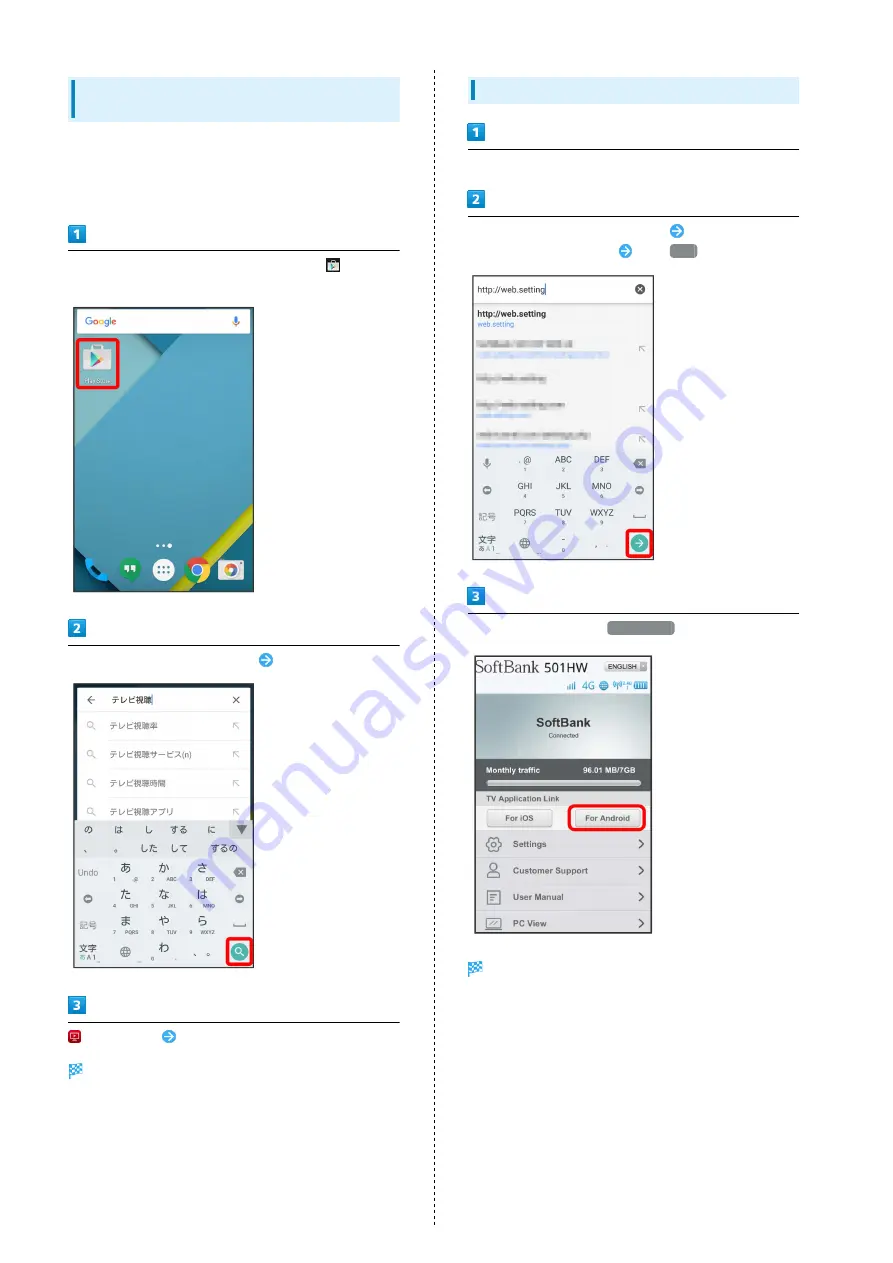
208
Installing TV Application from Google
Play™
Screenshots and steps described here are for installation on
Android™ 5.1 from Google Play™.
・To use Google Play™, you need a Google account.
In Home screen or App list of Android™ device,
(Play
Store)
Input "テレビ視聴" in search column
Tap Search icon
(テレビ視聴)
Tap Install icon in Software screen
Install TV application.
Installing TV Application from WEB UI
Connect smartphone with Wi-Fi router via WLAN
Activate web browser on smartphone
Enter "http://
web.setting" in address bar
Tap
実行
or Go icon
In "TV Application Link,"
For Android
Download page for TV application on Google Play™ opens.
Summary of Contents for 501HW
Page 1: ...501HW User Guide...
Page 2: ......
Page 19: ...17 Getting Started 501HW Power Off Press Hold Power is off...
Page 20: ...18...
Page 46: ...44...
Page 62: ...60 Resetting Data Traffic Reset all data traffic volumes for 1 2 and 3 Data volume is reset...
Page 92: ...90...
Page 100: ...98 Next Confirm description for SSID and SSID Stealth in LAN Wi Fi setup Next...
Page 103: ...101 Settings Using WEB UI 501HW Select the network OK Network search is set...
Page 106: ...104 Set each item Save Created profile appears for profile name...
Page 108: ...106 Enter each item Save Edited information appears...
Page 122: ...120 Set each item Apply LAN Wi Fi basic settings for SSID A are made...
Page 126: ...124 Set each item Apply LAN Wi Fi advanced settings are made...
Page 128: ...126 OK MAC Address Filtering is set...
Page 130: ...128 OK MAC Address Filtering is canceled...
Page 132: ...130 OK Wi Fi router is rebooted and DHCP is set...
Page 137: ...135 Settings Using WEB UI 501HW Apply OK IP address filtering settings are canceled...
Page 140: ...138 Canceling Portmapping In Menu List Router Setting Portmapping Delete OK...
Page 141: ...139 Settings Using WEB UI 501HW Apply OK Portmapping settings are canceled...
Page 144: ...142 Canceling Special Applications In Menu List Router Setting Special Applications Delete OK...
Page 145: ...143 Settings Using WEB UI 501HW Apply OK Special application settings are canceled...
Page 154: ...152 OK Wi Fi router reboots to its default settings...
Page 164: ...162 Delete OK Information is deleted after pop up screen is shown...
Page 166: ...164 Delete OK Information is deleted after pop up screen is shown...
Page 178: ...176 Enter Login password Login Settings open LAN Wi Fi...
Page 181: ...179 Settings Using WEB UI 501HW Enter Login password Login Settings open LAN Wi Fi...
Page 189: ...187 Settings Using WEB UI 501HW Data Usage...
Page 192: ...190 Data Usage...
Page 195: ...193 Settings Using WEB UI 501HW Data Usage Reset...
Page 196: ...194 Yes Data volume is reset...
Page 198: ...196 Information Information is shown...
Page 199: ...197 Settings Using WEB UI 501HW Select information to confirm Information is shown...
Page 202: ...200 Delete YES Information is deleted after pop up screen is shown...
Page 204: ...202 Enter Login password Login Settings open Device Information Information is shown...
Page 221: ...Appendix Troubleshooting 220 Specifications 223 Warranty Service 225 Customer Service 225...
Page 228: ...226...
Page 243: ......






























