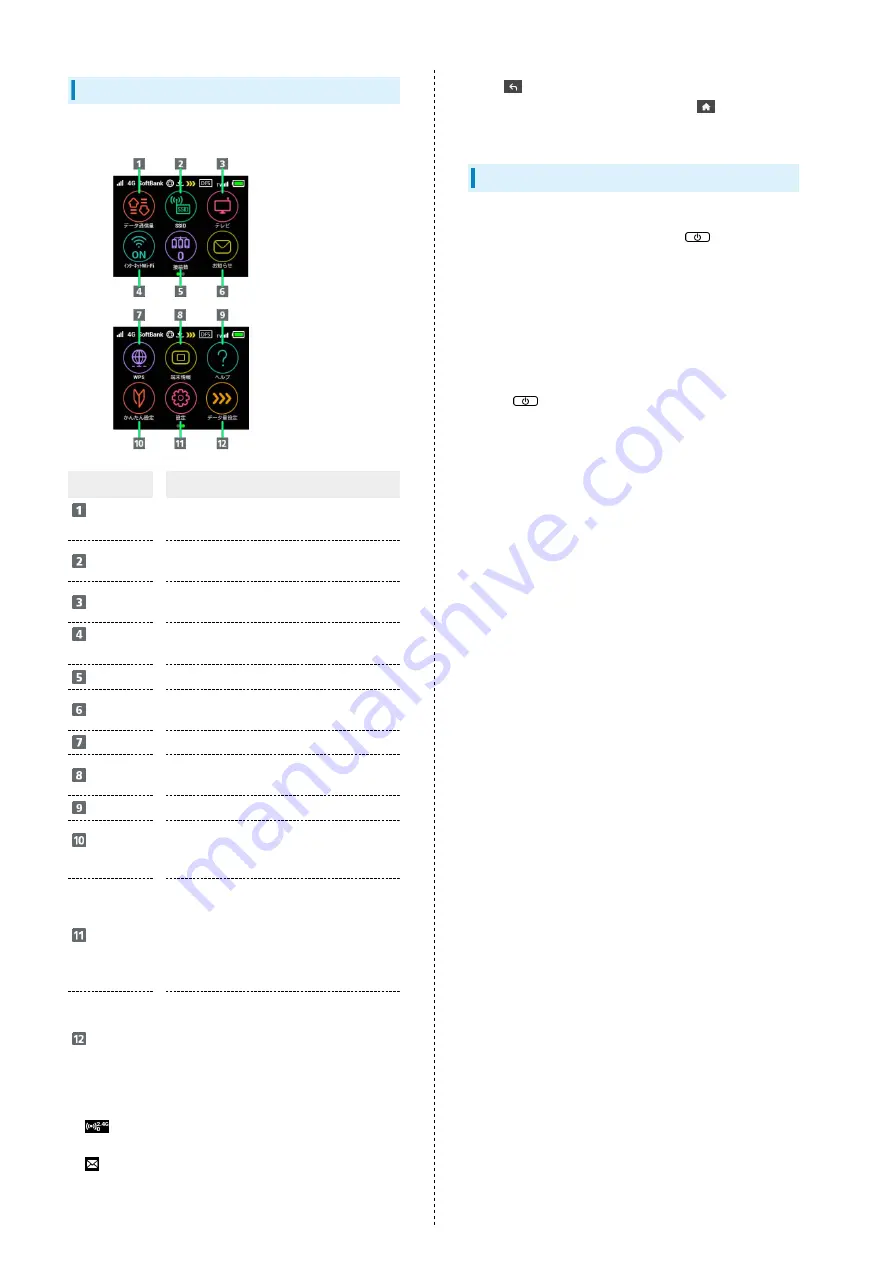
8
Touch Menu Icons
Tap Touch Menu Icon for settings and notifications.
Item
Description
データ通信
量
Show mobile network data usage, maximum
traffic, Auto Reset Date, etc.
SSID
Show and set SSID and Security Key for
Wi-Fi router
テレビ
Configure a device connected to Wi-Fi
router via WLAN to watch TV
インター
ネットWi-Fi
Connect to Internet Wi-Fi and SoftBank
Wi-Fi spots and make the settings
接続数
1
Show number of connected devices
お知らせ
Check and deleted received notifications;
number of unread notifications is shown
2
WPS
Set a WPS connection
端末情報
Show URL for WEB UI, Wi-Fi router’s
phone number, software version, etc.
ヘルプ
Show Help for Icons on Display
かんたん設
定
Check Wi-Fi router’s SSID and Security
Key, set the Pass Code for unlocking the
screen, and check how to operate the TV
設定
Make settings for replacing Touch Menu
Icons in Home Screen, roaming, Pass Code
for Screen Lock, Display brightness, Sleep
mode, Wi-Fi communication standard,
software update, deleting notification
icons, etc.
データ量設
定
Appears when data traffic approaches
the value at which communication speed
reduction starts, or once a communication
speed reduction has started. You can
apply to return normal speed, apply ahead
to keep normal speed or cancel application
1
(Wi-Fi communication standard (2.4G/5G) / number of
connected devices) appears at the top of Lock Screen
2
(Unread notification) appears at the top of Lock Screen
・Tap
on the settings window or notification window to
go back to the previous window and Tap
to go back to
Home Screen.
Display Off/Sleep Mode
・If Wi-Fi router is not used for a certain period of time,
Display turns off automatically. Press
to illuminate
Display.
・If Wi-Fi router is not connected to a WLAN terminal, and
there has been no operation of Wi-Fi router for a certain
period of time, or if Battery has not been charged, Display
turns off and Wi-Fi router enters Sleep mode to save power
(time until entering Sleep mode is set to 5 minutes by
default).
・In Sleep mode, WLAN is disabled.
・Press
to turn Display on and release Sleep mode.
After Sleep mode released, WLAN function is enabled and
Wi-Fi router can reconnect to WLAN devices.
・Some WLAN devices will disconnect a WLAN connection if
there is no transmission for a certain period of time after
connecting. If such a device is connected to Wi-Fi router,
the device may disconnect and Wi-Fi router may enter Sleep
mode.
・To change the time until Wi-Fi router enters Sleep mode or
the on/off setting, use the Touch Menu on Wi-Fi router or
the WEB UI. For details, see "
."
Summary of Contents for 501HW
Page 1: ...501HW User Guide...
Page 2: ......
Page 19: ...17 Getting Started 501HW Power Off Press Hold Power is off...
Page 20: ...18...
Page 46: ...44...
Page 62: ...60 Resetting Data Traffic Reset all data traffic volumes for 1 2 and 3 Data volume is reset...
Page 92: ...90...
Page 100: ...98 Next Confirm description for SSID and SSID Stealth in LAN Wi Fi setup Next...
Page 103: ...101 Settings Using WEB UI 501HW Select the network OK Network search is set...
Page 106: ...104 Set each item Save Created profile appears for profile name...
Page 108: ...106 Enter each item Save Edited information appears...
Page 122: ...120 Set each item Apply LAN Wi Fi basic settings for SSID A are made...
Page 126: ...124 Set each item Apply LAN Wi Fi advanced settings are made...
Page 128: ...126 OK MAC Address Filtering is set...
Page 130: ...128 OK MAC Address Filtering is canceled...
Page 132: ...130 OK Wi Fi router is rebooted and DHCP is set...
Page 137: ...135 Settings Using WEB UI 501HW Apply OK IP address filtering settings are canceled...
Page 140: ...138 Canceling Portmapping In Menu List Router Setting Portmapping Delete OK...
Page 141: ...139 Settings Using WEB UI 501HW Apply OK Portmapping settings are canceled...
Page 144: ...142 Canceling Special Applications In Menu List Router Setting Special Applications Delete OK...
Page 145: ...143 Settings Using WEB UI 501HW Apply OK Special application settings are canceled...
Page 154: ...152 OK Wi Fi router reboots to its default settings...
Page 164: ...162 Delete OK Information is deleted after pop up screen is shown...
Page 166: ...164 Delete OK Information is deleted after pop up screen is shown...
Page 178: ...176 Enter Login password Login Settings open LAN Wi Fi...
Page 181: ...179 Settings Using WEB UI 501HW Enter Login password Login Settings open LAN Wi Fi...
Page 189: ...187 Settings Using WEB UI 501HW Data Usage...
Page 192: ...190 Data Usage...
Page 195: ...193 Settings Using WEB UI 501HW Data Usage Reset...
Page 196: ...194 Yes Data volume is reset...
Page 198: ...196 Information Information is shown...
Page 199: ...197 Settings Using WEB UI 501HW Select information to confirm Information is shown...
Page 202: ...200 Delete YES Information is deleted after pop up screen is shown...
Page 204: ...202 Enter Login password Login Settings open Device Information Information is shown...
Page 221: ...Appendix Troubleshooting 220 Specifications 223 Warranty Service 225 Customer Service 225...
Page 228: ...226...
Page 243: ......

























