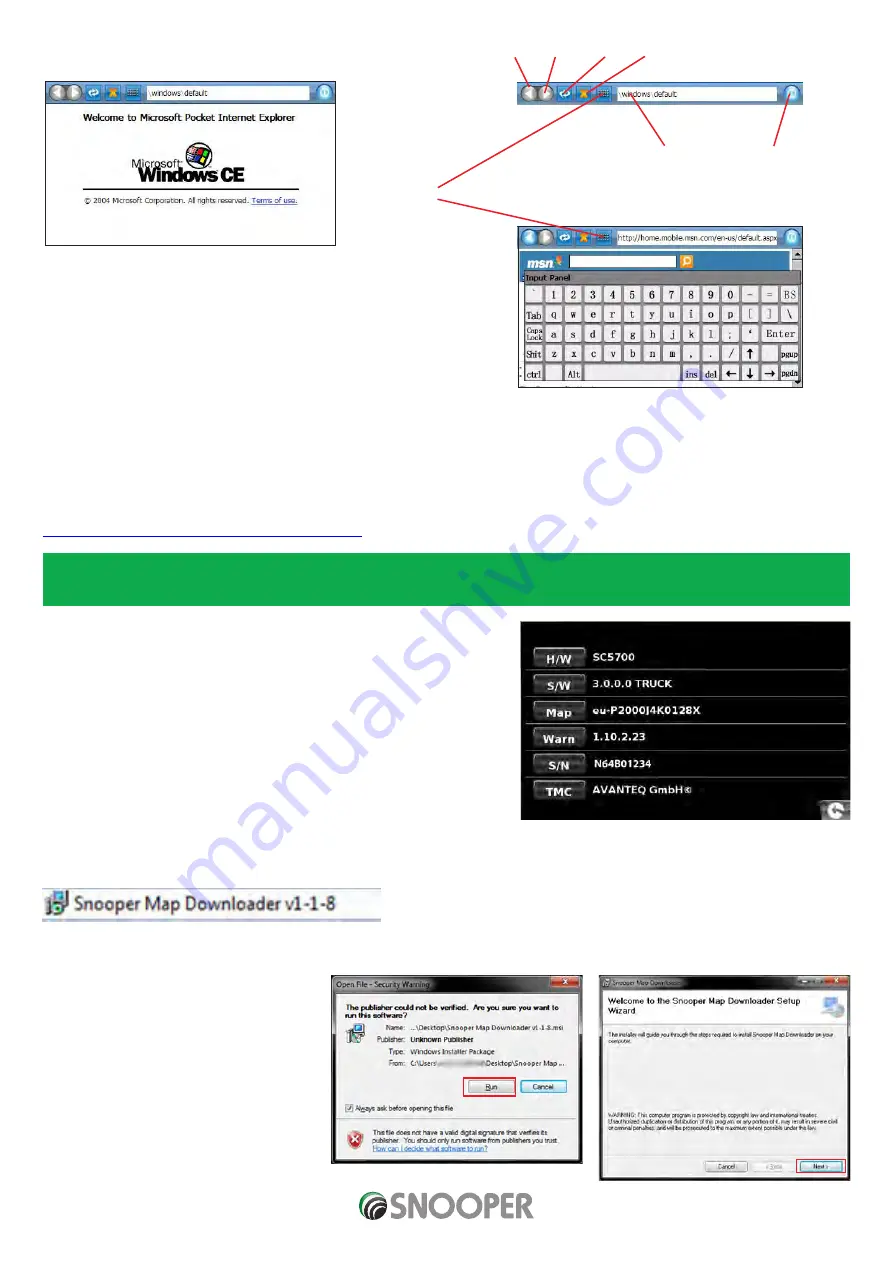
Return to contents
To open the browser press
‘Browser’
Back Forward Refresh Stop
Address bar Close
Keyboard
To exit the browser and close the DUN connection press close on the
browser task bar then on the DUN screen press
‘DISCONNECT’
11. Updating Maps
New mapping is periodically released by Snooper. To check if map updates are available please visit:
https://www.snooperneo.co.uk/MapSerialCheck.cfm
NOTE: Your device must be registered at https://www.snooperneo.co.uk/RegisterSatNav.cfm to receive map updates and map
updates may be chargeable.
1. Once on the website you will be asked for information appertaining to
your device. You will need: serial number (S/N), software version (S/W)
and map version (Map) . This information can be found on the ‘
Version
’
screen of your device (see page 72 for details of how to view the version
screen).
IMPORTANT: BEFORE STARTING THIS PROCESS PLEASE ENSURE YOUR
DEVICE IS NOT CONNECTED TO THE PC.
2. Download and SAVE the Snooper Map Downloader software to your
PC. We recommend sa
ving the file t
o your desktop. Onc
e the file has
downloaded
, double click the file belo
w to start the Map Downloader
installation.
3. Please press the
‘Run’
button when/if the screen below appears.
4. The installation of the software should
commence.
The version number shown here is only an example and it
may differ form the one available on-line.
EN Page 28 of 43
MY Speed combined V3.0 02/21
Summary of Contents for My-Speed XL
Page 1: ...User manual...
















































