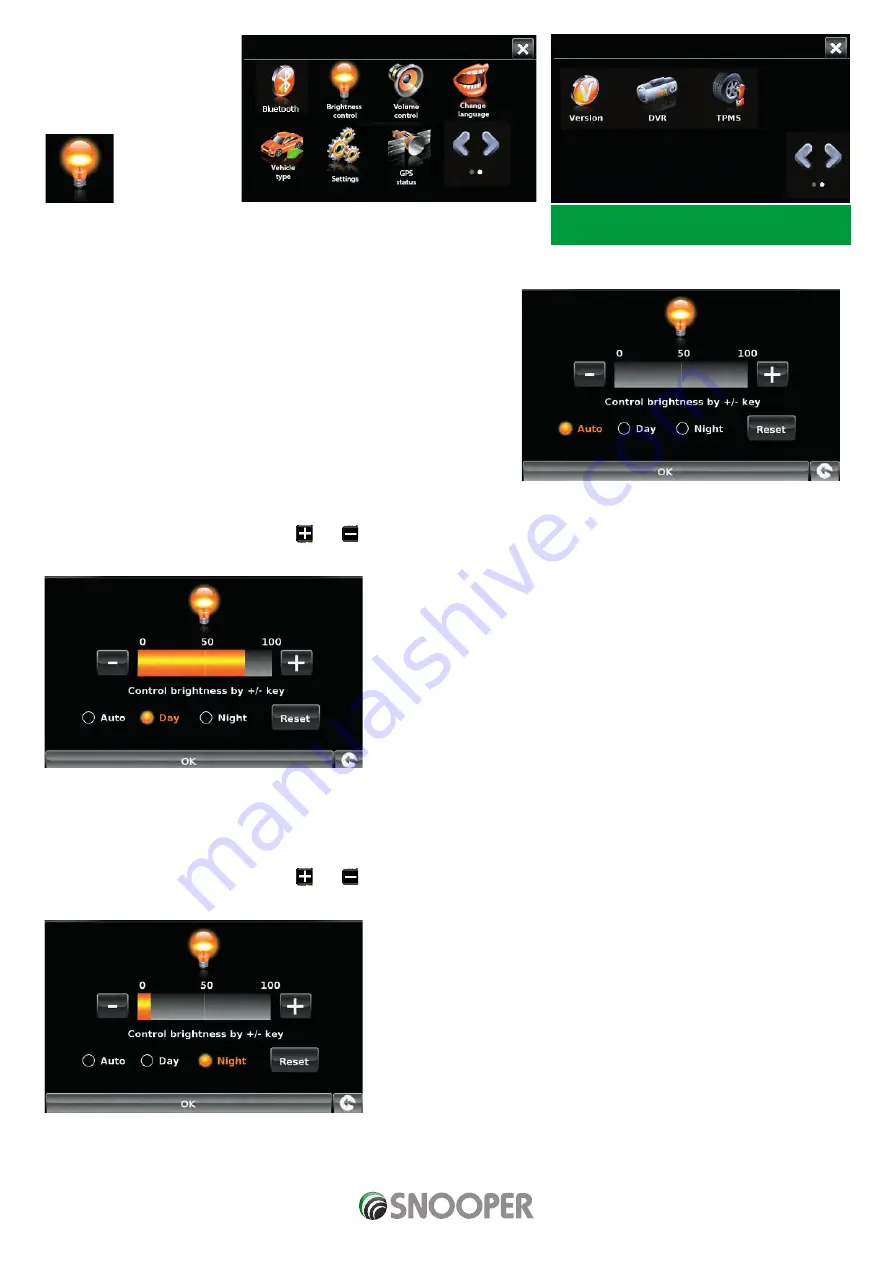
Return to contents
1.0 Main Menu
1.1 Brightness Control
Snooper brightness can be adjusted using this function within the menu. To adjust the volume:
●
●
Press the
‘Brightness Control’
icon.
●
●
There are 3 settings: Auto, Day and Night.
Auto brightness
If ‘
Auto
’ is selected the device will automatically switch between the Day and
Night brightness setting. The time the device switches is pre-determined and
cannot be adjusted. This is the default setting.
Day
If you select ‘
Day
’ you can adjust the day time brightness of the LCD screen.
To adjust the daytime brightness:
●
●
Press ’
Day
’.
●
●
Adjust the screen brightness using the and buttons.
●
●
To save the setting press
OK
.
Night
If you select ‘Night ‘ you can adjust the night time brightness of the LCD screen.
To adjust the night brightness:
●
●
Press ’
Night
’.
●
●
Adjust the screen brightness using the and buttons.
To save the setting press
OK
.
Once you have adjusted both ‘
Day’
and ‘
Night
’ brightness you should select ‘
Auto
’ then
OK
to save the setting.
If Auto is not selected then the screen will not switch between day and night automatically.
Note DVR and TPMS icons only appear on
MySpeed DVR
EN Page 16 of 43
MY Speed combined V3.0 02/21
Summary of Contents for My-Speed XL
Page 1: ...User manual...
















































