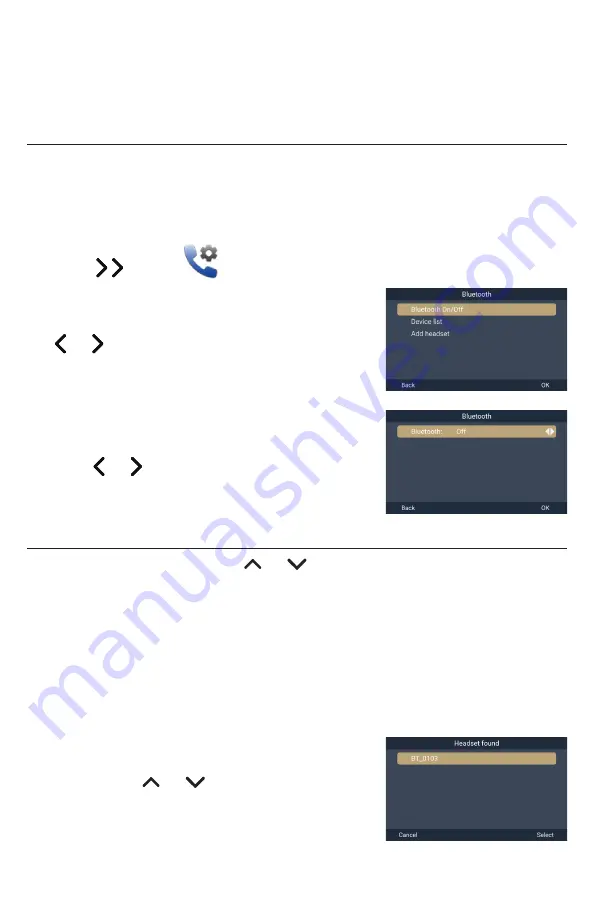
50
Connecting a Bluetooth Headset
You can connect a Bluetooth headset to your deskset� You can only connect one
Bluetooth headset at at time�
Opening the Bluetooth menu
The Bluetooth menu enables you to select Bluetooth headset and connect it to your
deskset� In order to open this menu, Bluetooth must be turned On�
To open the Bluetooth menu:
1� Press the
MENU/Confirm
key�
2� Press to select
(Call features), then press
OK
�
3� With
Bluetooth
highlighted, press
OK
�
4� If the Bluetooth On/Off screen appears, press
or
to choose On, then press
Set
�
The Bluetooth menu appears�
To turn off Bluetooth Mode:
1� On the Bluetooth menu, with
Bluetooth On/Off
highlighted, press
OK
�
2� Press or
to choose Off, then press
Set
�
3� Press
Back
�
Adding a Bluetooth headset to the Device list
1� On the Bluetooth menu, press
or
to scroll to
Add headset
, and press
OK
�
If the deskset displays “<device name> is already paired� Replace it by a new
Bluetooth device?”, press
Yes
to continue�
2� Follow the instructions displayed on the deskset screen, then press
Next
�
The deskset displays “Searching for Bluetooth headset���”
If the search fails:
The headset displays “Add device failed”�
If the search is successful:
The deskset displays the Headset found screen
with a list of found devices�
a� Press
or
to highlight the device you
want, then press
Select
b� If you are prompted to enter a PIN, enter the
headset PIN and then press
OK
�
The deskset displays “Adding <device name> to the device list���”






























