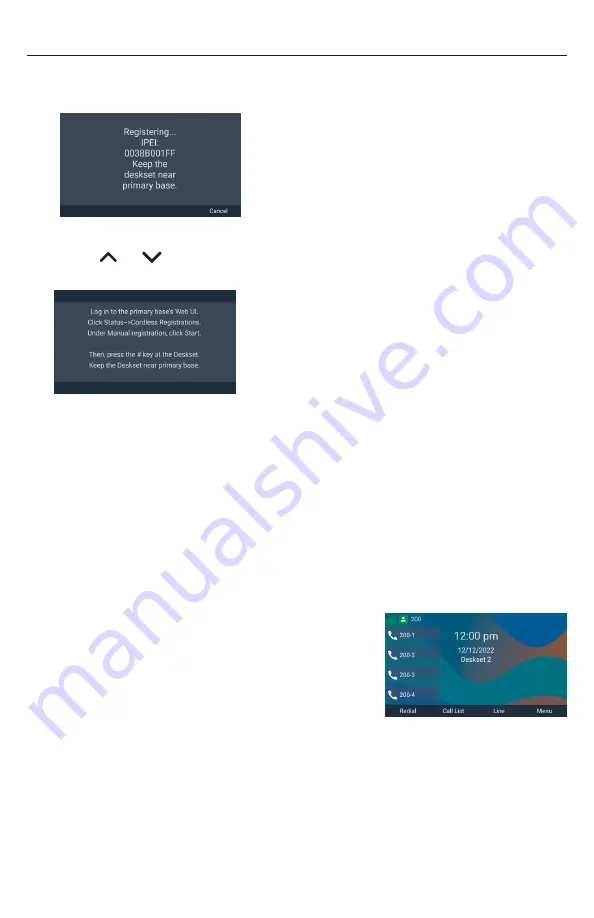
22
Manually registering via the Web UI
1� Make sure the base station is connected to power and the network�
2� If the deskset is displaying the following screen:
a� Press
Cancel
�
The deskset displays “Registration failed”�
b� Press
OK
�
The deskset displays “Device not registered
to base station�”
3� On the “Device not registered to base station�” screen, press
Register
�
4� Press
or
to scroll to
Manual start on WUI
and press
Select
�
The handet displays the following screen:
5� Using the base station’s IP address, open the base station’s WebUI in a web
browser�
NOTE:
If your phone system is a multi-cell environment, you must open the
Primary base station’s WebUI� To check, click
Status
in the WebUI sidebar, and
then click
Base Status
� See which base station IP address is set to “Primary”
mode� Open the WebUI for this IP address�
6� On the WebUI, click
Status
and then click
Cordless Registrations
�
7� Under
Manual registration
, click
Start
�
The WebUI displays “Success / Registration started”�
8� Press the
#
key on the deskset to begin registration�
The deskset displays “Registering��� Please Wait�”
If registration is successful:
The deskset beeps and displays “Deskset
Registered”, and then displays the idle screen�
If registration fails:
The deskset beeps and displays “Registration
failed”�
a� Press
OK
� The deskset displays “Device not registered to base station�”
b� Make sure the deskset is near the base station�
c� If your phone system is a multi-cell environment, make sure you are
registering to the Primary base station� Click
Status
in the WebUI sidebar,
and then click
Base Status
� See which base station IP address is set to
“Primary” mode� Open the WebUI for this IP address�
d� Try to register again; go to step 3�






























