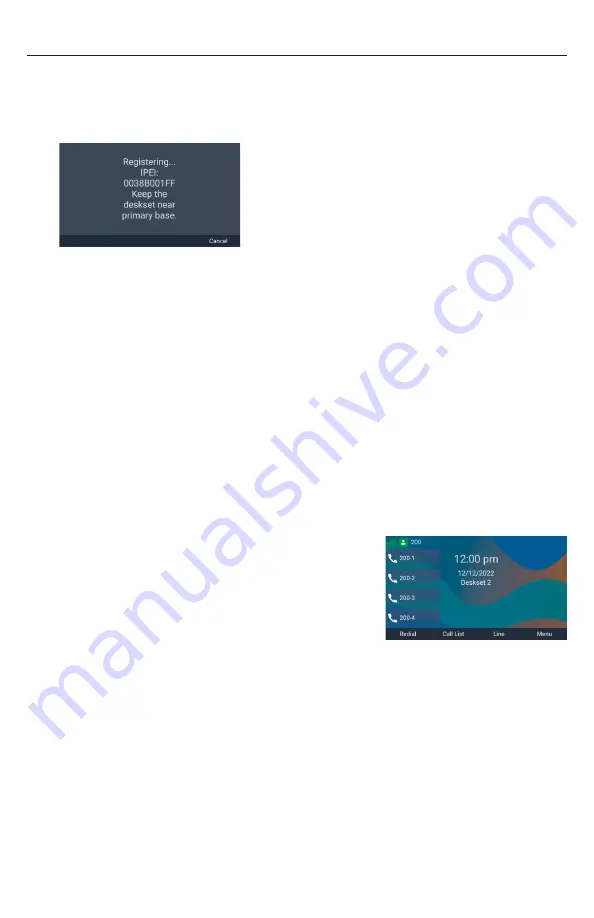
20
Registering by entering the deskset’s IPEI on the Web UI
To register the handset by entering the IPEI on the WebUI, you need to have at least
one deskset registered in order to get the IP address of the base station; otherwise,
you need to look up the IP address from your router that is connected to the M500�
The deskset displays the following screen that shows the deskset’s IPEI�
To register by entering the deskset’s IPEI on the Web UI:
1� Using the base station’s IP address, open the base station’s WebUI in a web
browser�
NOTE:
If your phone system is a multi-cell environment, you must open the
WebUI of the Primary base station� To check, click
Status
in the WebUI sidebar,
and then click
Base Status
� See which base station IP address is set to “Primary”
mode� Open the WebUI for this IP address�
2� On the WebUI, click
Status
and then click
Cordless Registrations
�
3� Under
Register Handset
, enter a number for the
Handset ID
� Make sure that
you enter a handset ID number that is not already used by another handset or
deskset�
4� Enter the deskset’s
IPEI
(shown on the deskset’s screen), and then click
Register
�
The deskset displays the “Registering��� IPEI���” screen�
If registration is successful:
The deskset beeps and displays “Deskset
registered”, and then displays the idle screen�
If registration fails:
The deskset displays “Registration failed”�
a� Press
OK
� The deskset displays “Device not
registered to base station�”
b� To manually register your deskset, follow the steps in “Manually
registering via the LINK key on base station” on page 21 or “Manually
registering via the Web UI” on page 22�






























