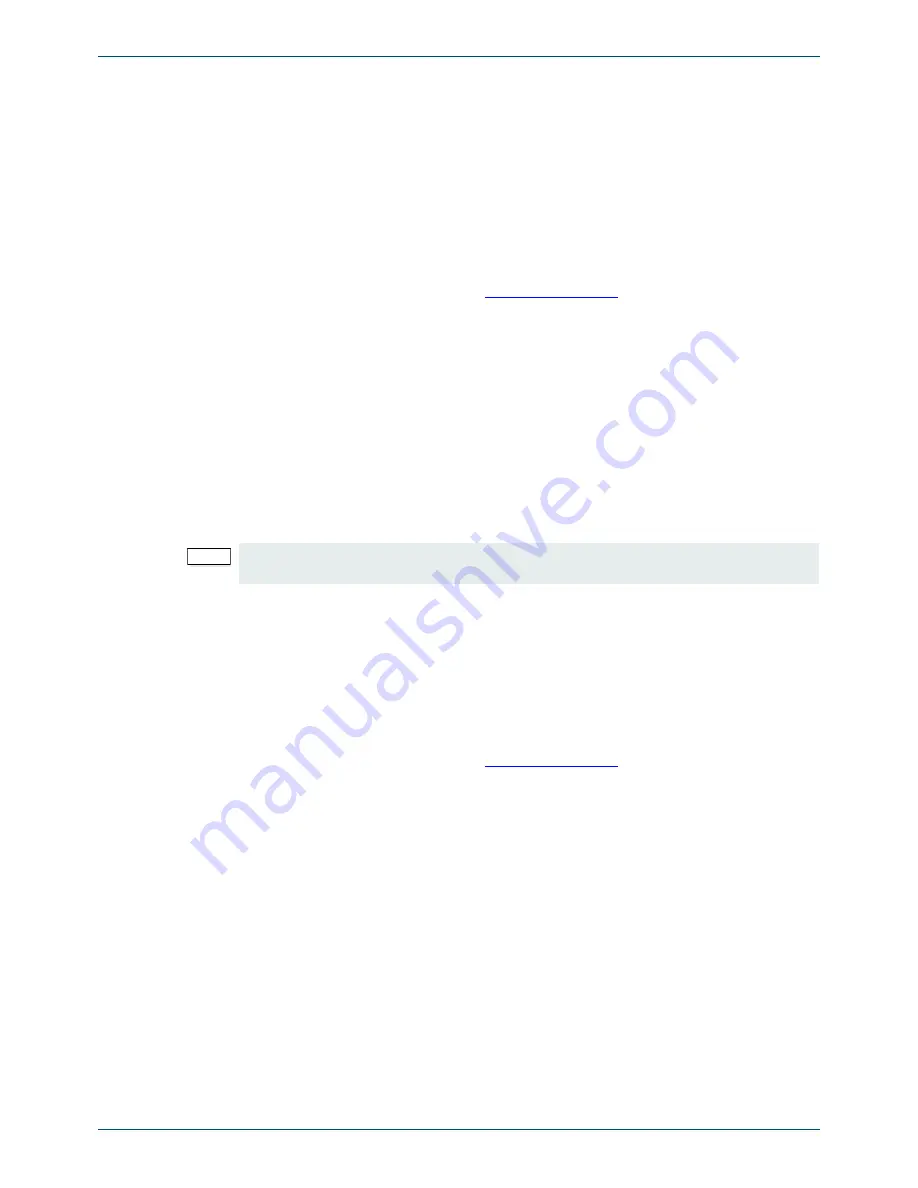
MV-16 Multiviewer
www.snellgroup.com
Maintenance Tasks
Issue 1 Rev 12
Page 75
© 2013 Snell Limited
5.
Maintenance Tasks
5.1 Uploading Graphics Files
Graphics files may be uploaded to the frame and assigned as tile objects for display. They
might be used for channel identification purposes and up to four images may be displayed at
any one time.
Graphics files to be stored in the frame must be in .png format. Uploading the files is
performed using a PC connected to the MV-16 LAN port directly, or over a network.
1.
Establish communication with the MV-16 frame by using Windows Explorer to search
for the IP address of the frame:
ftp://192.168.000.120
or whatever the current IP
address is set to.
2.
Right click in the right hand side of the Windows Explorer page and select Login As…
from the menu. The FTP server Log On As window appears. Log in with the user
name root, using the password smv. The complete list of currently loaded files is
revealed.
3.
Navigate to the Logos directory.
4.
Copy the graphics file to the clipboard and paste them into the Logos directory on
right hand side of the Windows Explorer page.
5.
The file transfer will begin.
6.
When the upload is complete, reboot the browser to update the file list.
5.2 Multiviewer System Settings
The Multiviewer system settings are stored in XML format on the controller and can be
backed up and restored to the Multiviewer if required. The settings can also be written to a
different multiviewer if required.
5.2.1 Backing Up the Multiviewer
1.
Establish communication with the MV-16 frame by using Windows Explorer to search
for the IP address of the frame:
ftp://192.168.000.120
or whatever the current IP
address is set to.
2.
Right click in the right hand side of the Windows Explorer page and select
Login As…
from the menu. The FTP server Log On As window appears. Log in with the user
name root, using the password smv. The complete list of currently loaded files is
revealed.
3.
Select the .XML file in the right hand side of the Windows Explorer page and copy it to
the PC desktop or wherever the file is to be stored.
4.
The file transfer will begin.
5.
When the download is complete close the Windows Explorer screen down.
Note:
The IP addresses of the frame and the PC must be in the same range. If necessary, the IP
address of the frame can be changed within the on-screen configuration menu.
Summary of Contents for MV-16
Page 2: ...MV 16 Multiviewer www snellgroup com Issue 1 Rev 12 Page 2 2013 Snell Limited...
Page 16: ...MV 16 Multiviewer www snellgroup com Installation Issue 1 Rev 12 Page 16 2013 Snell Limited...
Page 56: ...MV 16 Multiviewer www snellgroup com Operation Issue 1 Rev 12 Page 56 2013 Snell Limited...






























