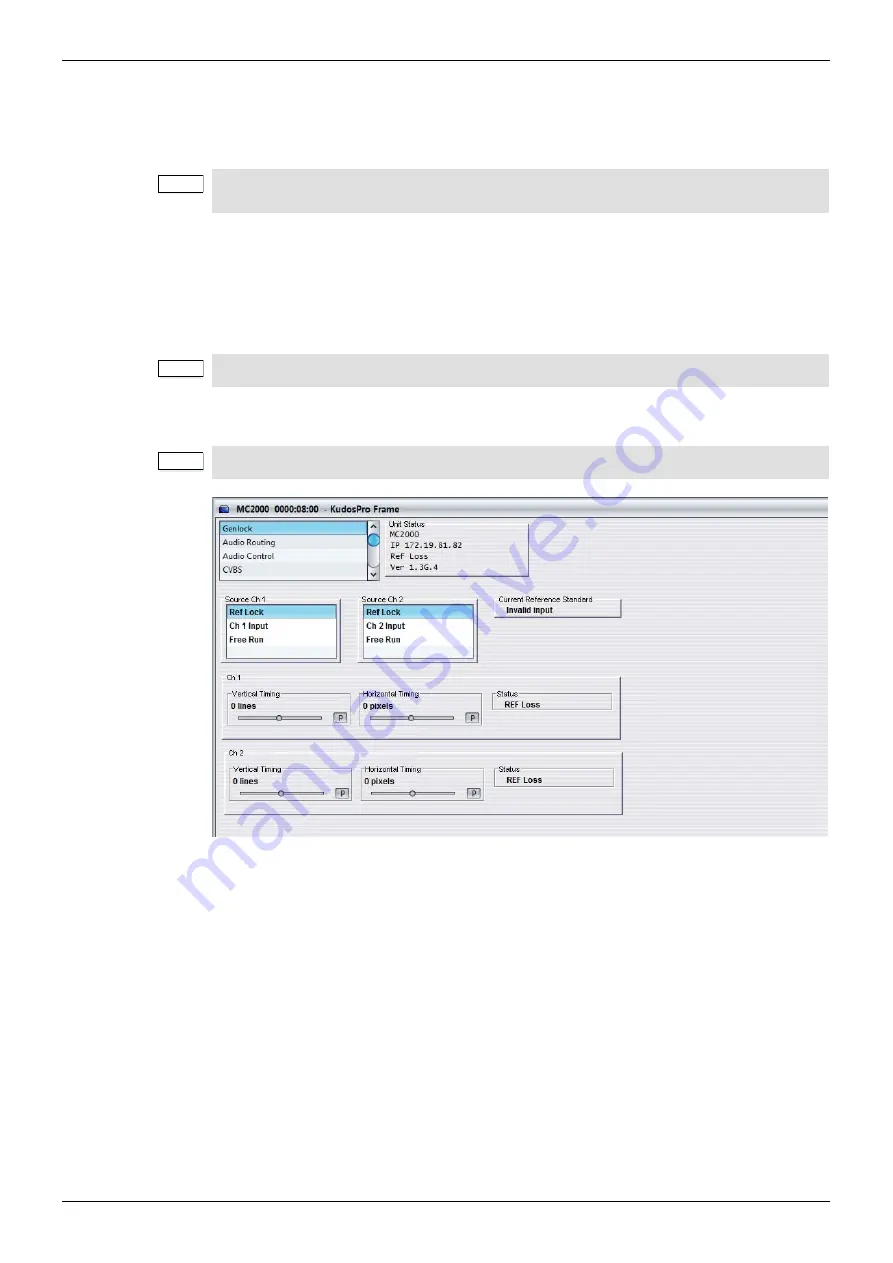
MC1000/MC1000-IQ/MC2000/MC2000-IQ
RollCall Control Panel System Setup Screens
Issue 1 Rev 8
Page 93
© 2015 SAM
10. RollCall Control Panel System Setup Screens
This section details all of the screens, menu lists, options, and controls available for setting up
the unit from the RollCall Control Panel.
10.1 Genlock
The Genlock screen provides controls that lock the output video clock to the genlock source
(input or reference) regardless of the video standard. If the genlock source and the video
output are the same frame rate, for example, 50 Hz or 59.94 Hz, Genlock locks the output to
the vertical phase of the genlock source, giving consistent and repeatable delay.
When attempting to pass non-PCM audio, ensure that Genlock is enabled. If using an
external reference, it must be clock-locked to the input video.
10.1.1 Source Ch 1 and Ch 2
The Source menu enables you to select options for a genlock source.
•
Ref Lock:
Locks the output video to the incoming reference.
•
Ch 1 Input:
Locks the output video to the channel 1 input.
•
Ch 2 Input:
Locks the output video to the channel 2 input.
•
Free Run:
Locks the output video to an internal reference clock.
10.1.2 Current Reference Standard
Current Reference Standard displays the standard of the reference signal. If reference has
been assigned using the controls but an input signal is not detected on the assigned
reference input, Current Reference Standard shows “Invalid Input”.
Note:
The screens shown in this section are for guidance and reference only, and may be slightly
different to those on your unit.
Note:
Lock to input wherever possible. Only lock to an external reference if necessary.
Note:
If Genlock is set to Free Run, non-PCM audio will always be corrupt.






























