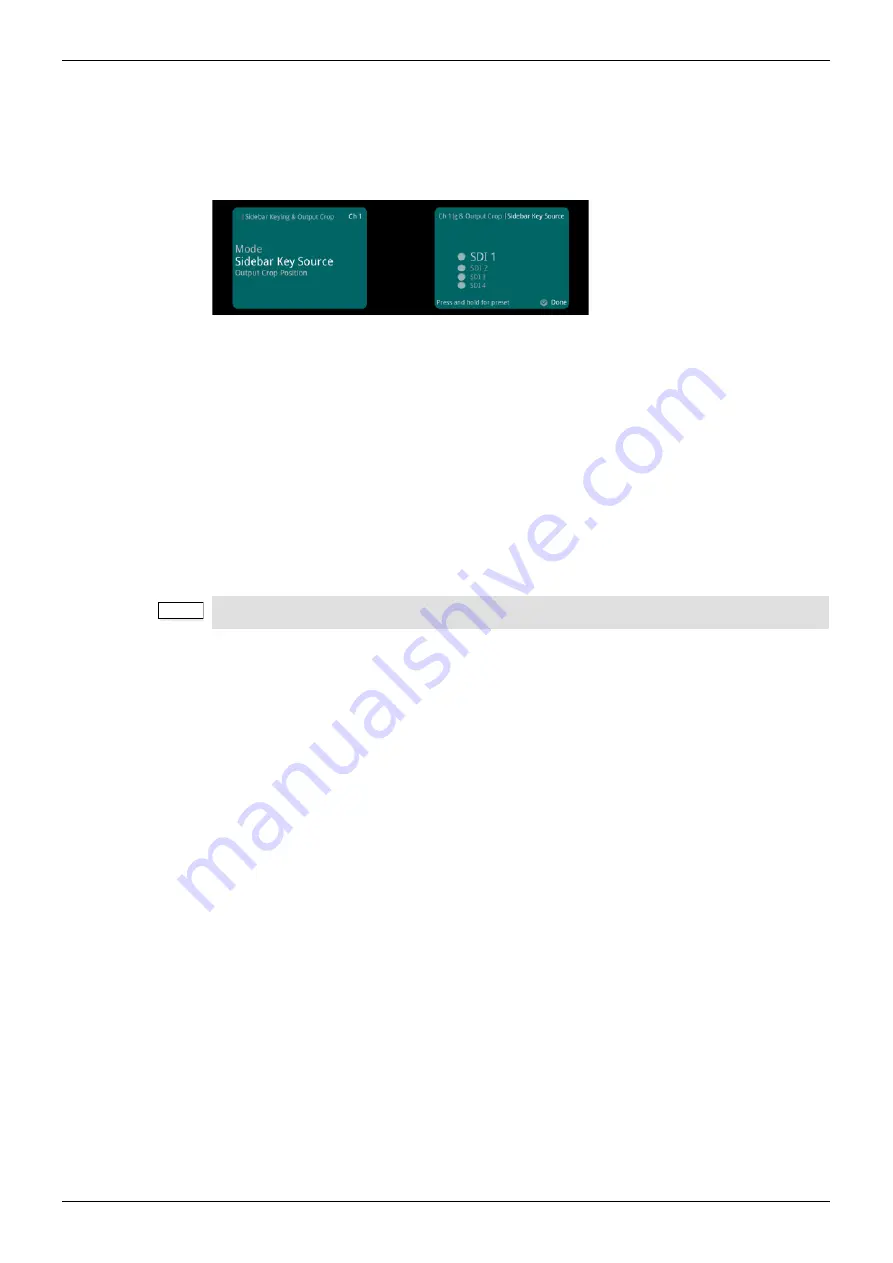
MC1000/MC1000-IQ/MC2000/MC2000-IQ
Channel Operation Menus
Issue 1 Rev 8
Page 60
© 2015 SAM
8.6.3.2
Sidebar Key Source
If the sidebar key option is available, the Sidebar Key Source control will also be present. This
control becomes active when Sidebar Key mode is selected. Firstly a border is set up around
the active picture using the separate Output Crop Position controls. This control then selects
the secondary video source to be keyed over the border area.
In order for this to work correctly, the following rules must be met:
•
Sidebar Key Source must be of the same format and frame rate to the output video
standard for this channel.
•
If the key source selected is of a different standard to the main video output standard,
only Output Crop Mode is available.
•
Ensure the key source has the correct vertical genlock alignment. If not, the sidebar
key will not have the correct vertical position.
The available sidebar key sources vary depending on the product variant:
•
Single-channel product: all video inputs are available.
•
Dual-channel product: all video inputs are available.
Sidebar Key Source options that are not available to the product are hidden from the selection
list (for example, the output of the second channel in a single-channel product, or SFP input if
no SFP rear is fitted).
Sidebar Key Source options that are not suitable are grayed out from the selection list (for
example, the source is the not the same output standard as the video it is being “keyed” into,
or SFP 2 is actually a TX so is not available as an input.
8.6.3.3
Output Crop Position
The Output Crop position controls enable you to adjust which portion of the video picture is
visible by applying a border around the outside of the picture. The controls do not alter the
output active picture size – each control separately defines a percentage of the picture to be
replaced by a border. In Output Crop mode, the border is default black. In Sidebar Key mode,
the border is the “key” area replaced by the secondary Sidebar Key video source.
Controls are paired: top with bottom and left with right. A pair of controls has limitations to
prevent an overlap. The rule is that only 99% of the picture can be cropped, either horizontally
or vertically. For example, if Top is set to 50%, Bottom cannot exceed 49%.
•
Top:
Crops the output picture, from the top-edge down. The adjustment range is 0%
to 99% in 1% steps (0%). The default is 0%.
•
Bottom:
Crops the output picture, from the bottom-edge up. The adjustment range is
0% to 99% in 1% steps. The default is 0%.
•
Left:
Crops the output picture, from the left-edge right. The adjustment range is 0% to
99% in 1% steps. The default is 0%.
•
Right:
Crops the output picture, from the right-edge left. The adjustment range is 0%
to 99% in 1% steps. The default is 0%.
Note:
All video inputs is Serial SDI, CVBS, and SFP.
















































