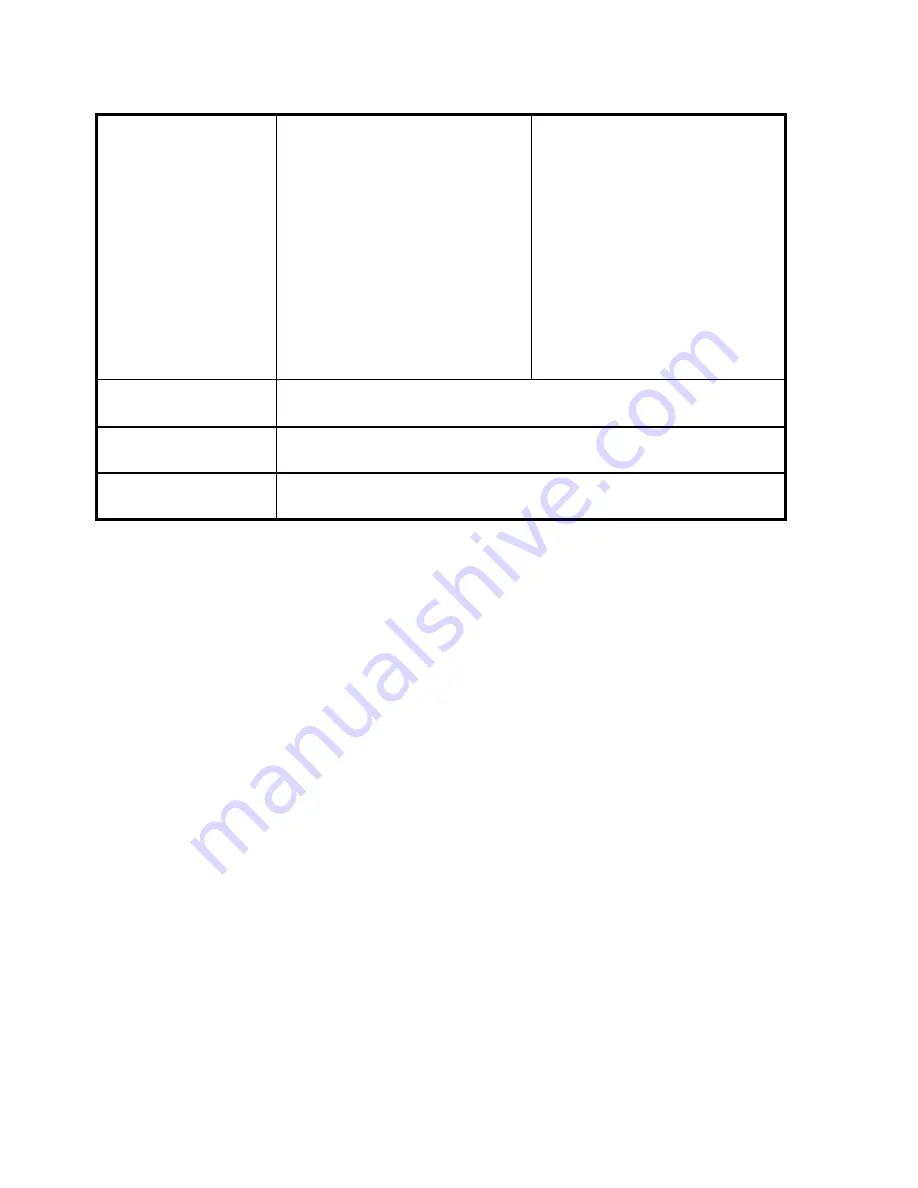
JK-W01 USER MANUAL
- 34 -
Reception
sensibility
802.11b mode:
11 Mbps
:
-86dBm
5.5 Mbps
:
-89dBm
2 Mbps
:
-91dBm
1 Mbps
:
-91dBm
802.11g mode:
54Mbps
:
-70db
48Mbps
:
-72dBm
36 Mbps
:
-77dBm
24 Mbps
:
-80dBm
18 Mbps
:
-82dBm
12 Mbps
:
-85dBm
9 Mbps
:
-86dBm
6 Mbps
:
-88dBm
Security 64/128
WEP,
WPA
Wireless standard
802.11b, 802.11g
Wireless modulate
mode
DSSS
and
OFDM
Table 6.1.1















