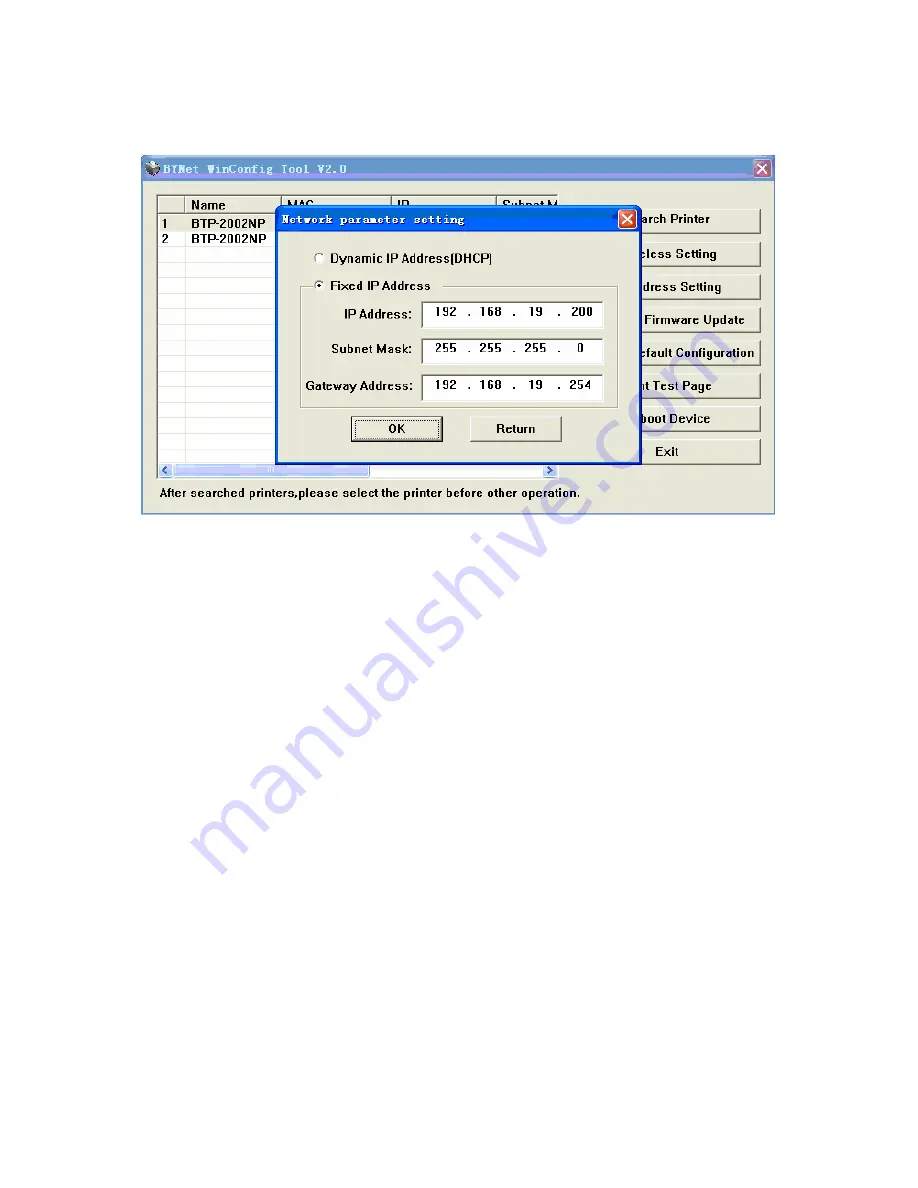
JK-W01 USER MANUAL
- 17 -
parameters as IP Address.
Figure 5.4.3 Network parameter configuring window
Via this window, two configuration modes can be used as below:
1) First: select “Dynamic IP Address (DHCP)”, and then IP Address
Subnet Mask and Gateway could be obtained automatically via
DHCP Protocols;
2) Second: select “Fixed IP Address”, set IP Address, Subnet
Mask and Gateway by hand. Click “OK” to finish it after the
configuration.
Notice:
Because JK-W01 module needs long time to obtain IP Address with
DHCP, it is recommended to use fixed IP Address.
Firmware upgrade of JK-W01 module
Select the device in list box of main window, and then click button
“Interface Firmware Update” to enter the firmware upgrade window
(shown as figure 5.4.4).






























