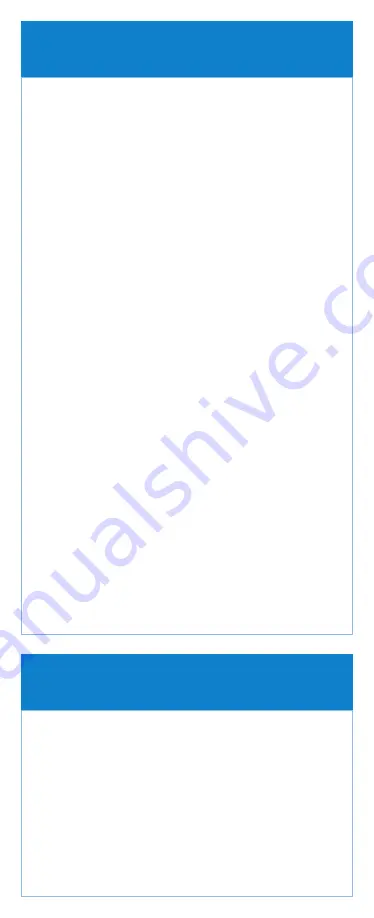
Stop the pump
1.
Press Stop/Start.
2.
“Stop Pump?” displays. Press Yes.
Edit the program
3.
Scroll
or
to highlight the patient specific
parameter you want to change. Press Select.
4.
Unlock the keypad using the security code or
the pump key.
5.
The patient specific parameter is displayed.
Scroll
or
to the new value then press Save.
Note: If the desired value is outside the soft limit, confirm
the soft limit override by pressing Yes.
Note: The next bolus setting allows for a one time
override of the intermittent bolus cycle as defined by
the bolus interval.
Repeat steps 3 and 5 for each patient specific
parameter that you want to change.
When programming is complete
6.
Press Stop/Start.
7.
“Review pump settings” displays. Press Review.
8.
Choose Accept Value to confirm the value is correct
for the highlighted patient specific parameter or
press Select to edit the highlighted parameter.
9.
Continue until all patient specific parameters have
been reviewed, accepted and display checkmarks.
Press Next.
10.
“Start Pump?” displays. Press Yes.
Note: If a security code was used to unlock the keypad,
the keypad automatically relocks when the pump is
started. If a key was used to unlock the cassette/keypad,
use the key to relock the cassette/keypad lock.
Changing a patient’s current program
with the pump stopped
The screensaver allows the pump to conserve battery
power when not in an edit mode and if no keypad buttons
have been pressed for 30 seconds. The pump displays a
blank screen. Press any button on the keypad, except the
PCA(PCEA) dose key, to turn the display on.
Screensaver










