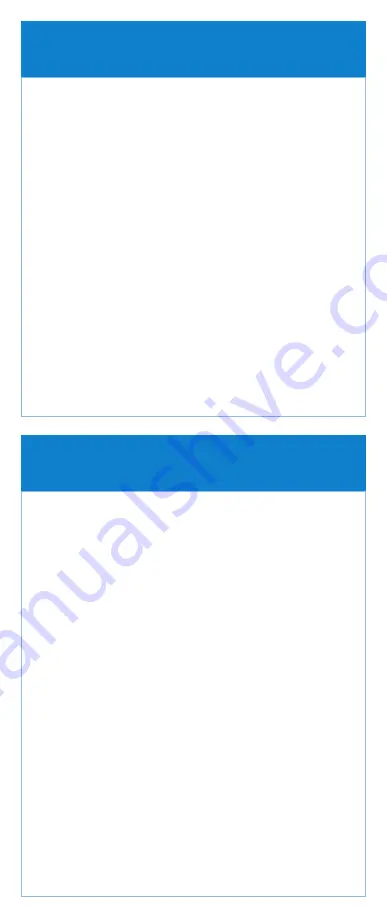
With the pump running, all parameters can be changed
except reservoir volume.
Edit the program
1.
Scroll
or
to highlight the patient specific
parameter you want to change. Press Select.
2.
Unlock the keypad using the security code or
the pump key.
3.
The patient specific parameter is displayed.
Scroll
or
to the new value then press Save.
Note: If the desired value is outside the soft limit, confirm
the soft limit override by pressing Yes.
Repeat steps 1 and 3 for each patient specific
parameter that you want to change.
Note: If a security code was used to unlock the keypad,
always relock the keypad after making a change by
pressing the right soft key twice (Tasks, then Lock Keypad).
If a key was used, turn the key clockwise to relock the
cassette and keypad.
4.
Verify that the keypad and cassette are locked.
Changing a patient’s current program
while the pump is running
Pump must be running.
1.
From the home screen Press Tasks.
2.
Give Clinician Bolus” is highlighted. Press Select.
3.
Enter the clinician security code.
4.
The screen displays the clinician bolus scroll range
available. Scroll
or
until the desired value
appears. Press Deliver.
Note: If the desired value is outside the soft limit, confirm
the soft limit override by pressing Yes.
5.
Choose Stop Bolus anytime during delivery to cancel
the bolus.
Note: Never leave the pump unattended while on the
Clinician Bolus Edit screen.
You must press Deliver to deliver the programmed value or
Cancel to leave the screen.
Clinician bolus










