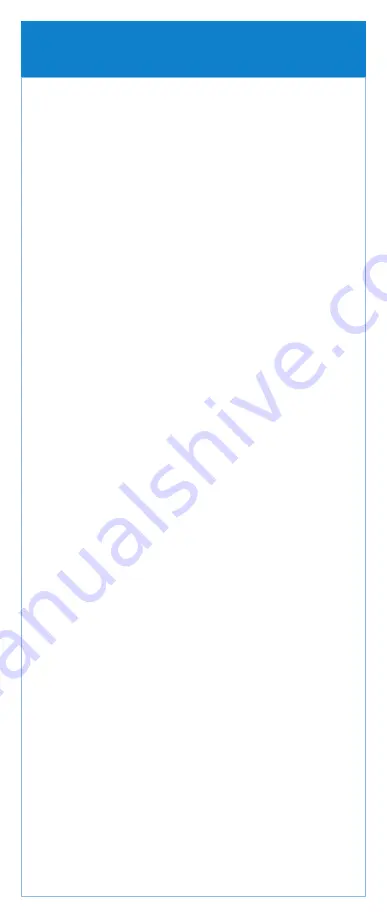
Prepare the pump for a new patient
1.
Begin without the cassette attached to the pump.
2.
Insert four new 1.5 volt AA alkaline batteries or a
rechargeable battery pack.
3.
Press the power switch to turn the pump on.
Start New Patient
4.
Screen displays “Do you want to start a new patient?”
Press Yes.
5.
The “Select Therapy” menu is displayed.
6.
Scroll
or
to highlight the desired therapy.
Press Select.
7.
Scroll
or
to highlight the desired qualifier.
Press Select.
8.
Scroll
or
to highlight the desired drug and
concentration (or unit). Press Select.
9.
Unlock the keypad using the security code or
the pump key.
10.
Confirm that you have selected the correct therapy,
qualifier, drug and concentration [or unit]. Verify and
press Yes.
11.
“Review pump settings” displays. Press Review.
12.
To edit, highlight a patient specific parameter, press
Select. Scroll
or
to the new value then press Save.
Note: If the desired value is outside the soft limit, confirm
the soft limit override by pressing Yes.
Note: The next bolus setting allows for a one time override
of the intermittent bolus cycle as defined by the bolus
interval.
13.
Continue until all patient specific parameters have been
reviewed and/or edited. Press Accept Value for each
setting. A check mark appears next to each patient
specific parameter you have accepted. To change a
patient specific parameter after you have accepted it,
repeat step 12.
14.
When all values are accepted, press Next.
15.
“Cassette not attached. Attach cassette before starting
pump.” is displayed.
When programming for the new patient is complete
16.
Attach, latch, and lock the cassette to the pump.
17.
“Prime Tubing?” displays.
Press Yes if priming is needed.
18.
“Disconnect tubing…” displays. Press Prime.
Press Stop Priming when complete.
19.
“Continue Priming?” displays. Press Yes or No.
20.
“Start pump?” displays. Press Yes when you are ready
to begin the infusion. The pump begins running.
Setting up the Pump for a New Patient










