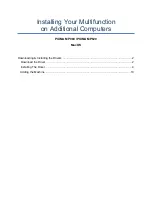– 11 –
1
I
NTRODUCTION
The SMCWGBR14-N2 Wireless N Gigabit Router integrates a 4-port switch,
firewall, NAT router, and wireless access point. The Wireless N Gigabit
Router delivers exceptional range and speed, which can fully meet the
needs of Small Office/Home Office (SOHO) networks and users demanding
higher networking performance.
I
NCREDIBLE
S
PEED
The SMCWGBR14-N2 Wireless N Gigabit Router provides wireless
connections up to 300 Mbps with other 802.11n wireless clients. The
incredible speed makes it ideal for handling multiple data streams at the
same time, which ensures your network remains stable and smooth. The
performance of this 802.11n wireless router gives you an unexpected
networking experience at a speed 650% faster than 802.11g. It is also
compatible with all IEEE 802.11g and IEEE 802.11b products.
M
ULTIPLE
S
ECURITY
P
ROTECTION
With multiple protection measures, including SSID broadcast control, 64/
128/152-bit WEP encryption, Wi-Fi Protected Access (WPA2-PSK, WPA-
PSK), as well as advanced firewall protection, the SMCWGBR14-N2
Wireless N Gigabit Router provides complete data privacy.
F
LEXIBLE
A
CCESS
C
ONTROL
The SMCWGBR14-N2 Wireless N Gigabit Router provides flexible access
control, so that parents or network administrators can establish restricted
access policies for children or staff. It also supports Virtual Server and DMZ
host for Port Triggering, so that network administrators can manage and
monitor the network in real time using remote management.
S
IMPLE
I
NSTALLATION
Since the SMCWGBR14-N2 is compatible with all major operating systems,
it is very easy to manage. A Quick Setup Wizard is supported and detailed
step-by-step instructions are provided in this user guide. Before installing
the device, please read this guide to understand all the device’s functions.
Summary of Contents for Edge-corE NETWORKS BARRICADE SMCWGBR14-N2
Page 1: ...USER GUIDE BARRICADETM N 802 11n Wireless 4 port Gigabit Broadband Router SMCWGBR14 N2...
Page 19: ...CHAPTER 2 Connecting the Router Connecting the Router 19 Figure 3 Hardware Installation...
Page 27: ...CHAPTER 3 Quick Installation Guide Quick Installation Guide 27 Figure 14 Quick Setup reboot...