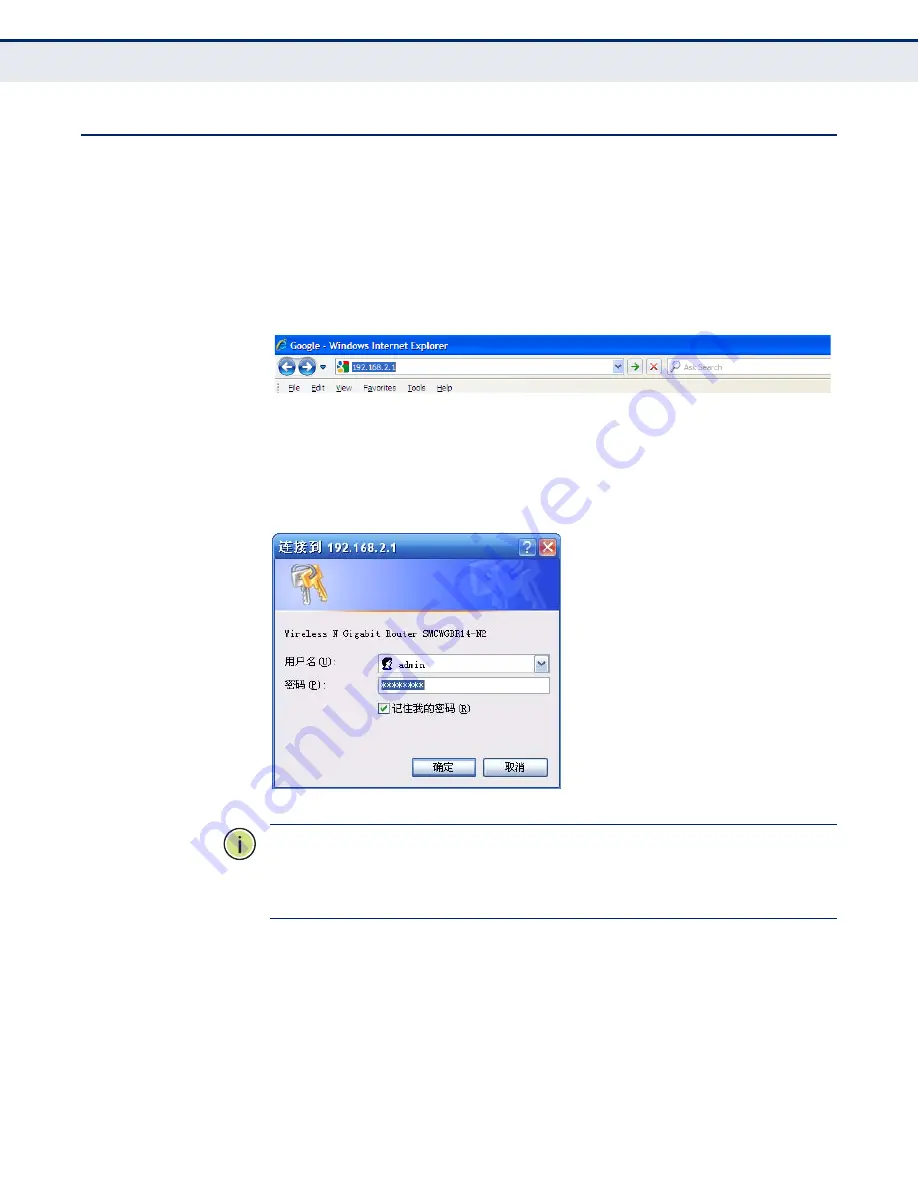
C
HAPTER
3
| Quick Installation Guide
Quick Installation Guide
– 22 –
Q
UICK
I
NSTALLATION
G
UIDE
With a Web-based (Internet Explorer or Netscape
®
Navigator) utility, it is
easy to configure and manage the SMCWGBR14-N2 Wireless N Gigabit
Router. The Web-based utility can be used on any Windows, Macintosh or
UNIX OS with a Web browser.
1.
To access the configuration utility, open a web-browser and type the
default address http://192.168.2.1 in the address field of the browser.
Figure 6: Log in to the Router
After a moment, a login window will appear. Enter “admin” for the User
Name and “smcadmin” for the Password, both in lower case letters.
Then click the OK button or press the Enter key.
Figure 7: Login Windows
N
OTE
:
If the above screen does not display, it means that your Web-
browser has been set to a proxy. Go to Tools menu>Internet
Options>Connections>LAN Settings, in the screen that appears, cancel the
Using Proxy checkbox, and click OK to finish it.
2.
After successfully login, you can click the Quick Setup to quickly
configure your Router.
Summary of Contents for Edge-corE NETWORKS BARRICADE SMCWGBR14-N2
Page 1: ...USER GUIDE BARRICADETM N 802 11n Wireless 4 port Gigabit Broadband Router SMCWGBR14 N2...
Page 19: ...CHAPTER 2 Connecting the Router Connecting the Router 19 Figure 3 Hardware Installation...
Page 27: ...CHAPTER 3 Quick Installation Guide Quick Installation Guide 27 Figure 14 Quick Setup reboot...






























