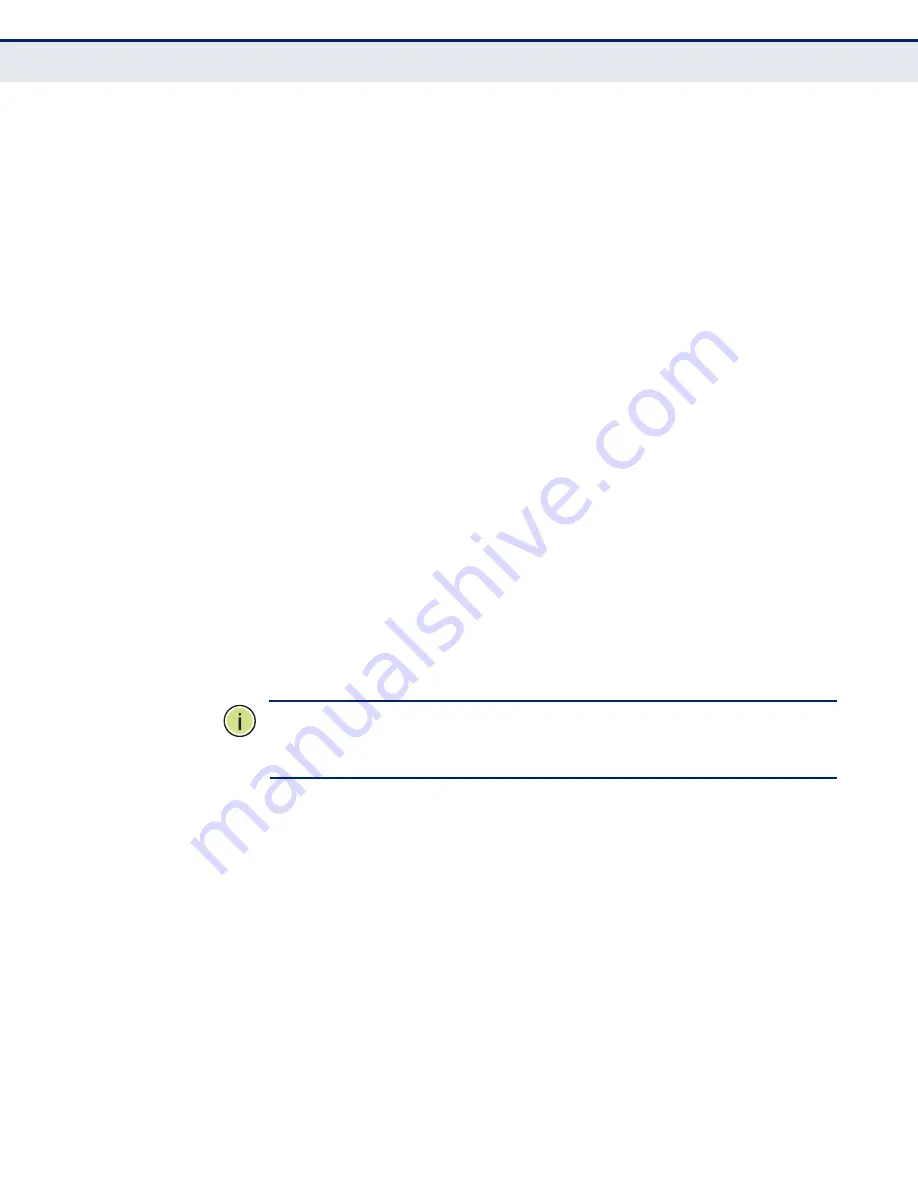
C
HAPTER
6
| Wireless Settings
Wireless Advanced
– 56 –
◆
RTS Threshold
- Here you can specify the RTS (Request to Send)
Threshold. If the packet is larger than the specified RTS Threshold size,
the router will send RTS frames to a particular receiving station and
negotiate the sending of a data frame. The default value is 2346.
◆
Fragmentation Threshold
- This value is the maximum size
determining whether packets will be fragmented. Setting the
Fragmentation Threshold too low may result in poor network
performance since excessive packets. 2346 is the default setting and is
recommended.
◆
DTIM Interval
- This value determines the interval of the Delivery
Traffic Indication Message (DTIM). A DTIM field is a countdown field
informing clients of the next window for listening to broadcast and
multicast messages. When the Router has buffered broadcast or
multicast messages for associated clients, it sends the next DTIM with a
DTIM Interval value. You can specify the value between 1-255 Beacon
Intervals. The default value is 1, which indicates the DTIM Interval is
the same as Beacon Interval.
◆
Enable WMM
- WMM function can guarantee the packets with high-
priority messages being transmitted preferentially. It is strongly
recommended enabled.
◆
Enable Short GI
- This function is recommended for it will increase the
data capacity by reducing the guard interval time.
◆
Enabled AP Isolation
- This function can isolate wireless stations on
your network from each other. Wireless devices will be able to
communicate with the Router but not with each other. To use this
function, check this box. AP Isolation is disabled by default.
N
OTE
:
If you are not familiar with the setting items in this page, it's
strongly recommended to keep the provided default values; otherwise it
may result in lower wireless network performance.
Summary of Contents for Edge-corE NETWORKS BARRICADE SMCWGBR14-N2
Page 1: ...USER GUIDE BARRICADETM N 802 11n Wireless 4 port Gigabit Broadband Router SMCWGBR14 N2...
Page 19: ...CHAPTER 2 Connecting the Router Connecting the Router 19 Figure 3 Hardware Installation...
Page 27: ...CHAPTER 3 Quick Installation Guide Quick Installation Guide 27 Figure 14 Quick Setup reboot...












































