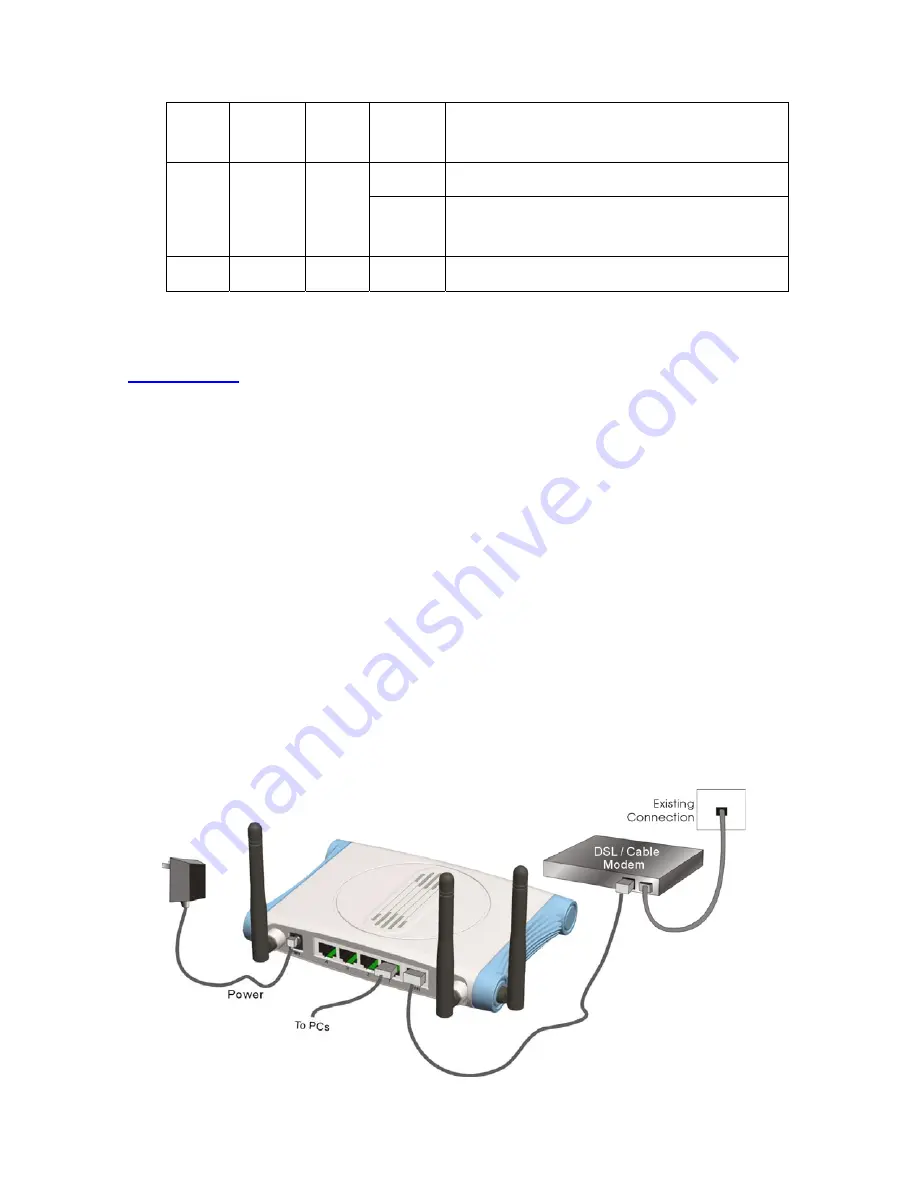
9
Link.
1~4
Link status Green
On
An active station is connected to the corresponding LAN
port.
Blinking
The corresponding LAN port is sending or receiving data.
Speed
10/100
Data Rate
Green
On
Data is transmitting in 100Mbps on the corresponding LAN
port.
Reset
To reset system settings to factory defaults
Getting Started
Procedure for Hardware Installation
Decide where to place your Wireless Broadband Router
You can place your Wireless Broadband Router on a desk or other flat surface, or you can mount
it on a wall. For optimal performance, place your Wireless Broadband Router in the center of
your office (or your home) in a location that is away from any potential source of interference,
such as a metal wall or microwave oven. This location must be close to power and network
connection.
Setup LAN connection
Wired LAN connection: connects an Ethernet cable from your computer’s Ethernet port to one of
the LAN ports of this product.
Wireless LAN connection: locate this product at a proper position to gain the best transmit
performance.
Summary of Contents for Barricade SMCWBR 14-GM
Page 1: ......
Page 2: ...1 SMCWBR14 GM Wireless Broadband Router with MIMO Technology User s Manual...
Page 17: ...16 System Settings Time Zone Password Settings...
Page 38: ...37 Configuration Tools Firmware Upgrade You can upgrade firmware by clicking Apply button...
Page 49: ...48 Figure 2 Enable IEEE 802 1X access control...
Page 51: ...50 Figure 4 Certificate information on PC1 Figure 5 Authenticating...
Page 55: ...54 Open Adapters 3 Add and edit some settings...
Page 56: ...55 4 Back to Connection Then Select Connect to network You will see Method2...
Page 58: ...57...
Page 62: ...61...
Page 63: ...62 6 Then go to Authentication and first Remove EAP TLS and Add EAP TLS again...











































