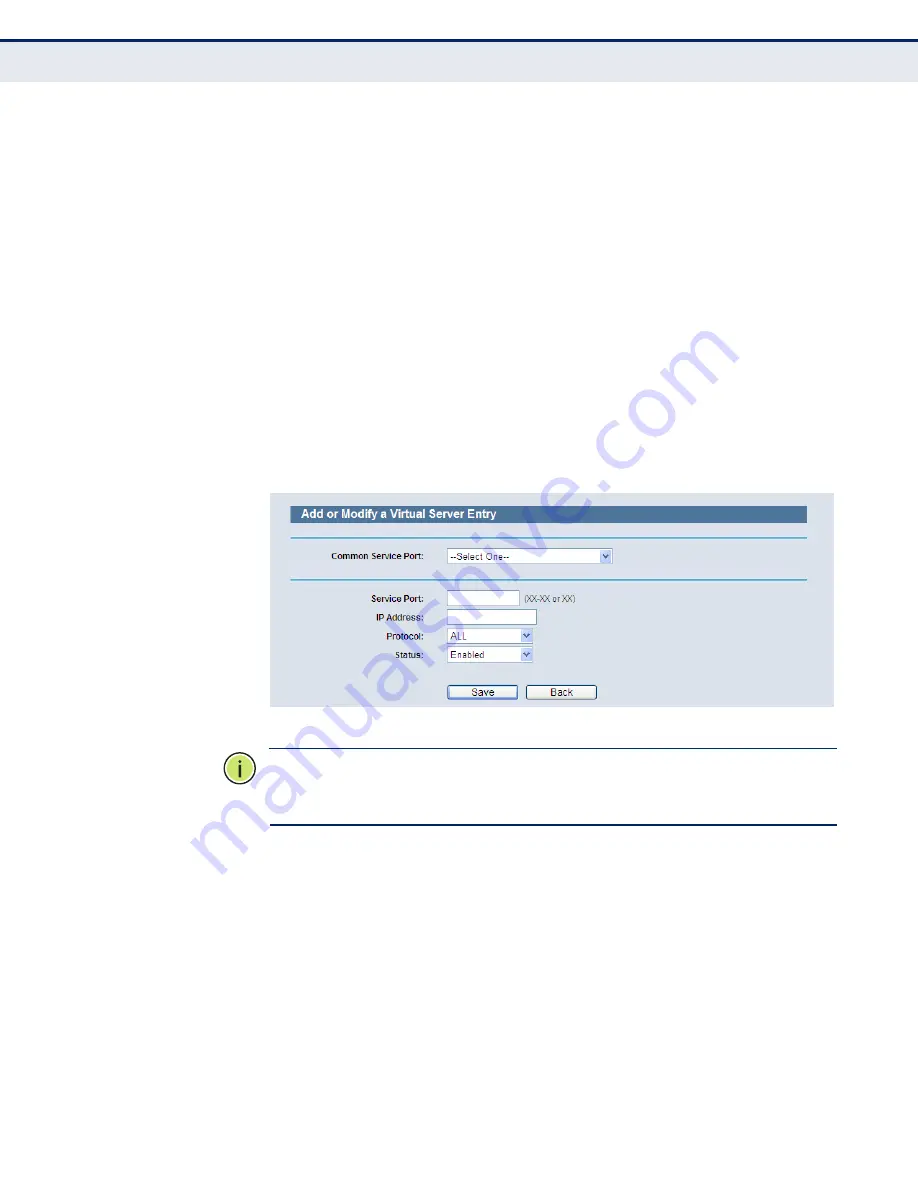
C
HAPTER
4
| Configuring the Router
Forwarding
– 77 –
◆
Status
- The status of this entry either Enabled or Disabled.
To setup a virtual server entry:
1.
Click the
Add New
)
2.
Select the service you want to use from the
Common Service Port
list. If the Common
Service Port
list does not have the service that
you want to use, type the number of the service port or service port
range in the
Service Port
box.
3.
Type the IP Address of the computer in the
IP Address
box.
4.
Select the protocol used for this application, either
TCP, UDP
, or
All
.
5.
Select the
Enable
check box to enable the virtual server.
6.
Click the
Save
button.
Figure 63: Add or Modify a Virtual Server Entry
N
OTE
:
If your computer or server has more than one type of available
service, please select another service, and enter the same IP Address for
that computer or server.
To modify or delete an existing entry:
1.
Click
Modify
for the entry you want to modify. If you want to delete the
entry, click
Delete
.
2.
Modify the information.
3.
Click the Save button.
4.
Click the
Enable/Disable All
button to enable/disable all entries.
5.
Click the
Delete All
button to delete all entries.






























