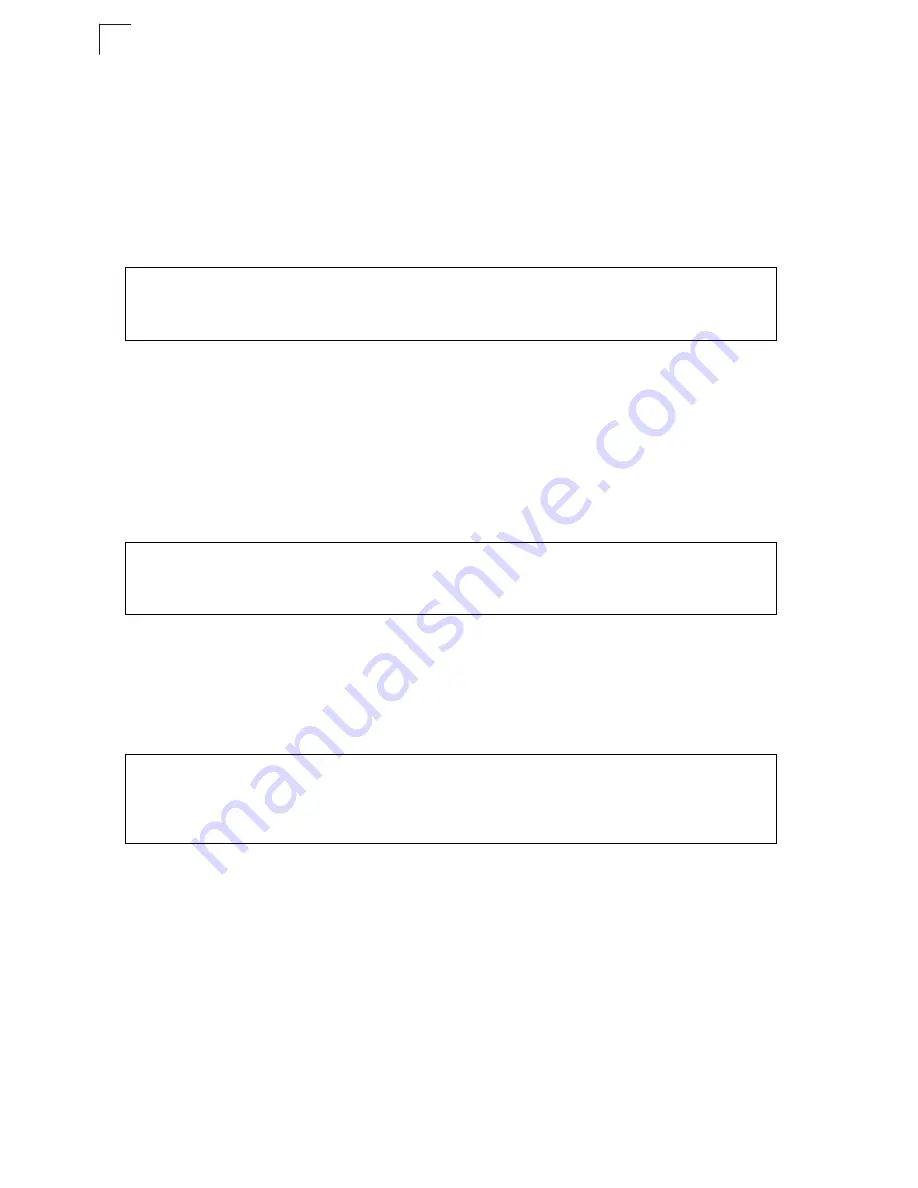
Initial Configuration
4-2
4
For a description of how to use the CLI, see “Using the Command Line Interface” on
page 6-1. For a list of all the CLI commands and detailed information on using the
CLI, refer to “Command Groups” on page 6-6.
Initial Configuration Steps
Logging In
– Enter “admin” for the user name, and “smcadmin” for the password.
The CLI prompt appears displaying the access point’s name.
Setting the IP Address
– By default, the access point is configured to obtain IP
address settings from a DHCP server. If a DHCP server is not available, the IP
address defaults to 192.168.2.2, which may not be compatible with your network.
You will therefore have to use the command line interface (CLI) to assign an IP
address that is compatible with your network.
Type “configure” to enter configuration mode, then type “interface ethernet” to
access the Ethernet interface-configuration mode.
Type “no ip dhcp” to disable DHCP client mode. Then type “ip address
ip-address
netmask gateway
,” where “ip-address” is the access point’s IP address, “netmask” is
the network mask for the network, and “gateway” is the default gateway router.
Check with your system administrator to obtain an IP address that is compatible with
your network.
After configuring the access point’s IP parameters, you can access the management
interface from anywhere within the attached network. The command line interface
can also be accessed using Telnet from any computer attached to the network.
Username: admin
Password: smcadmin
Enterprise AP#
Enterprise AP#configure
Enterprise AP(config)#interface ethernet
Enterprise AP(config-if)#
Enterprise AP(if-ethernet)#no ip dhcp
Enterprise AP(if-ethernet)#ip address 192.168.2.2
255.255.255.0 192.168.2.254
Enterprise AP(if-ethernet)#
Summary of Contents for 2552W-G2
Page 1: ...USER GUIDE EliteConnectTM Universal 802 11g 2 4GHz Wireless Access Point SMC2552W G2...
Page 6: ...vi...
Page 16: ...COMPLIANCES x...
Page 24: ...xviii Contents...
Page 34: ...Introduction 1 10 1...
Page 46: ...Initial Configuration 4 4 4 The home page displays the Main Menu...
Page 54: ...System Configuration 5 8 5...
Page 107: ...Radio Interface 5 61 5...
Page 282: ...Specifications C 6 C...
Page 288: ...Glossary 6 Glossary...
Page 293: ......






























